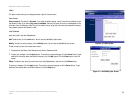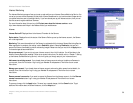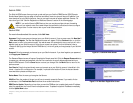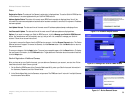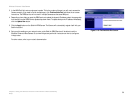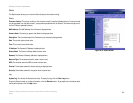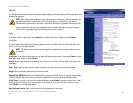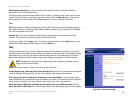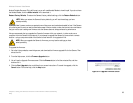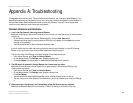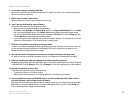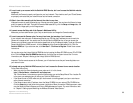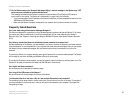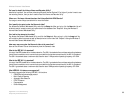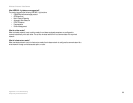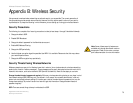63
Chapter 9: Using the Wireless-G Internet Video Camera’s Web-based Utility
Help
Wireless-G Internet Video Camera
Acrobat Portable Document File (.pdf) format, so you will need Acrobat Reader to view this pdf. If you do not have
the Acrobat Reader, click the Adobe website link to download it.
Restore Factory Defaults. To restore the Camera’s factory default settings, click the Restore Defaults button.
Firmware. New firmware versions are posted at www.linksys.com and can be downloaded for free. If the Camera
is functioning well, there is no need to download a newer firmware version, unless that version has a new feature
that you want to use. Loading new firmware onto the Camera does not always enhance its performance.
Linksys recommends that you upgrade the Camera’s firmware within your network; in other words, use a
computer within the Camera’s local network. If you attempt to upgrade the Camera’s firmware from a remote
location—using a computer outside of the Camera’s local network—the upgrade will fail.
To upgrade the firmware:
1. Go to the Linksys website, www.linksys.com, and download the firmware upgrade file for the Camera. Then
extract the file.
2. From the Help screen, click the Firmware Upgrade button.
3. You will see the Upgrade Firmware screen. Click the Browse button to find the extracted file, and then
double-click it.
4. Click the Start Upgrade button, and follow the on-screen instructions. To cancel the upgrade, click the
Cancel button. For further help, click the Help button.
Figure 9-22: Upgrade Firmware Screen
NOTE: When you upgrade the Camera’s firmware, you may lose the settings you have
saved previously.
NOTE: When you restore the Camera’s factory defaults, you will lose the settings you have
saved previously.