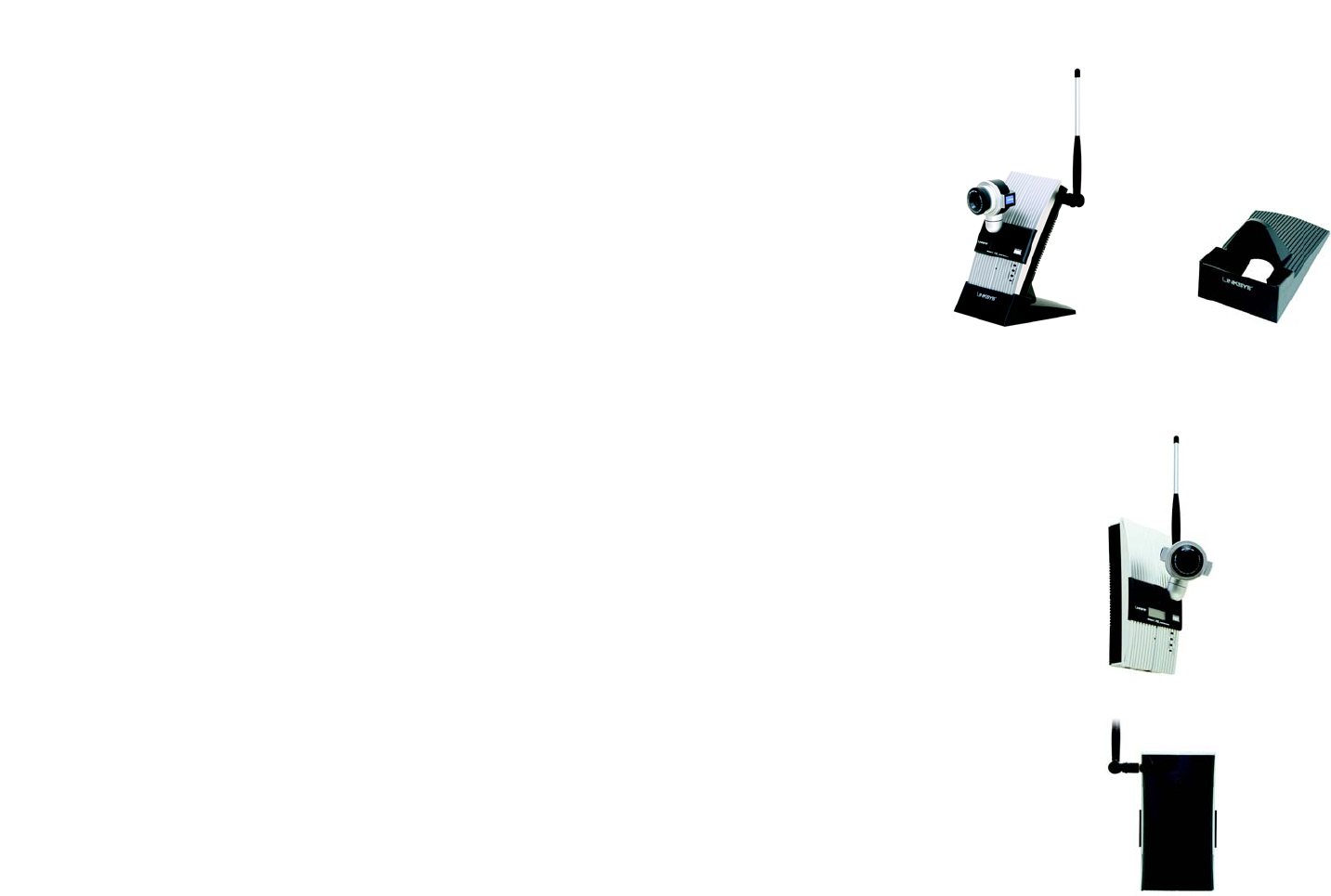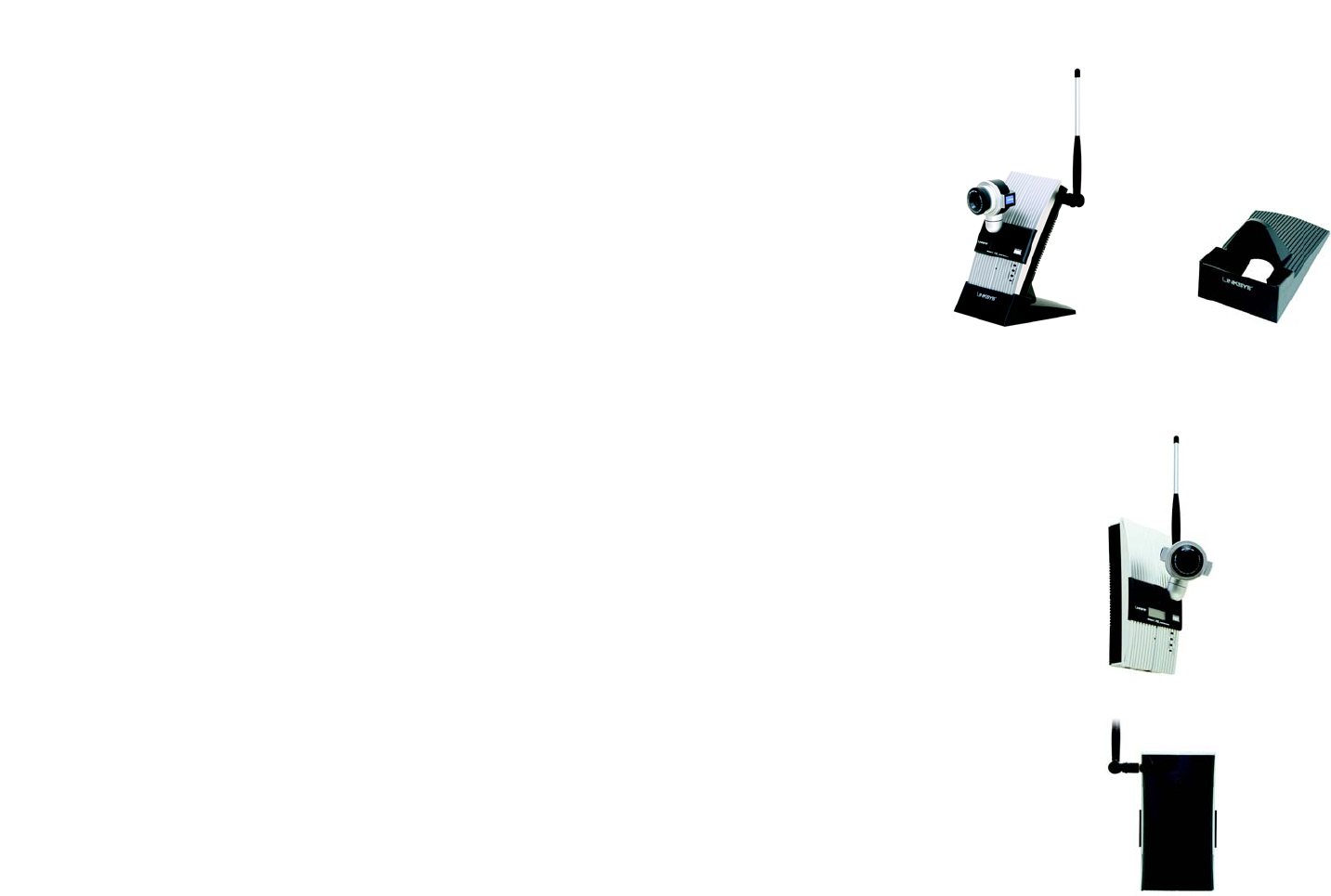
16
Chapter 5: Setting up and Mounting the Wireless-G Internet Video Camera
Placement Options
Wireless-G Internet Video Camera
Placement Options
There are three ways to place the Camera. The first way is to place the Camera horizontally on a surface, so it sits
on four small rubber feet. The second way is to stand the Camera vertically on a surface. The third way is to hang
the Camera on a wall. The second and third options are explained in further detail below.
Stand Option
1. The Camera includes a Camera Desktop Stand. Insert the bottom end into the Stand.
2. Place the Camera, and adjust its aim and focus accordingly.
Wall Mount Option
The Camera has two wall-mount slots on its back panel. The distance between the slots is 80 mm (3.15 inches).
1. Determine where you want to mount the Camera. Attach two screws to the wall, so that the Camera’s wall-
mount slots line up with the two screws.
2. Maneuver the Camera so the screws are inserted into the two slots.
3. Adjust the Camera’s aim and focus accordingly.
Proceed to the next section, “Audio Option.”
Audio Option
If you want to use your own microphone instead of the Camera’s built-in microphone, then follow these
instructions:
1. Connect the 2.5 mm input jack of your microphone to the Camera’s MIC IN port on its bottom panel. The built-
in microphone will automatically be disabled.
2. Place the external microphone in an appropriate location.
The installation of the Wireless-G Internet Video Camera is complete. Go to “Chapter 6: Installing the
Wireless-G Internet Video Camera Viewer & Recorder Utility.”
If advanced users wish to access the Camera through its Web-based Utility, then proceed to “Chapter 9:
Using the Wireless-G Internet Video Camera Web-based Utility.”
Figure 5-16: Wall Mount Option
Figure 5-14: Stand Option
Figure 5-17: Wall-Mount Slots
Figure 5-15: Camera
Desktop Stand