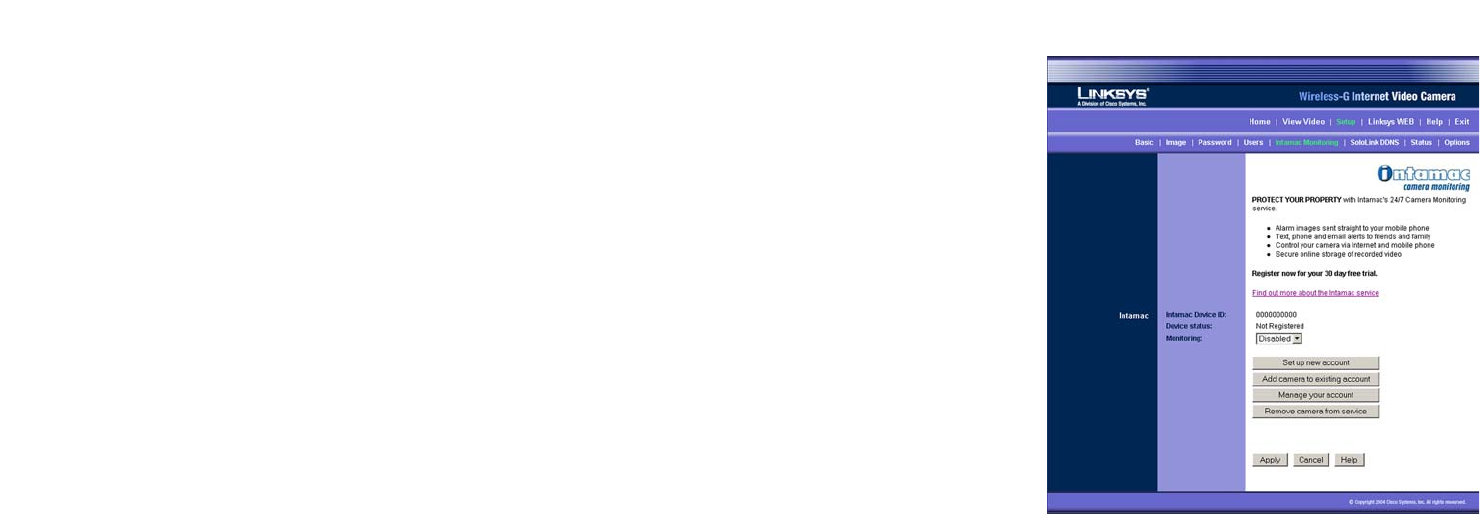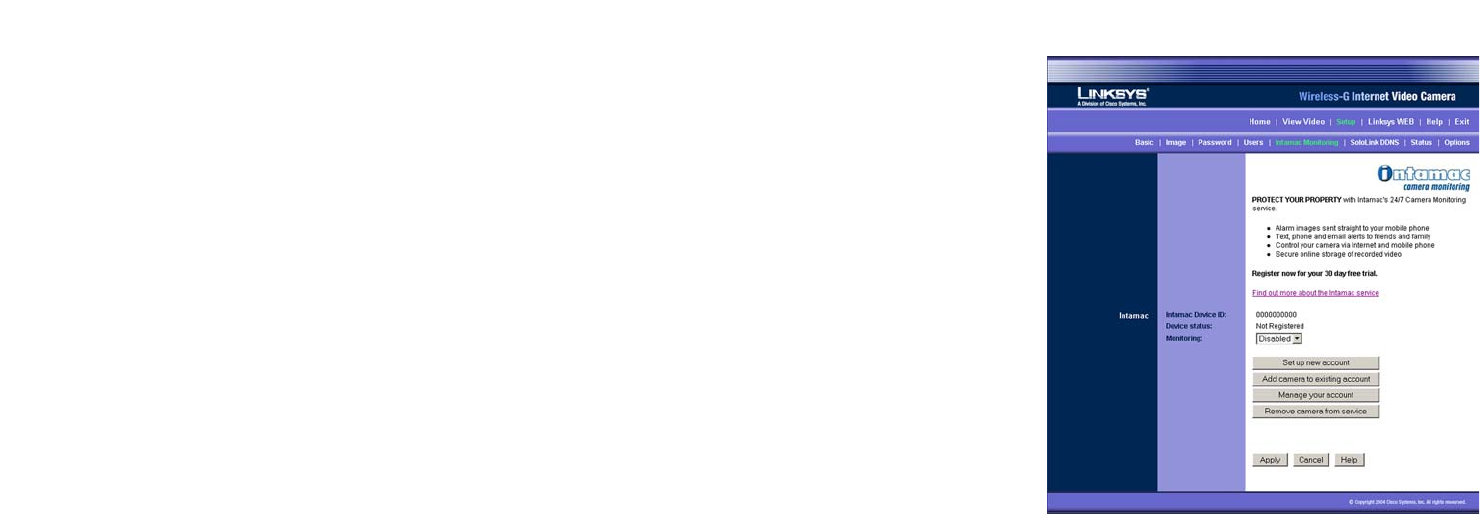
56
Chapter 9: Using the Wireless-G Internet Video Camera’s Web-based Utility
Setup
Wireless-G Internet Video Camera
Intamac Monitoring
The Intamac Monitoring screen allows you to set up and configure your Intamac Camera Monitoring Service. You
can set up your service and Camera(s) so that when a Camera senses motion, you can have alarm images sent to
your phone and alerts sent to friends and family. If you have already set up your Intamac account, then you can
use this screen to register additional Cameras.
For more information about this service, click Find out more about the Intamac service or enter
http://www.intamac.com/linksys in the Address field of your web browser.
Intamac
Intamac Device ID. Displayed here is the Intamac ID number for the Camera.
Device status. Displayed here is the status of the Camera. Before you set up the Intamac account, the Camera
will not be registered.
Monitoring. This cannot be enabled until the Camera is registered with the Intamac Camera Monitoring Service.
When registration is complete, this setting is set to Enabled by default. Selecting Disabled at this point will
prevent the Camera from detecting motion and sending images. Please note that you must click the Apply button
for these changes to become effective.
Set up new account. If you want to set up an Intamac account, then click this button. You will be taken to the
Intamac Camera Registration website. Follow the on-screen instructions. For details, refer to “Chapter 7: Setting
up the Intamac Camera Monitoring Service,” which will guide you through setup of your Intamac account.
Add camera to existing account. If you already have an Intamac account and want to add more Cameras to
your account, then click this button. Log in using your Member ID and password. Then follow the on-screen
instructions.
Manage your account. If you already have an Intamac account and want to add or amend contact details, for
example, then click this button. Log in using your Member ID and password. Then follow the on-screen
instructions.
Remove camera from service. If you want to remove the Camera from the Intamac account, click the Remove
camera from service button. Log in using your Member ID and password. Then follow the on-screen
instructions.
To save any change, click the Apply button. To cancel any unsaved change, click the Cancel button. To get
additional information about the screen’s features, click the Help button.
Figure 9-12: Intamac Monitoring Screen