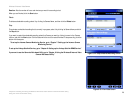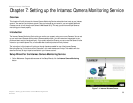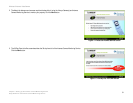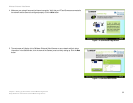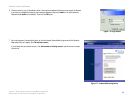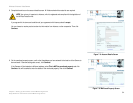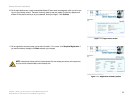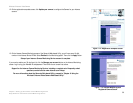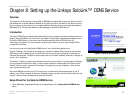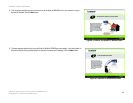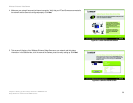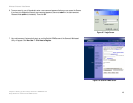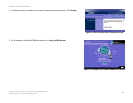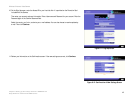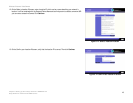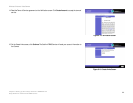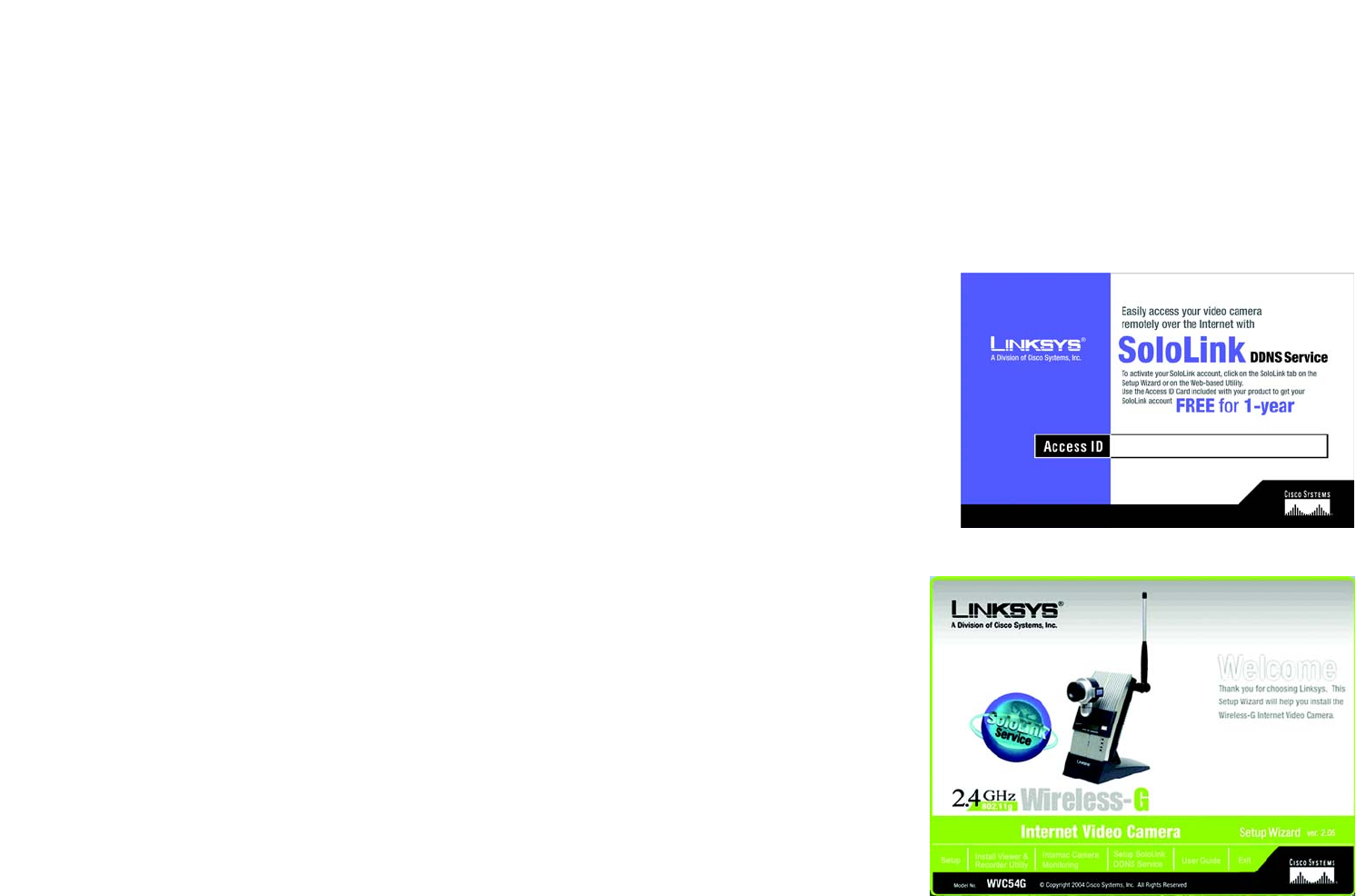
37
Chapter 8: Setting up the Linksys SoloLink™ DDNS Service
Overview
Wireless-G Internet Video Camera
Chapter 8: Setting up the Linksys SoloLink™ DDNS Service
Overview
This chapter will briefly discuss the Linksys SoloLink DDNS Service, explain how to set up your SoloLink account,
and describe how to register additional Cameras on your SoloLink account. You need only one SoloLink account.
Once you have set up your account, you can register additional Cameras, one at a time, through each Camera’s
Web-based Utility. This way each Camera can take advantage of the SoloLink DDNS Service.
Introduction
The SoloLink DDNS (Dynamic Domain Name System) Service lets you assign a fixed host and domain name to a
dynamic Internet IP address. The instructions in this chapter will guide you through the setup needed for use of
the SoloLink DDNS Service. For the most current information about the SoloLink DDNS Service, visit
www.linksys.com/sololink. For a free, one-year trial period of your SoloLink account, use the Access ID Card
included with the Camera.
You may want to use the Linksys SoloLink DDNS Service if one of the following applies to you:
Dynamic IP Address - Your Internet service assigns you a dynamic IP address. Many Internet service providers
(ISPs) assign a new IP address to your connection from time to time (for security purposes), or whenever you
disconnect and reconnect. The SoloLink service keeps track of your network’s address, even when it changes, so
you can “find” the Camera.
Convenience - There are a couple of ways the SoloLink service can be convenient. If you have a static IP address,
you can use the SoloLink service to enter a “name” and port number for remote access of the Camera via the
Internet. There’s no need to type an entire IP address. For example, you can give a Camera a “name” such as
cam1.myhouse.ourlinksys.com.
Also, some DDNS services require your PC to continuously run software that lets them keep track of your IP
address. If your PC isn’t powered on when your IP address changes, you won’t be able to find the Camera on the
Internet. The SoloLink service keeps track of where the Camera is.
Setup Wizard for the SoloLink DDNS Service
1. On the Welcome or Congratulations screen of the Setup Wizard, click the Setup SoloLink DDNS Service
button.
Figure 8-2: SoloLink Welcome Screen
Figure 8-1: SoloLink Access ID Card