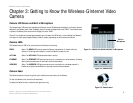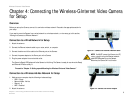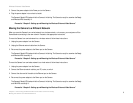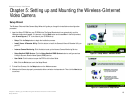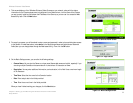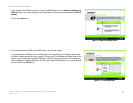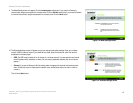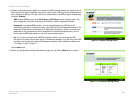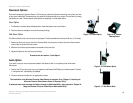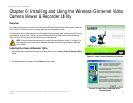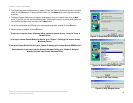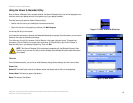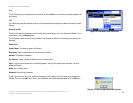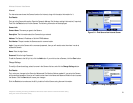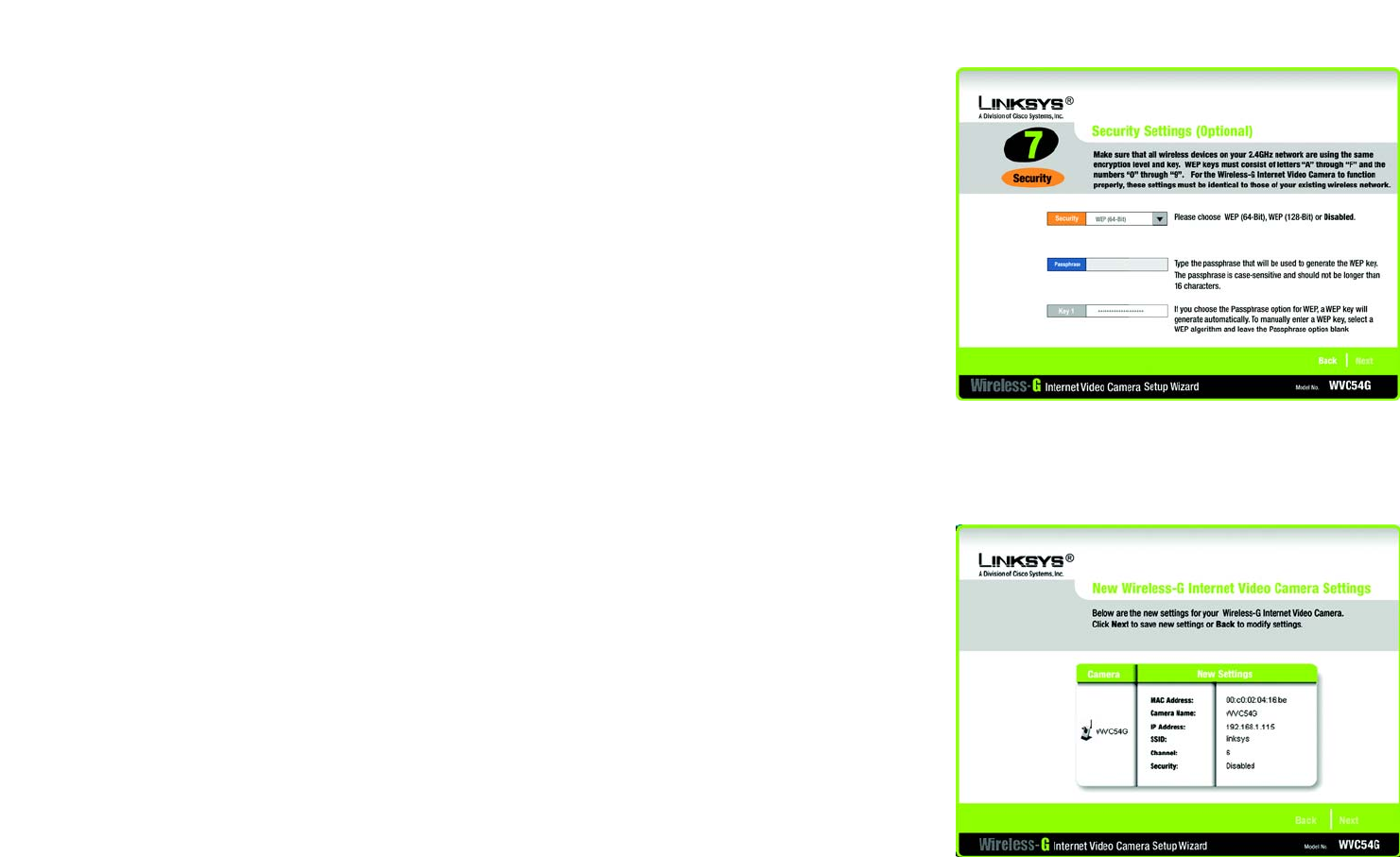
14
Chapter 5: Setting up and Mounting the Wireless-G Internet Video Camera
Setup Wizard
Wireless-G Internet Video Camera
11. The Security Settings screen will appear. If your network has WEP encryption enabled, then select the level of
WEP encryption and enter a Passphrase. If you want to manually enter a WEP key, leave the Passphrase field
blank, and enter the WEP key in the Key 1 field. If your network doesn’t have WEP encryption disabled, keep
the default, Disabled.
• WEP. To enable WEP encryption, select 64-Bit Keys or 128-Bit Keys from the drop-down menu. Then
enter a Passphrase. If you want to manually enter a WEP key, leave the Passphrase field blank.
• Passphrase. If you enabled WEP encryption, you can enter a Passphrase, so a WEP key will be
automatically generated. If you want to manually enter a WEP key, leave the Passphrase field blank. The
Passphrase is case-sensitive and should have 16 alphanumeric characters or fewer. It must match the
passphrase of your wireless network and is compatible with Linksys wireless products only. (You will
have to enter the WEP key(s) manually on any non-Linksys wireless products.)
• Key 1. If you want to manually enter a WEP key, complete this field. If you are using 64-bit WEP
encryption, then the key must consist of exactly 10 hexadecimal characters. If you are using 128-bit WEP
encryption, then the key must consist of 26 hexadecimal characters. Valid hexadecimal characters are
“0” through “9” and “A” through “F”.
Click the Next button.
12. Review your settings before the Setup Wizard starts to copy your files. Click the Next button to continue.
Figure 5-10: Security Settings Screen
Figure 5-11: Review New Settings Screen