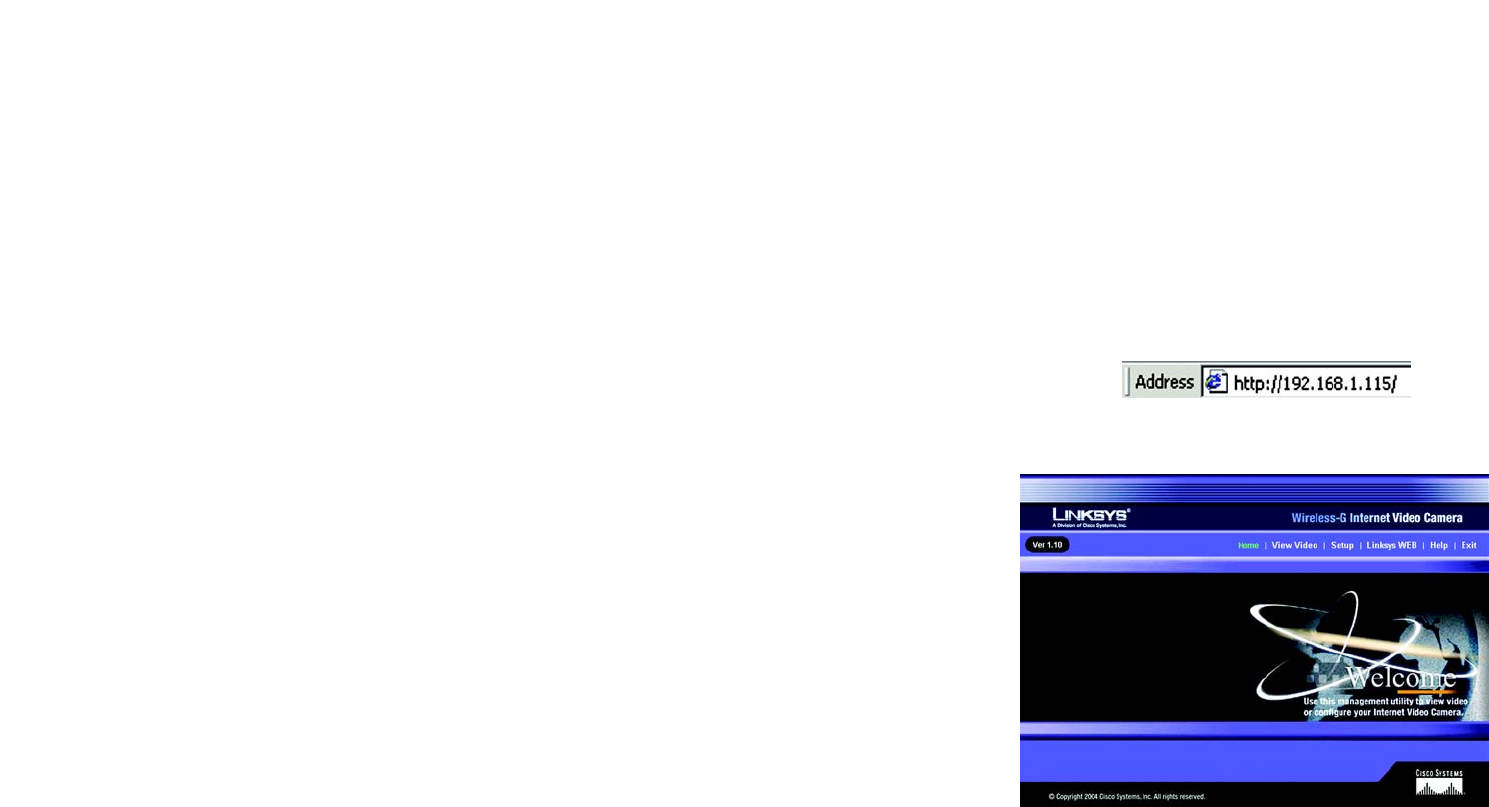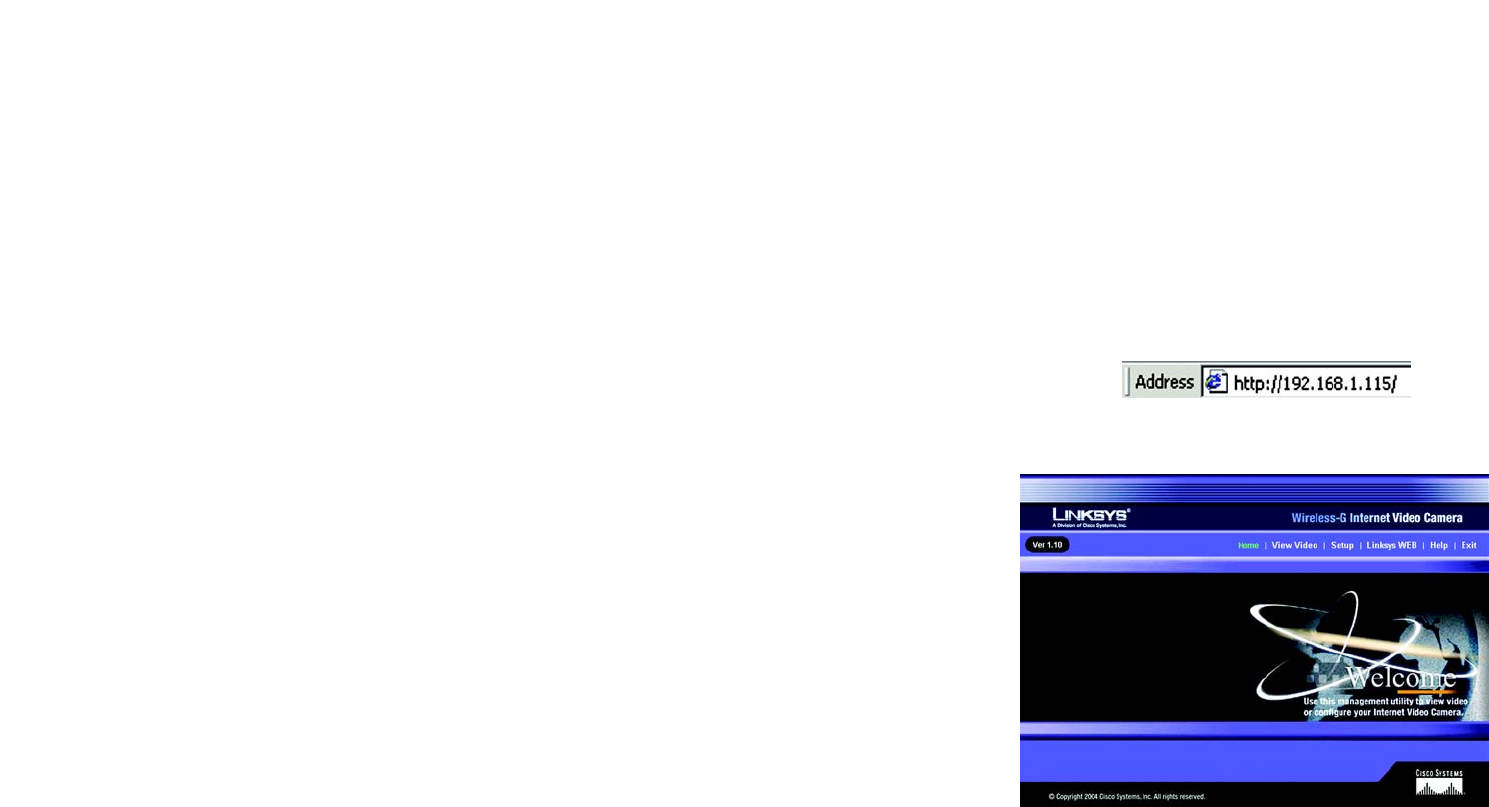
49
Chapter 9: Using the Wireless-G Internet Video Camera’s Web-based Utility
Overview
Wireless-G Internet Video Camera
Chapter 9: Using the Wireless-G Internet Video Camera’s
Web-based Utility
Overview
Use the Camera’s Web-based Utility to access and alter its settings. This chapter will describe each webpage in
the Utility. The Utility can be accessed via the web browser of a computer connected to the Camera.
How to Access the Web-based Utility
To access the Utility, launch Internet Explorer, and enter the Camera’s IP address in the Address field. (The default
IP address is 192.168.1.115.) Then press Enter.
The Welcome screen of the Web-based Utility will appear. You have six tabs available:
• Home. To return to the Welcome screen, click the Home tab.
• View Video. To view the Camera’s video, click the View Video tab. Go to the “View Video” section details.
• Setup. To alter the Camera’s settings, click the Setup tab. Go to the “Setup” section for more information.
• Linksys WEB. To go to the Linksys website, www.linksys.com, click the Linksys WEB tab.
• Help. The Help screen allows you to get information about the various Setup screens, download the latest
Viewer & Recording Utility, download this User Guide, download Acrobat Reader, restore factory defaults, and
upgrade the Camera’s firmware. Go to the “Help” section for more information.
• Exit. To close the Utility, click the Exit tab.
View Video
Follow these instructions to view the Camera’s video.
1. Click the View Video tab on the Welcome screen.
2. A Security Warning screen about an OCX plug-in may appear. To enable your computer to see the Camera’s
video, click the Yes button.
Figure 9-2: Web-based Utility Welcome
Figure 9-1: Camera’s Default IP Address