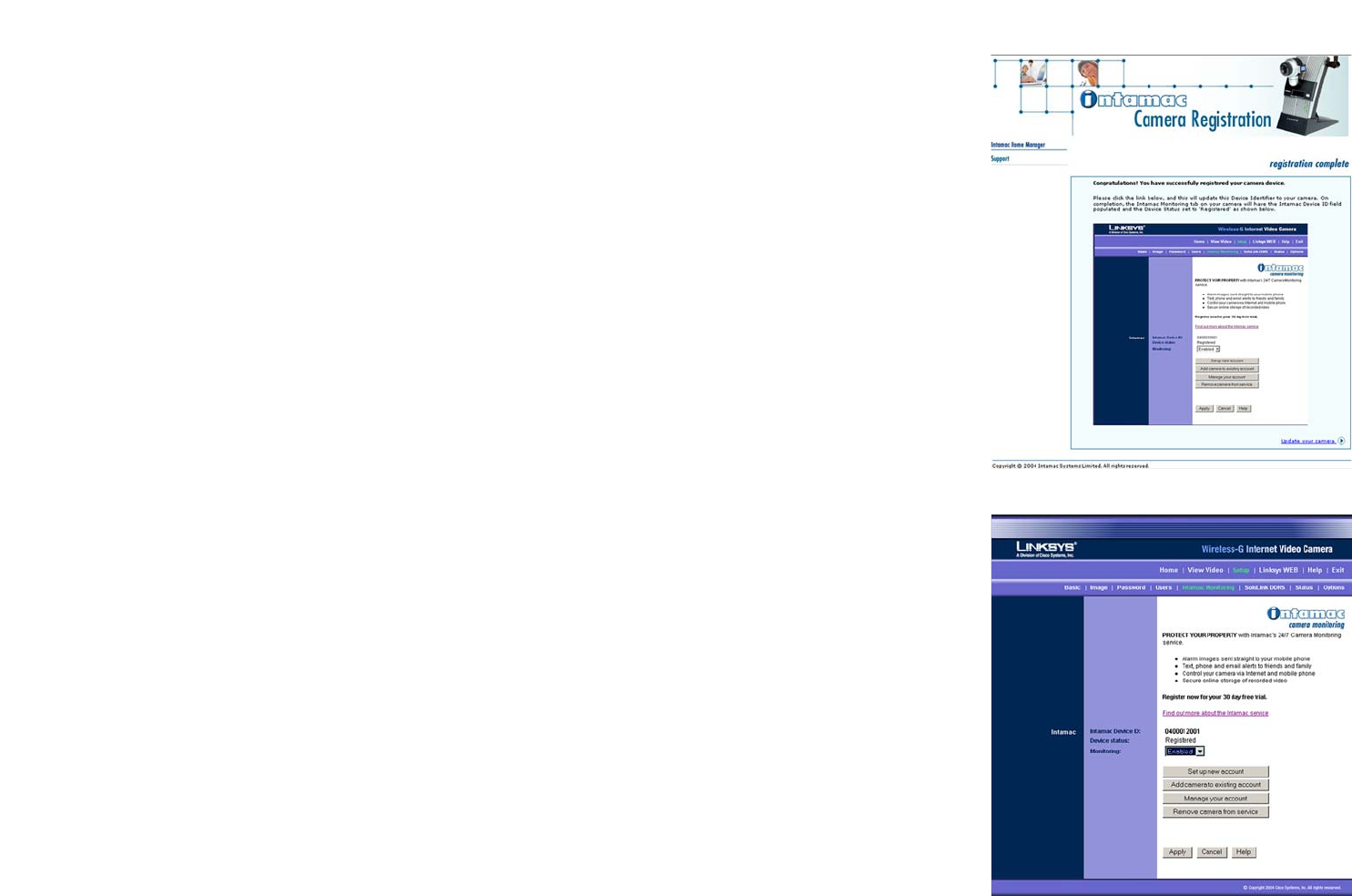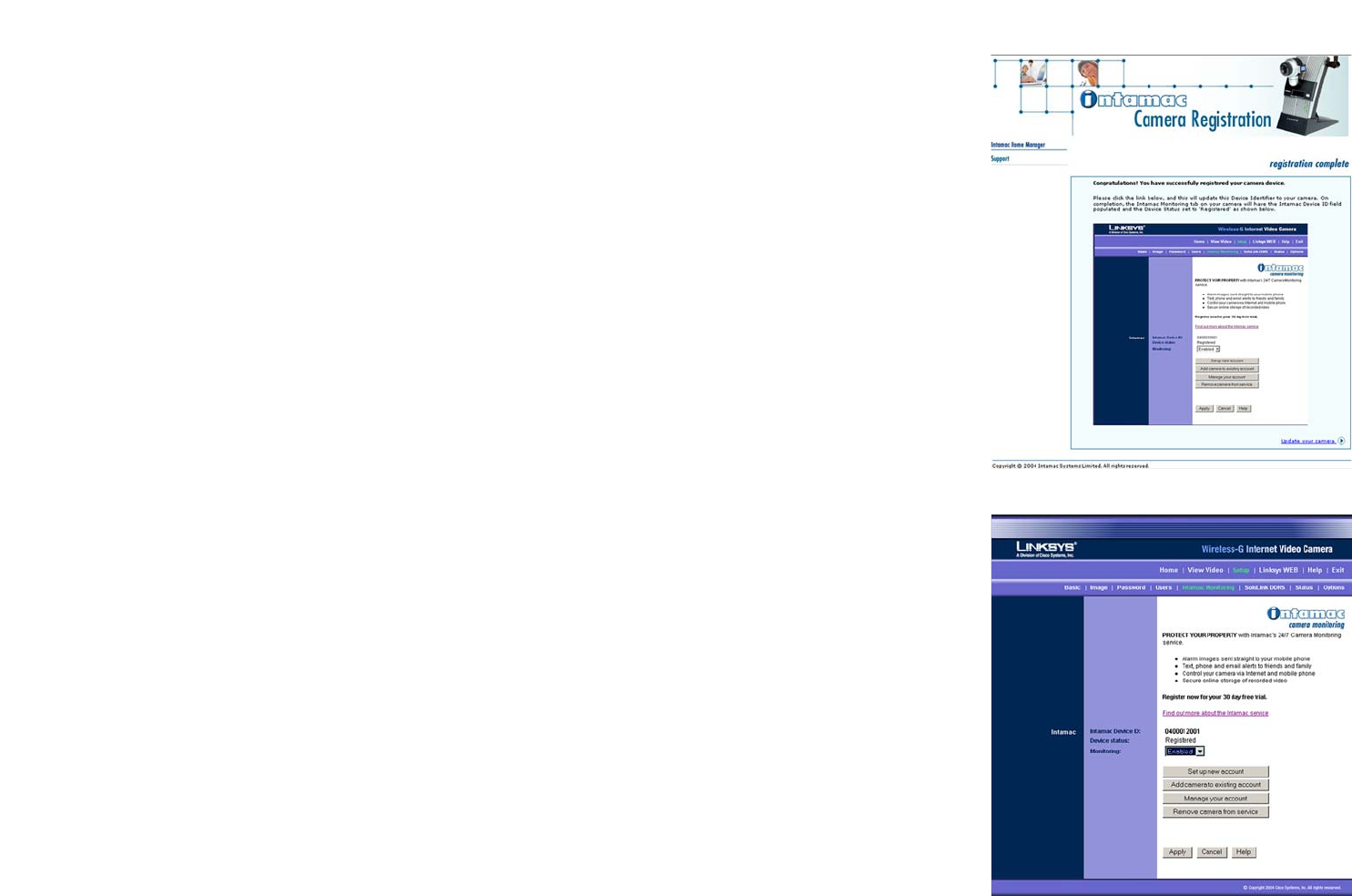
36
Chapter 7: Setting up the Intamac Camera Monitoring Service
Setup Wizard for the Intamac Camera Monitoring Service
Wireless-G Internet Video Camera
12. On the registration complete screen, click Update your camera to configure the Camera for your Intamac
account.
13. On the Intamac Camera Monitoring screen of the Camera’s Web-based Utility, you will now see a 10-digit
number in the Intamac Device ID field. Select Enabled for the Monitoring option. Then click the Apply button.
Setup of your Intamac Camera Monitoring Service account is complete.
If you want to enable your 30-day free trial, click the Manage your account button on the Intamac Monitoring
screen. Log in using your Member ID and password. Then follow the on-screen instructions.
Support for the Intamac Camera Monitoring Service, including a complete set of frequently asked
questions, can be found at www.intamac.com/linksys.
For more information about the Camera’s Web-based Utility, proceed to “Chapter 9: Using the
Wireless-G Internet Video Camera Web-based Utility.”
Figure 7-13: Intamac Monitoring with
Registered Camera Screen
Figure 7-12: Registration Complete Screen