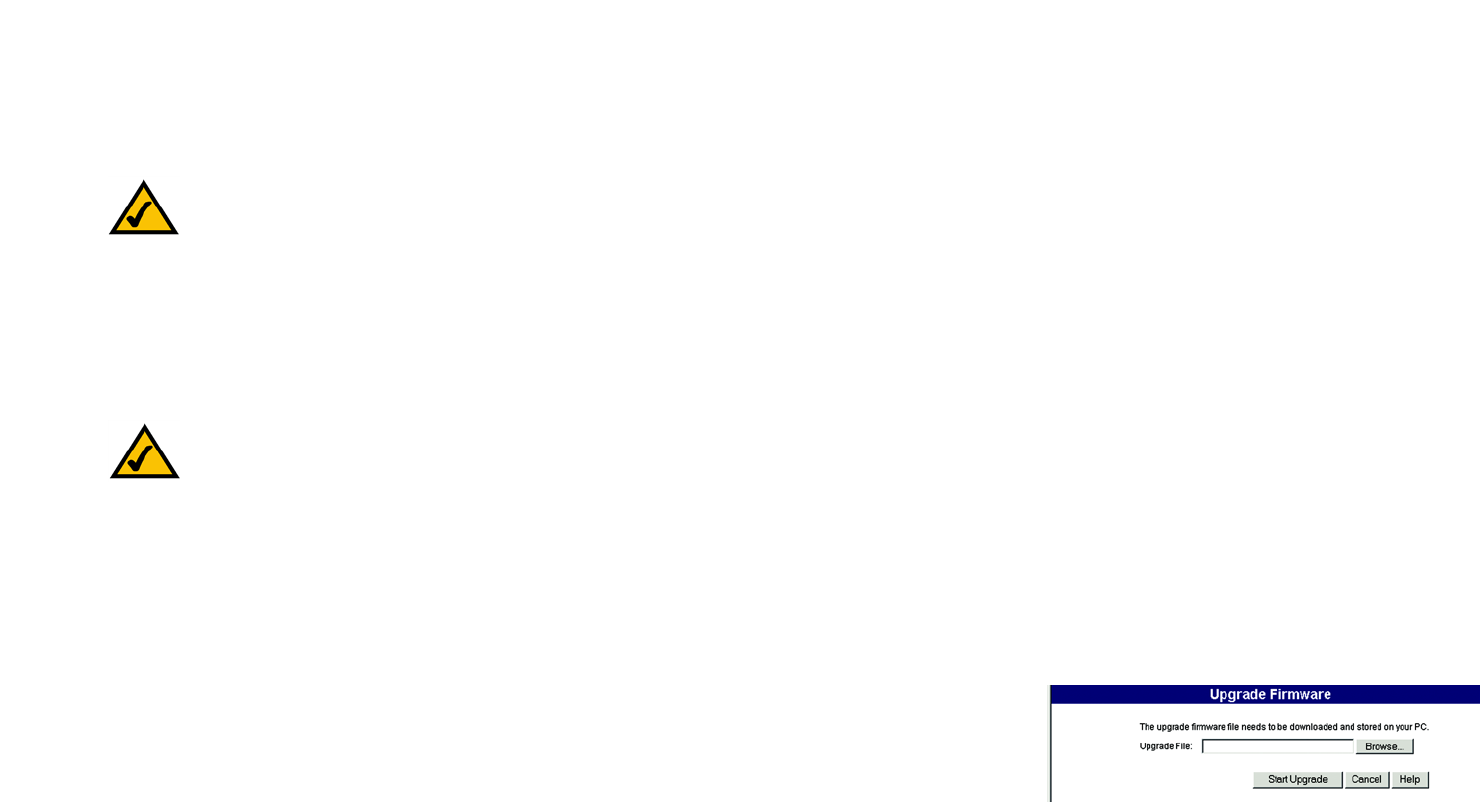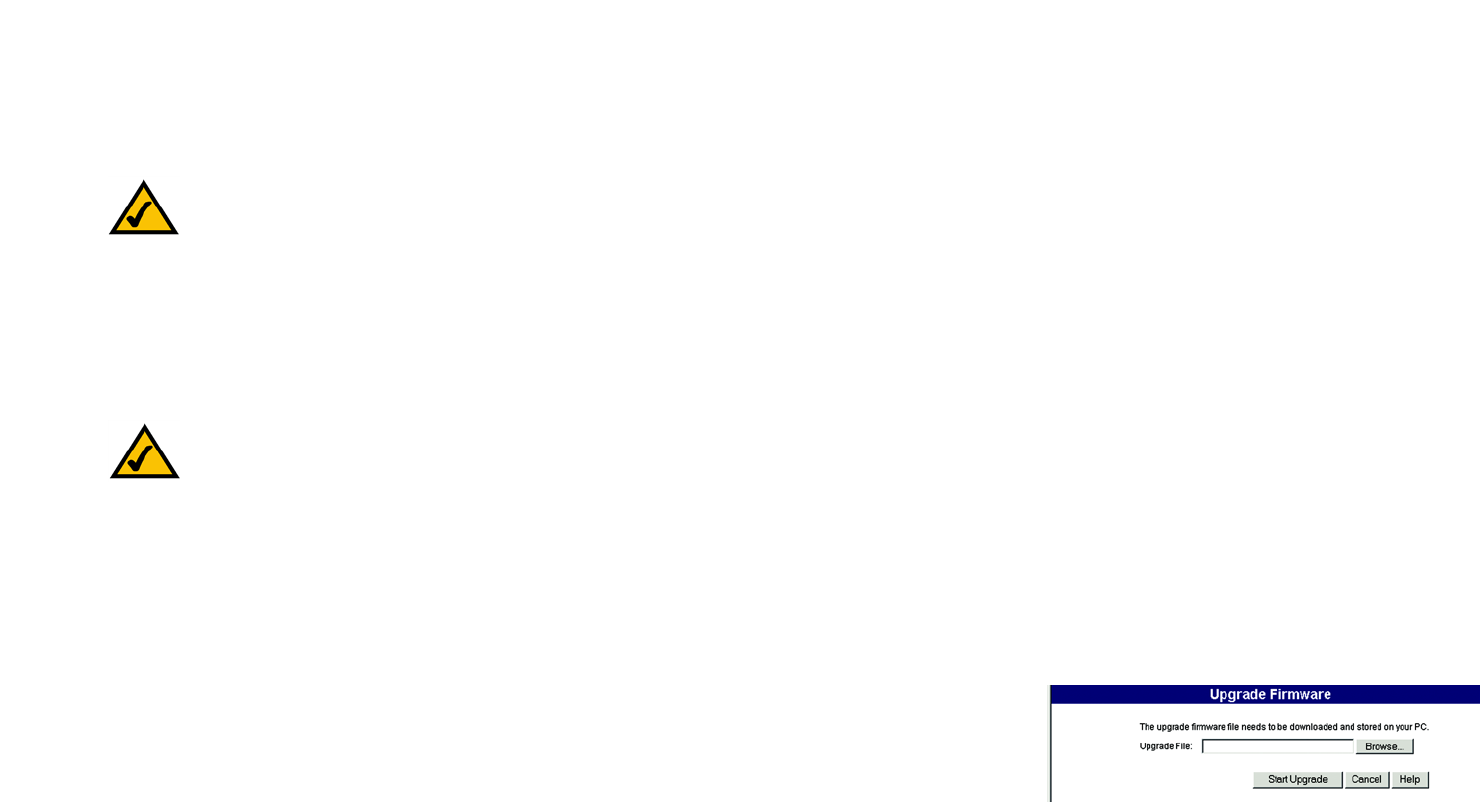
72
Appendix C: Upgrading Firmware
Wireless-G Internet Video Camera
Appendix C: Upgrading Firmware
The Camera's firmware is upgraded through the Web-based Utility's Help tab. Follow these instructions:
1. Go to Linksys’s website at www.linksys.com/international.
2. Click Europe and then UK.
3. Click Products and then Specialty Products.
4. Click the Wireless-G Internet Video Camera.
5. On the Camera’s webpage, click Firmware.
6. Download the firmware and then extract the file on your computer.
7. Access the Camera’s Web-based Utility, and click the Help tab.
8. On the Help screen, click the Firmware Upgrade button.
9. You will see the Upgrade Firmware screen. Click the Browse button to find the extracted file, and then
double-click the filename.
10. Click the Start Upgrade button, and follow the on-screen instructions. Click the Cancel button to cancel the
firmware upgrade. For more information, click the Help button.
Figure C-1: Upgrade Firmware Screen
NOTE: Linksys recommends that you upgrade the Camera’s firmware within your network; in other
words, use a computer within the Camera’s local network. If you attempt to upgrade the Camera’s
firmware from a remote location—using a computer outside of the Camera’s local network—the
upgrade will fail.
NOTE: Make sure you select the UK link. The Intamac Camera Monitoring Service feature is
supported only by the UK firmware.