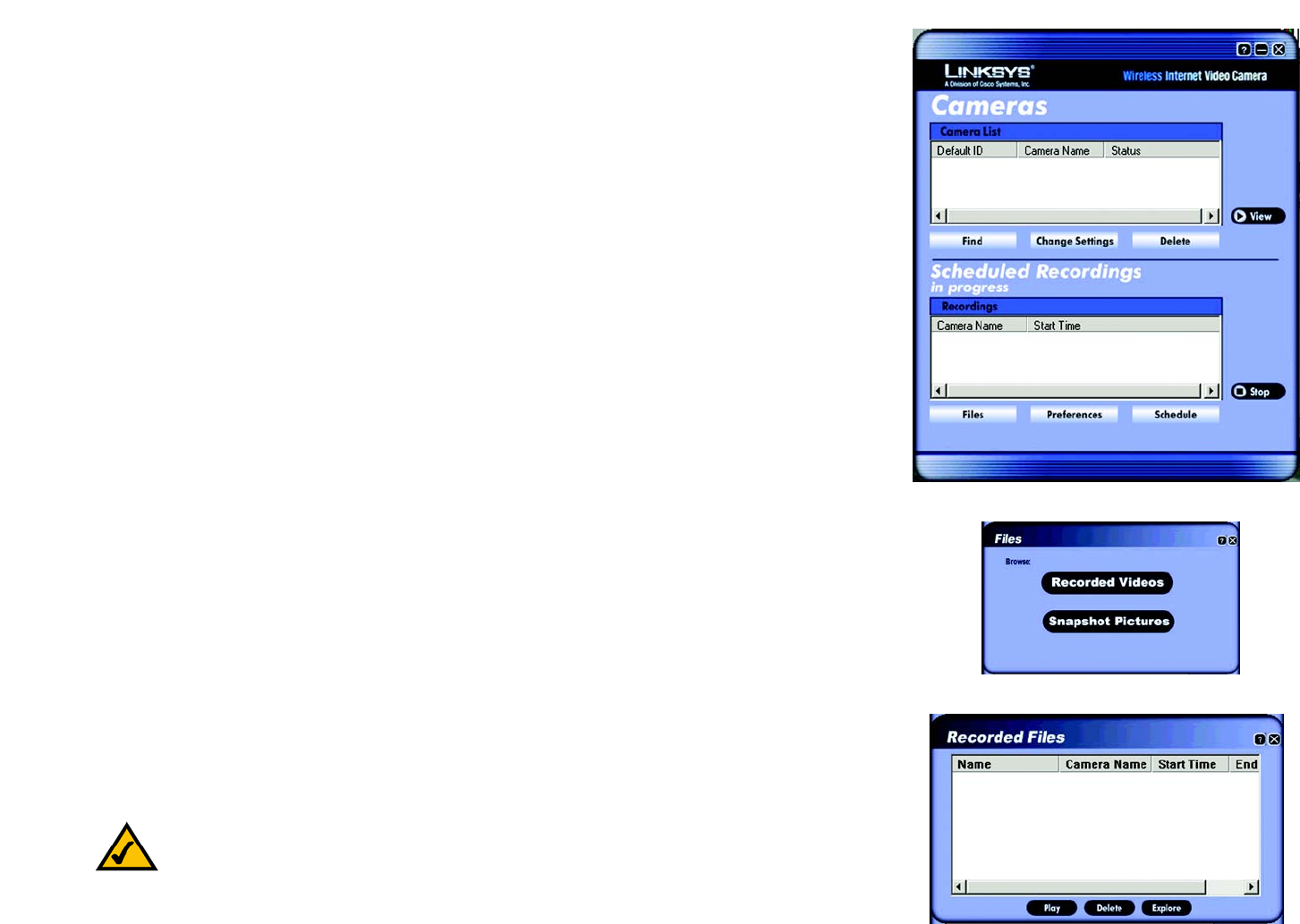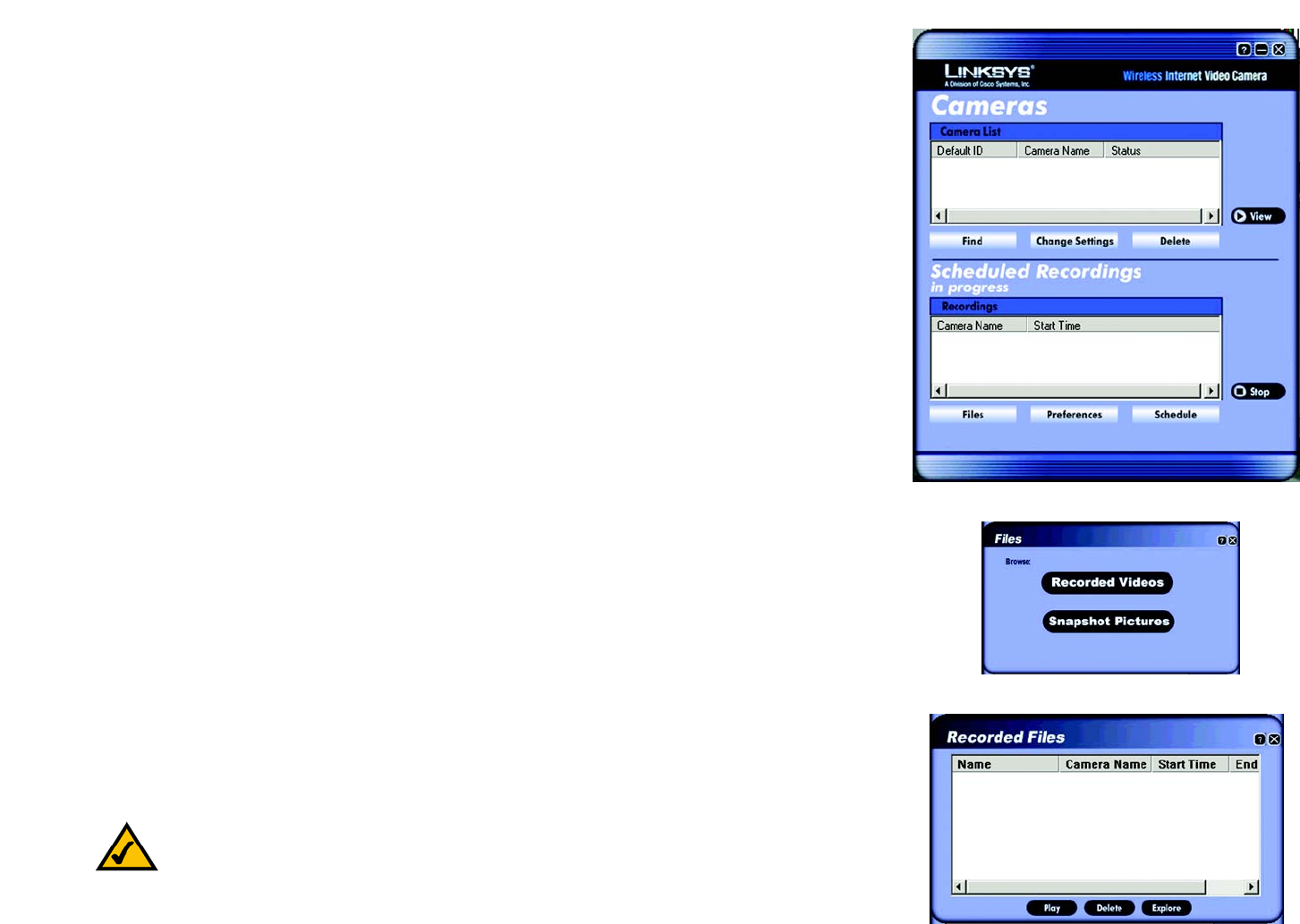
26
Chapter 6: Installing and Using the Wireless-G Internet Video Camera Viewer & Recorder Utility
Using the Viewer & Recorder Utility
Wireless-G Internet Video Camera
Scheduled Recordings in Progress
From the Scheduled Recordings in progress section, you can schedule recordings, alter the recording
preferences, and access recording files.
Recordings
The recordings listed here are scheduled ones that are currently in progress.
Camera Name. The name you gave to the Camera doing the recording.
Start Time. The time the recording began.
Files
To play, delete, or explore recording files, click the Files button.
The Files screen shows two choices. Click the Recorded Videos button if you want to browse for video
recordings. Click the Snapshot Pictures button if you want to browse for images.
Recorded Files
The Recorded Files screen shows the recordings available and their respective information.
Name. The name of the file. It begins with “Ir” if it was an instant recording. It begins with “Sr” if it was a
scheduled recording. The name ends with the date of the recording.
Camera Name. The name of the Camera.
Start Time. The time the recording began.
End Time. The time the recording ended.
Play
To play a recording file, select it by clicking its Name, and then click the Play button.
Figure 6-17: Scheduled Recordings in Progress Screen
Figure 6-18: Files Screen
Figure 6-19: Recorded Files Screen
Note: Use Windows Media Player 7 or higher to view your recordings.