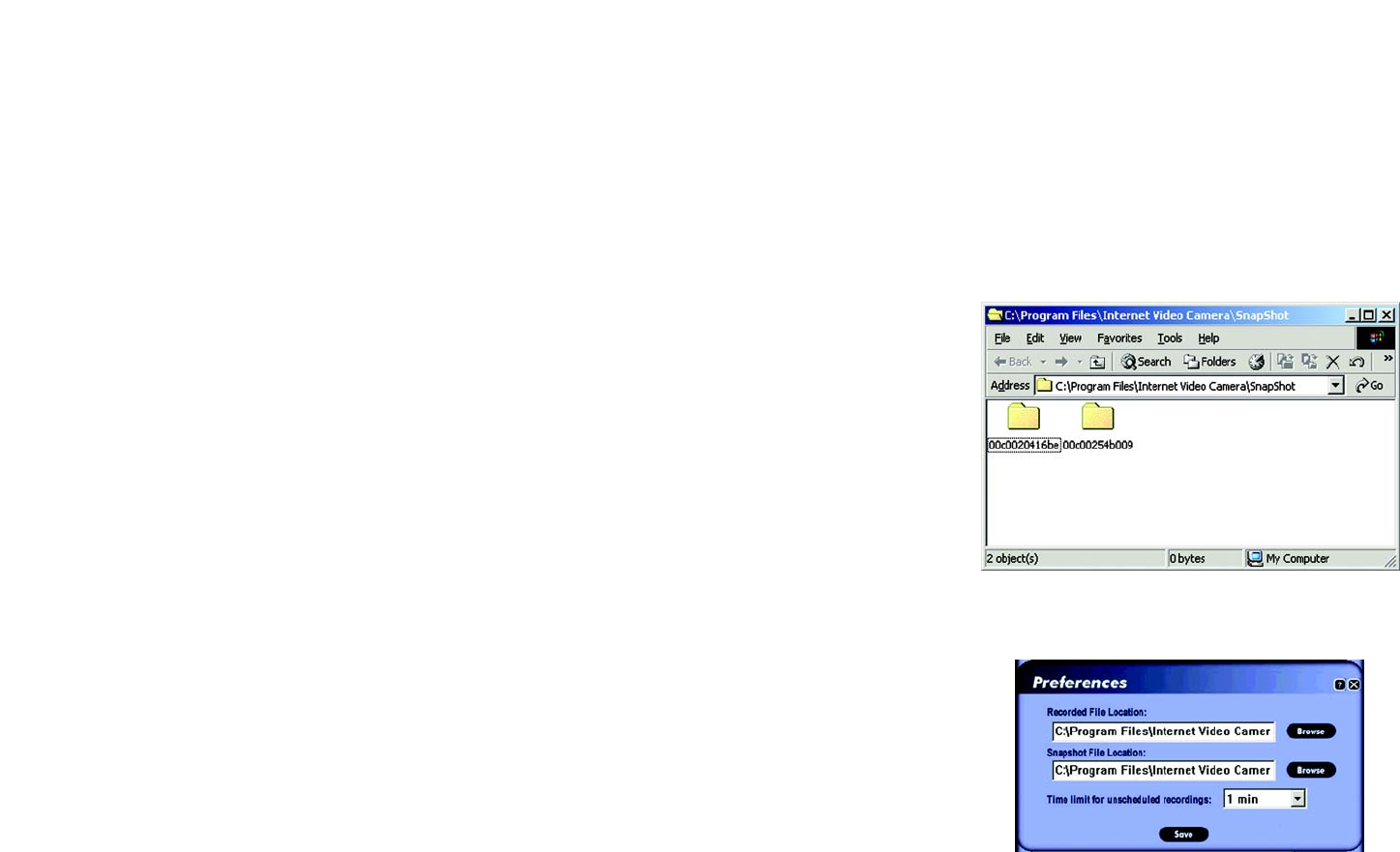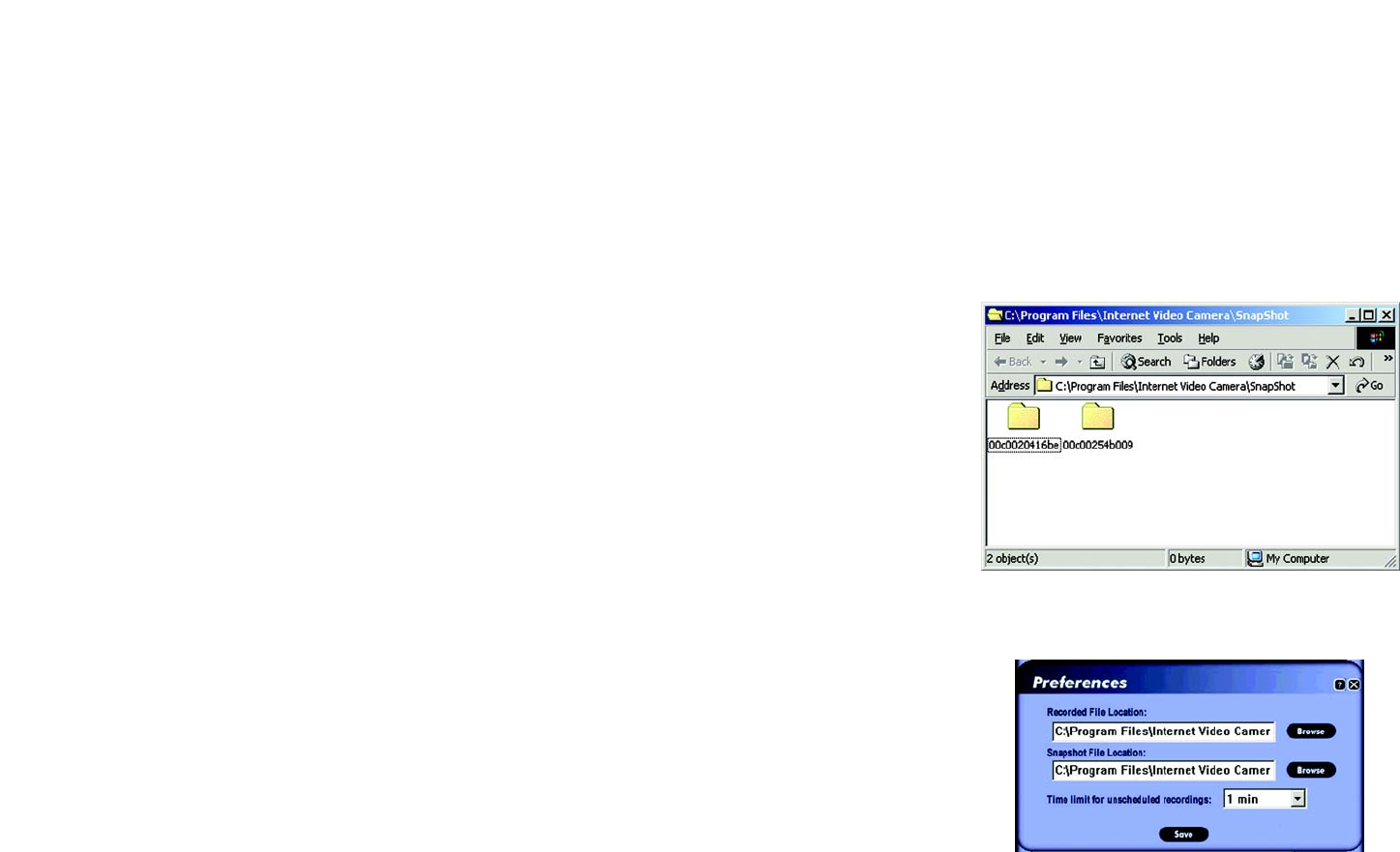
27
Chapter 6: Installing and Using the Wireless-G Internet Video Camera Viewer & Recorder Utility
Using the Viewer & Recorder Utility
Wireless-G Internet Video Camera
Delete
To delete a recording file, select it by clicking its Name, and then click the Delete button.
Explore
If the recording file you want is not listed, click the Explore button to find the file.
To rename a recording file, click the Explore button. After you have found the file, you can rename it.
Snapshots
A window displays the available SnapShot folders. The name of each folder is the MAC address of the Camera
that took that folder’s snapshots. Double-click a folder to see a list of its images.
Preferences
To designate the folder where recording files are saved, click the Preferences button. You can also customize the
time limit for unscheduled or instant recordings on the Preferences screen.
Recorded File Location
This shows the location where recording files are saved. You can enter a new location, or click the Browse button
to look for one.
Time limit for unscheduled recordings
You can customize the maximum amount of time an instant or unscheduled recording is allowed. Select the
appropriate amount of time from the drop-down menu. The default is one minute.
To save your changes, click the Save button.
Figure 6-20: Window Showing SnapShot Folders
Figure 6-21: Preferences Screen