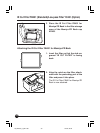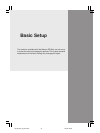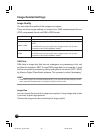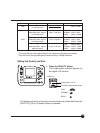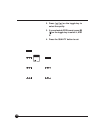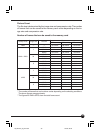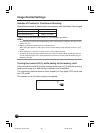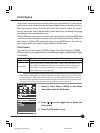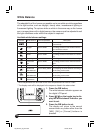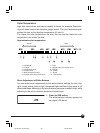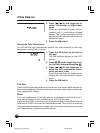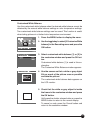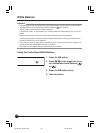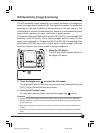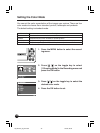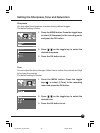38
The adaptability of the human eye enables us to see white as white regardless
of the light source, such as daylight, cloudy skies, incandescent lighting or
fluorescent lighting. To capture white as white in the same way as the human
eye in images taken with a digital camera, the camera must be adjusted to suit
the light conditions under which the subject is captured.
Available white balance settings
Indicator White balance Color temperature Description
Auto Approx. 2900_6000K The camera adjusts the white balance
automatically.
Daylight Approx. 5200K For taking pictures in fine weather with the
sun behind the camera.
Cloudy Approx. 6000K For taking pictures in overcast weather.
Shade Approx. 7500K For taking pictures in the shade on a sunny
day.
Electric light Approx. 3200K For taking pictures under incandescent light.
Fluorescent Approx. 4200K For taking pictures under white fluorescent
light light.
Flash Approx. 5500K For taking pictures using the flash.
Customized Approx. 2900_6000K For adjusting the white balance according to
white balance 1 the shooting environment.
Customized Approx. 2900_6000K For adjusting the white balance according to
white balance 2 the shooting environment.
Color Approx. 2800_10000K For adjusting the color temperature.
temperature
* Minor adjustments can be made to the color temperature from Auto to Flash.
* The display mark will be displayed in the sequence listed in the above chart.
1. Press the WB button.
The white balance indicator appears on
the digital LCD panel.
2. Press [
] [ ] on the toggle key to dis-
play the white balance indicator you
want to set.
3. Press the WB button to set.
The display will return to the normal
screen when any button other than the
[WB], [OK] or [Cancel] buttons is
pressed.
White Balance
SD
CF
PC
CUSTOM
03_ZD back_E_p031-052 07/3/9, 20:3938