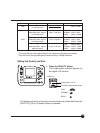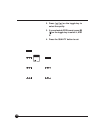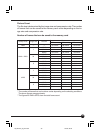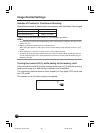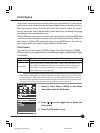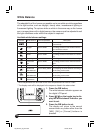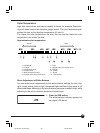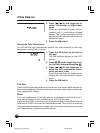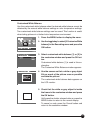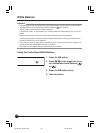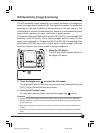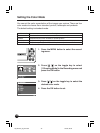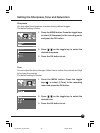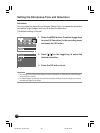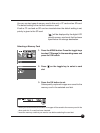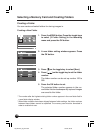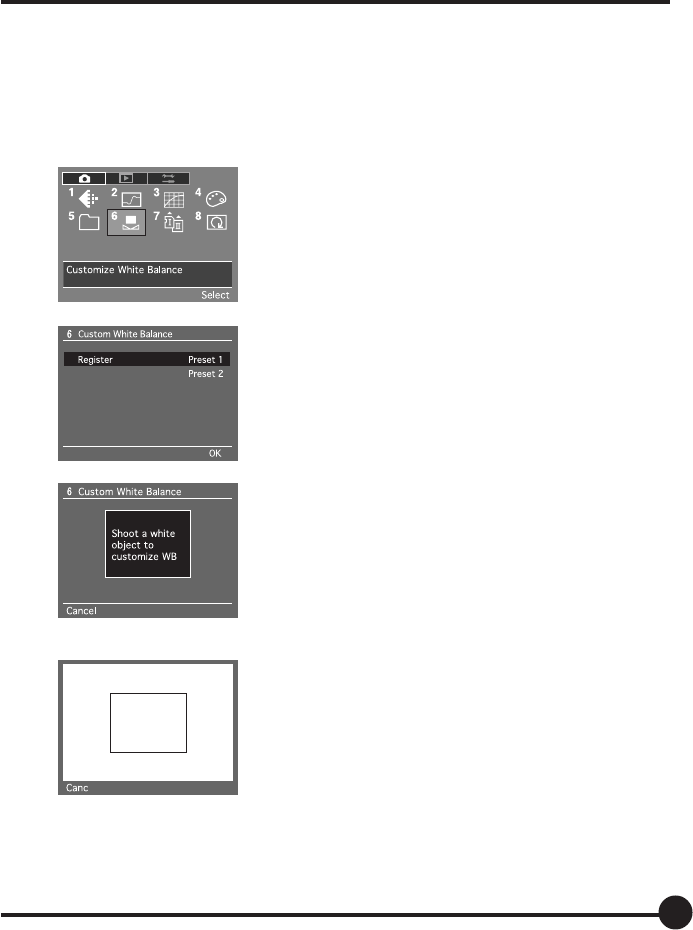
41
Customized White Balance
Use the customized white balance when the desired white balance cannot be
obtained by the manual white balance settings or color temperature settings.
Two customized white balance settings can be saved. This function is useful
when taking pictures in a limited color temperature environment.
1. Press the MENU button to display the menu.
2. Use the toggle key to select [6 Customize White
balance] in the Recording menu and press the
OK button.
3. Select customized white balance [1] or [2] in
the customize window and press the OK but-
ton.
Customized white balance [1] is used in this ex-
planation.
The Customize White Balance window appears.
4. Aim the camera so that a white or gray object
fills as much of the picture area as possible
and take the picture.
The customized white balance data appears on
the LCD monitor.
5. Check that the white or gray object is inside
the frame in the customize window and press
the OK button.
Half-press the shutter release button or press the
MENU button to return to the normal display.
To cancel or redo, press the Cancel button and
return to the customize window.