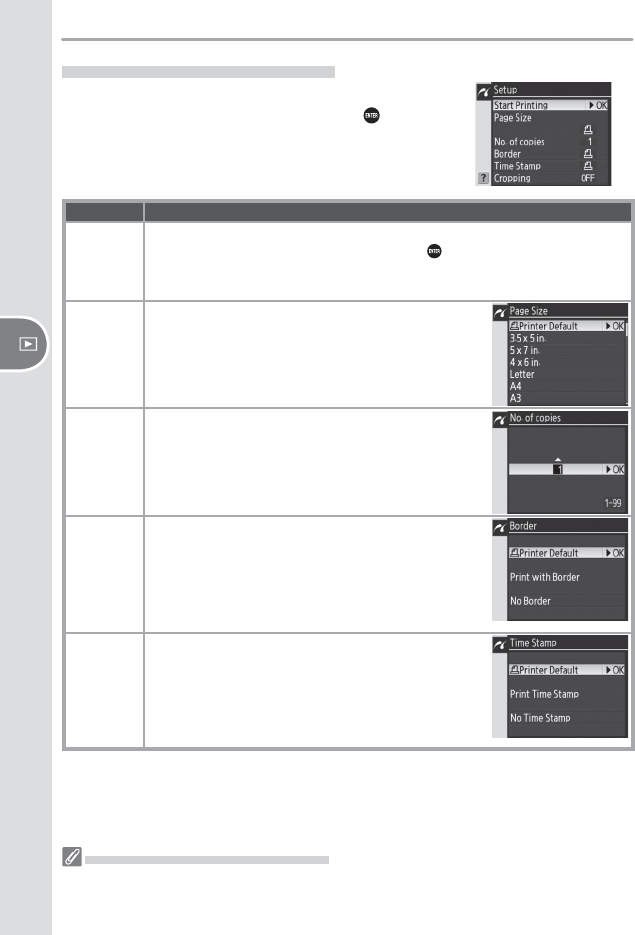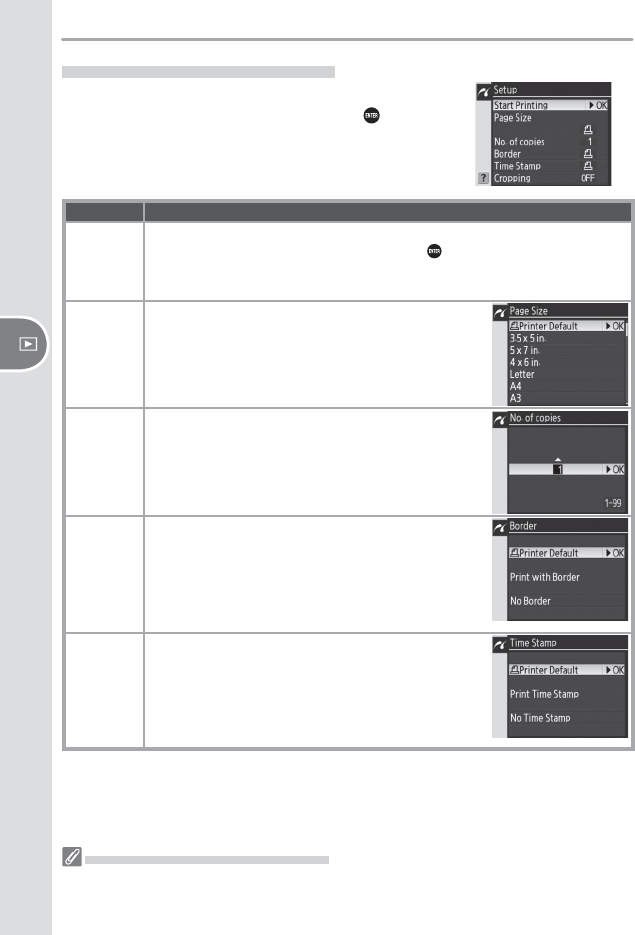
112
Reference—Printing Photographs
Printing Pictures One at a Time
To print the photograph selected in the PictBridge
playback display, press and release the button.
The menu shown at right will be displayed. Press the
multi selector up or down to highlight an option and
press to the right to select.
Option Description
Start
Printing
Print selected picture. To cancel and return to PictBridge playback display
before all images have been printed, press
button. PictBridge playback
display will be shown when printing is complete. Print additional pictures as
described above or turn camera off and disconnect USB cable.
Page Size
Press multi selector up or down to choose page size
from Printer Default (default page size for current
printer), 3.5 x 5 in., 5 x 7 in., Hagaki, 100 x 150 mm,
4 x 6 in., 8 x 10 in., Letter, A3, or A4, then press multi
selector right to select and return to print menu.
No. of
copies
Menu shown at right will be displayed. Press multi se-
lector up or down to choose number of copies (maxi-
mum 99), then press multi selector to right to select
and return to print menu.
Border
Menu shown at right will be displayed. Press multi
selector up or down to highlight Printer Default
(default setting for current printer), Print with Bor-
der (print photo with white border), or No Border,
then press multi selector to right to select and return
to print menu.
Time
Stamp
Menu shown at right will be displayed. Press multi
selector up or down to highlight Printer Default (de-
fault setting for current printer), Print Time Stamp
(print time and date of recording on photo), or No
Time Stamp, then press multi selector to right to se-
lect and return to print menu.
Page Size, Border, and Time Stamp
Choose Printer Default to print at current printer settings. Only options supported by the
current printer can be selected.