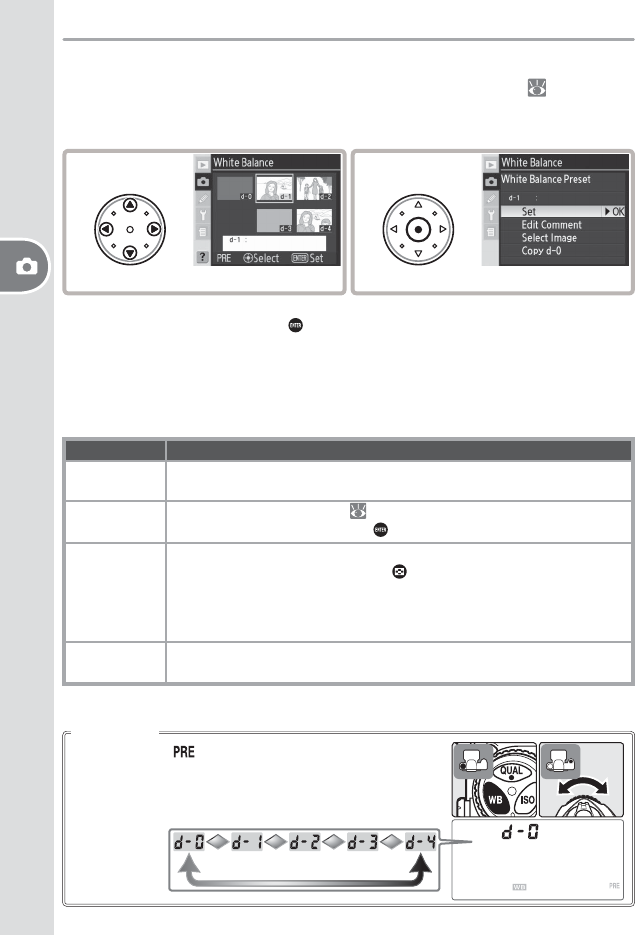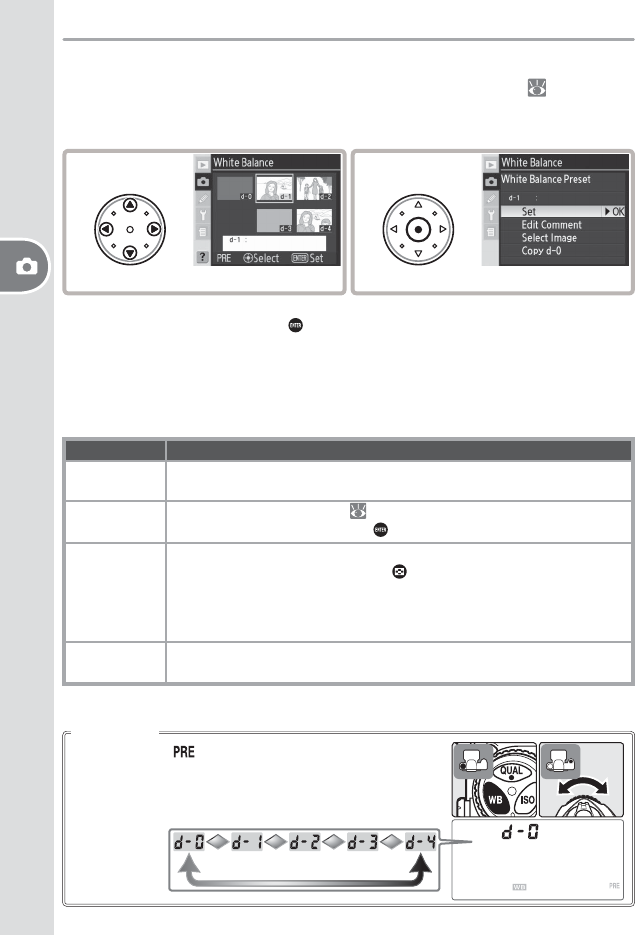
Reference—White Balance
42
At a setting of (White Balance Preset), presets can
also be selected by pressing the WB button and rotating
the sub-command dial. The current preset is displayed
while the WB button is pressed.
The WB Button
Preset White Balance Options
Selecting White Balance Preset in the White Balance menu ( 35) displays
the menu of white-balance presets shown in Step 1. To display options for a
selected preset:
1
Highlight desired preset.
*
2
View options for highlighted preset.
†
* To set white balance to the value for the highlighted preset and return to shooting mode
without completing Step 2, press button.
† To view options for other presets, highlight name of current preset (d-0 – d-4) and press
multi selector right.
Press the multi selector up or down to highlight an option, then press to the right
to select.
Option Description
Set
Set white balance to value for selected preset and return to shooting
menu.
Edit
Comment
Text edit dialog is displayed ( 118). Enter comment of up to 36 charac-
ters for current preset and press button to return to Step 1.
Select Image
(d-1–d-4 only)
Photos on memory card are displayed as thumbnail images. Use multi
selector to highlight photos; press
button to view highlighted photo
full frame. Press center of multi selector to copy white balance value (and
comment, if any) for highlighted image to current preset and return to
Step 1. Only photos taken with D200 can be selected.
Copy d-0
(d-1–d-4 only)
Copy white balance value (and comment, if any) for preset d-0 to current
preset and return to Step 1.