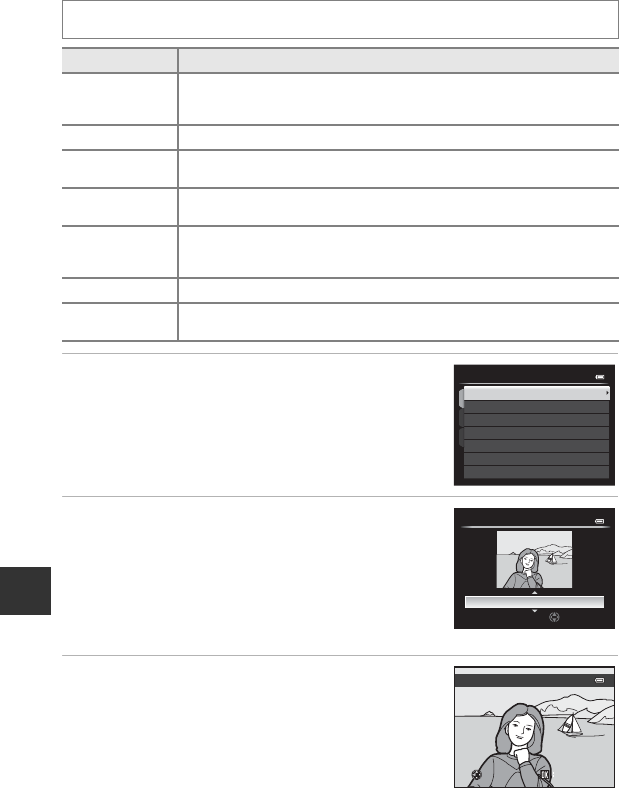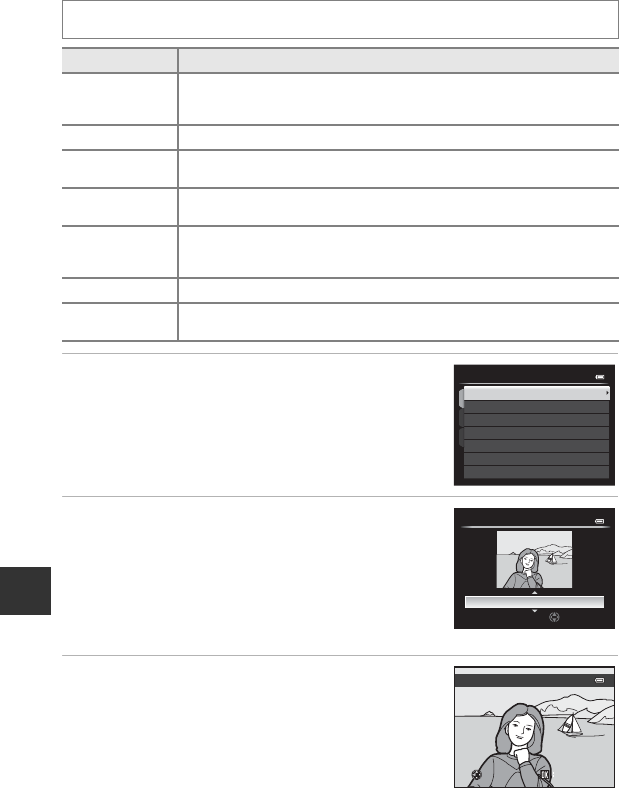
E14
Editing Still Images
Reference Section
p Filter Effects: Applying Digital Filter Effects
1 Press the multi selector H or I to choose the
filter effect type and press the k button.
• When Cross screen, Fisheye, Miniature effect,
Painting or Vignette is selected, proceed to step 3.
2 Adjust the effect and press the k button.
•Soft: Press H or I to choose the extent of the effect.
• Selective color: Press H or I to select the color to
keep.
3 Check the effect and press the k button.
• To cancel, press J.
• Copies created by editing with filter effect are stored as
separate files and recognized by the c icon displayed in
playback mode (A14).
Select a picture (A32) M d button (A10) M p Filter effects
Option Description
Soft
Gently soften the focus of the image from the center to the edge. In
pictures taken with face detection (A80) or pet detection (A44)
selected, areas around faces will be blurred.
Selective color
Keep only selected image colors and makes other colors black-and-white.
Cross screen
Produce star-like rays of light that radiate outward from bright objects
such as sunlight reflections and city lights. Suitable for night scenes.
Fisheye
Create images that look like they were shot with a fisheye lens. Suitable
for pictures shot in macro mode.
Miniature effect
Create images that look like close-up photos of a diorama. Suitable for
pictures shot while looking down from a high location, with the main
subject near the center of the frame.
Painting
Create images with the ambience of paintings.
Vignette
Create images by lowering the peripheral light intensity from the center
to the edges of an image.
Filter eects
Vignette
Painting
Miniature eect
Fisheye
Cross screen
Selective color
Soft
Extent
Normal
Soft
SaveSaveBackBack SaveBack
Preview