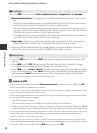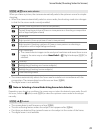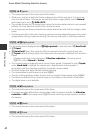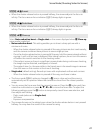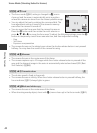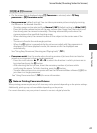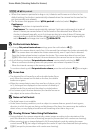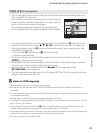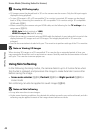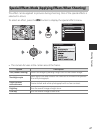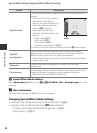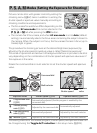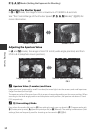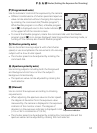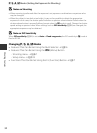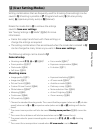46
Scene Mode (Shooting Suited to Scenes)
Shooting Features
C Viewing 3D Photography
• 3D images cannot be played back in 3D on the camera monitor screen. Only the left eye image is
displayed during playback.
• To view 3D images in 3D, a 3D-compatible TV or monitor is required. 3D images can be played
back in 3D by connecting the camera to a 3D-compatible TV or monitor using a 3D-compatible
HDMI cable (A87).
• When connecting the camera using an HDMI cable, set the following for the TV settings in the
setup menu (A103).
- HDMI: Auto (default setting) or 1080i
- HDMI 3D output: On (default setting)
• When the camera is connected using an HDMI cable for playback, it may take a while to switch the
display between 3D images and non-3D images. The images played back in 3D cannot be
enlarged.
• See the documentation included with your TV or monitor to perform settings of the TV or monitor.
B Note on Viewing 3D Images
When viewing 3D images on a 3D-compatible TV or monitor for an extended period of time, you
may experience discomfort such as eye strain or nausea. Carefully read the documentation included
with your TV or monitor to ensure proper use.
Using Skin Softening
In the following shooting modes, the camera detects up to 3 human faces when
the shutter is released, and processes the image to make facial skin tones softer
before saving the image.
•Scene auto selector (A39), Portrait (A39) or Night portrait (A40) in
scene mode
Skin softening can also be applied to saved images (A84).
B Notes on Skin Softening
• It may take more time to save images.
• Under some shooting conditions, the desired skin softening results may not be achieved, and skin
softening may be applied to areas of the image where there are no faces.