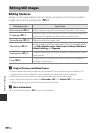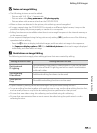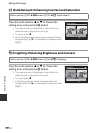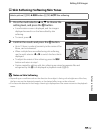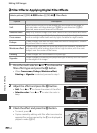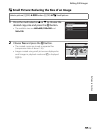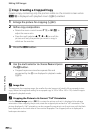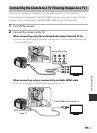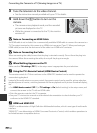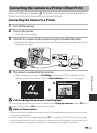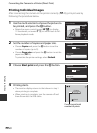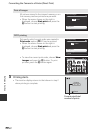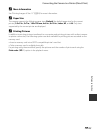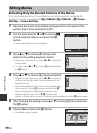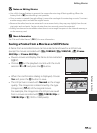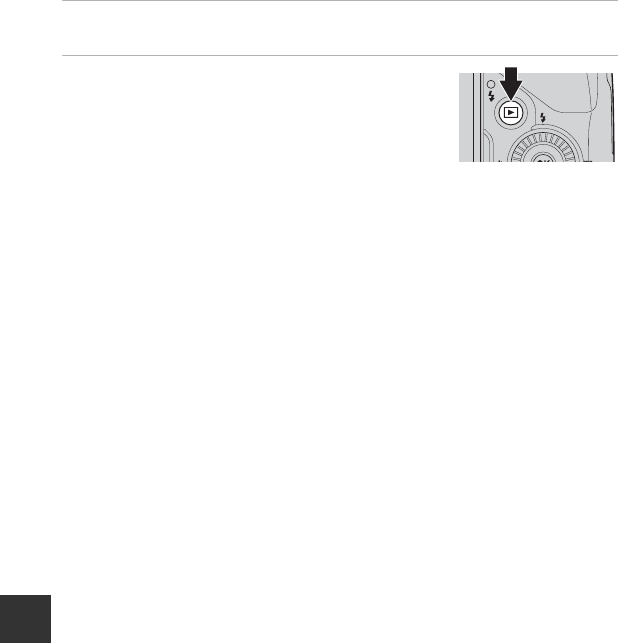
E18
Connecting the Camera to a TV (Viewing Images on a TV)
Reference Section
3 Tune the television to the video channel.
• See the instruction manual provided with your TV for details.
4 Hold down the c button to turn on the
camera.
• The camera enters playback mode, and the recorded
pictures are displayed on the TV.
• While the camera is connected to the TV, the monitor
remains off.
B Note on Connecting an HDMI Cable
An HDMI cable is not included. Use a commercially available HDMI cable to connect the camera to a
TV. The output terminal on this camera is an HDMI mini connector (Type C). When purchasing an
HDMI cable, be sure that the device end of the cable is an HDMI mini connector.
B Note on Connecting the Cable
When connecting the cable, be sure that the plug is oriented correctly. Do not force the plug into
the camera. When disconnecting the cable, do not pull the plug at an angle.
B When Nothing Appears on the TV
Make sure that TV settings (E75) in the setup menu is appropriate for your television.
C Using the TV’s Remote Control (HDMI Device Control)
The remote control of a TV that conforms to the HDMI-CEC standard can be used to operate the
camera during playback.
Instead of the multi selector or zoom control, the remote control can be used for picture selection,
playback/pause of movies, switching between full-frame playback and 4-picture thumbnail display,
etc.
• Set HDMI device control (E75) of TV settings to On (default setting) in the setup menu, and
connect the camera to the TV with an HDMI cable.
• Point the remote control at the TV to operate.
• See your TV’s instruction manual or other related documentation to check whether your TV
conforms to the HDMI-CEC standard.
C HDMI and HDMI-CEC
“HDMI” is an abbreviation of High-Definition Multimedia Interface, which is one type of multimedia
interface.
“HDMI-CEC” is an abbreviation of HDMI-Consumer Electronics Control, which enables operations to
be linked between compatible devices.