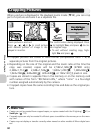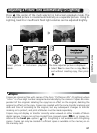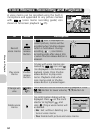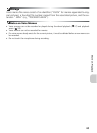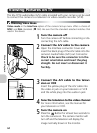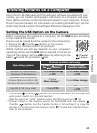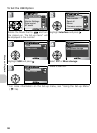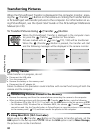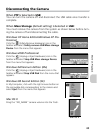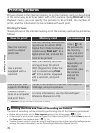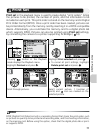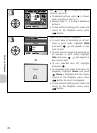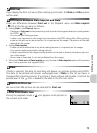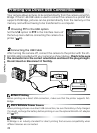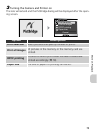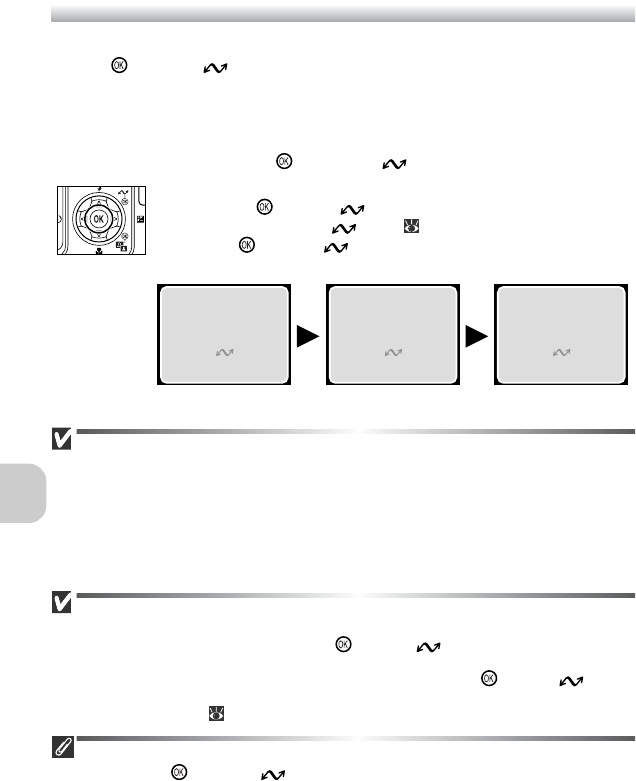
68
More on Playback
Transferring Pictures
When the PictureProject Transfer is displayed in the computer monitor, press-
ing the (Transfer ) Button on the camera or clicking the Transfer button
in PictureProject will transfer pictures to the computer. For information on us-
ing PictureProject, see the Quick Start Guide or the PictureProject Reference
Manual (on CD).
To Transfer Pictures Using (Transfer ) Button
When the PictureProject Transfer is displayed in the computer moni-
tor, press the (Transfer ) Button on the camera.
Pictures marked with an icon
( 110, 133) will be transferred.
When the (Transfer ) Button is pressed, the transfer will start
and the following messages will be displayed in the camera monitor.
During Transfer
While transfer is in progress, do not:
• Disconnect the USB cable
• Turn the camera off
• Remove the battery or the memory card
• Disconnect the AC adapter kit
Failure to observe this precaution could interfere with normal functioning of both the
camera and the computer.
Transferring Pictures Stored in the Memory
• Remove the memory card from the camera before connecting the camera to the computer.
• When transferring pictures with the camera (Transfer ) Button, note the following.
– For Windows XP or Mac OS X (10.1.5 or later), set the USB option in the Set-up menu to PTP.
– For Windows 2000, Windows Me or Windows 98SE, the camera (Transfer ) Button
cannot be used. Use the Transfer button in PictureProject, or copy the pictures in the memory
to the memory card ( 113) and then transfer the pictures to the computer.
Using Mac OS X (10.1.5 or Later)
Before using the (Transfer ) Button on the camera to transfer pictures, set the
USB option in the Set-up menu to PTP. When the USB option is set to Mass Storage,
the pictures can not be transferred.
PREPARING TO TRANSFER TRANSFERRING IMAGES
TO COMPUTER
TRANSFER COMPLETED