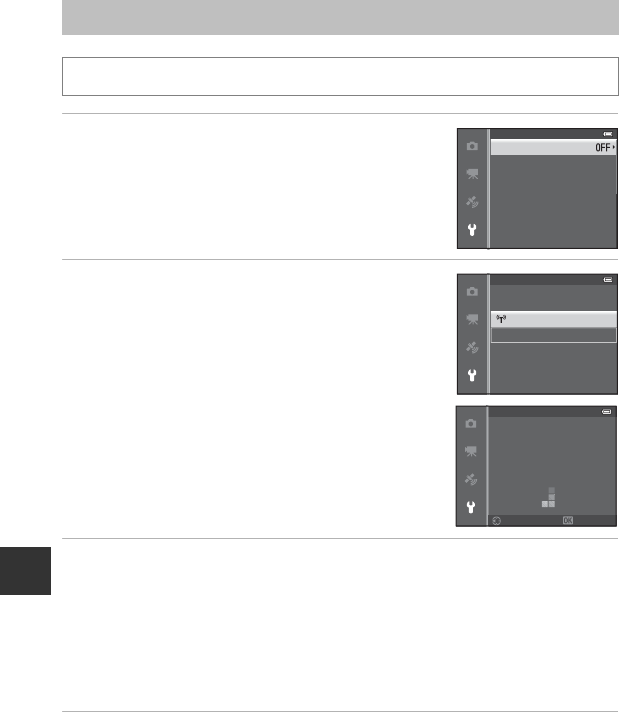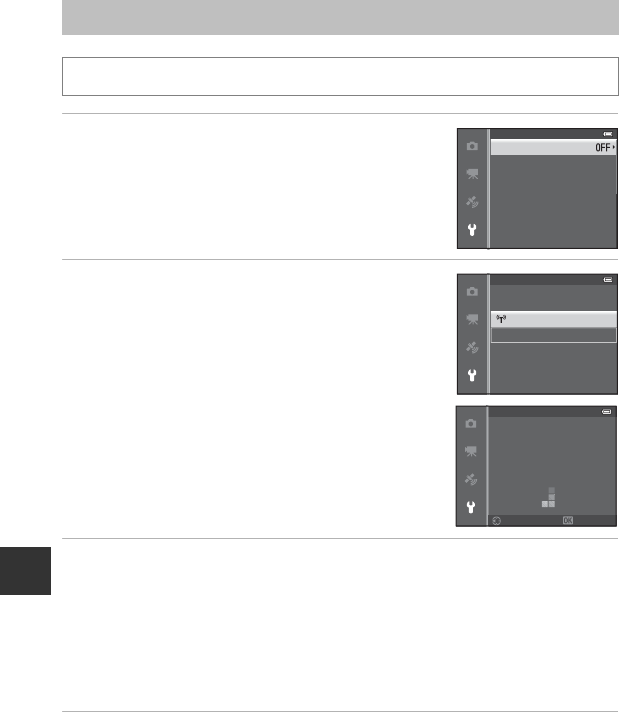
92
Using the Wi-Fi (Wireless LAN) Feature
Connecting the Smart Device to the Camera
1 Press the multi selector to select the Wi-Fi
network and press the k button.
2 Select On and press the k button.
• SSID and the password are displayed.
• When Auth./encryp. is set to Open (default setting),
the password is not displayed.
• If no connection confirmation is received from the
smart device within 3 minutes, the setting returns to
Off.
3 Set the Wi-Fi setting on the smart device to On.
• Check the user’s manual provided with your smart device for further details.
• After the network name (SSID) that can be used for the smart device is displayed,
select the SSID displayed on the camera.
• When the message for entering a password (A93) is displayed, enter the password
that is displayed on the camera.
• When the camera is successfully connected to a Wi-Fi network, the shooting screen is
displayed with the Wi-Fi icon (A10).
4 Start the dedicated software installed on the smart device.
• The screen for selecting “Take photos” or “View photos” is displayed.
• When the message “Cannot connect to camera.” is displayed, retry the Wi-Fi network
setting.
Press the d button M z (setup) menu icon (A9) M Wi-Fi optionsM Wi-Fi network
Channel
Subnet mask
Password
Auth./encryp.
SSID
Wi-Fi network
Wi-Fi options
NikonAW110xxxxxxxx
CancelBack
Password:
SSID:
Wi-Fi network