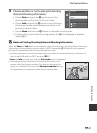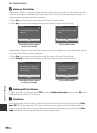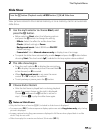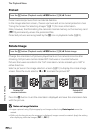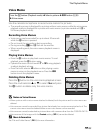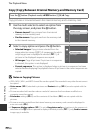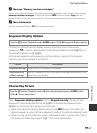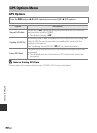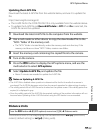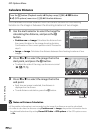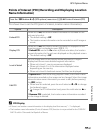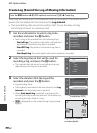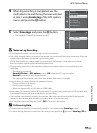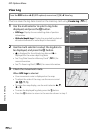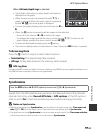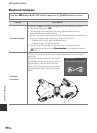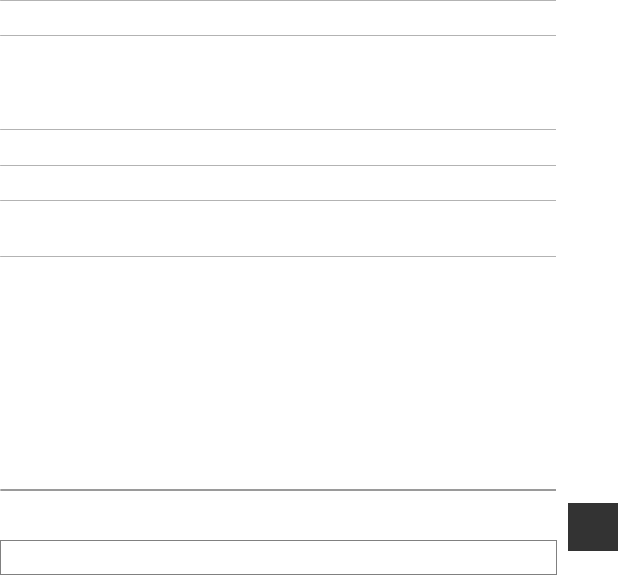
E59
GPS Options Menu
Reference Section
Updating the A-GPS File
Download the latest A-GPS file from the website below, and use it to update the
file.
http://nikonimglib.com/agps3/
• The A-GPS file for the COOLPIX AW110 is only available from the website above.
• To update the A-GPS file, set Record GPS data to Off. When On is selected, the
A-GPS file cannot be updated.
1 Download the latest A-GPS file to the computer from the website.
2 Use a card reader or other device to copy the downloaded file to the
“NCFL” folder of the memory card.
• The “NCFL” folder is located directly under the memory card root directory. If the
memory card does not have “NCFL” folder, create a new folder.
3 Insert the memory card containing the copied file into the camera.
4 Turn on the camera.
5 Press the d button to display the GPS options menu, and use the
multi selector to select GPS options.
6 Select Update A-GPS file, and update the file.
• About 2 minutes are needed to update the A-GPS file.
B Notes on Updating A-GPS File
• The A-GPS file is disabled when a position is determined for the first time after the camera is
purchased. The A-GPS file becomes active from the second operation for determining a location.
• The validity period of the A-GPS file can be checked on the update screen. If the validity period has
expired, it is displayed in gray.
• Once the validity period of the A-GPS file has expired, tracking of the position information will not
become faster. Updating of the A-GPS file before using the GPS feature is recommended.
Distance Units
The distance units of the map display can be selected from km (m) (kilometers,
meters) (default setting) or mi (yd) (miles, yards).
Press the d button M z (GPS options) menu icon (A8) M Distance units