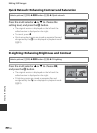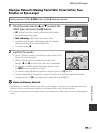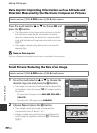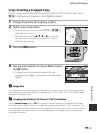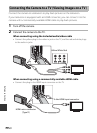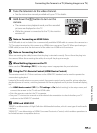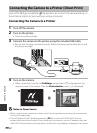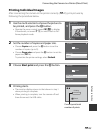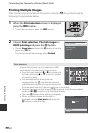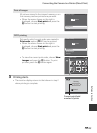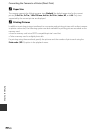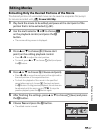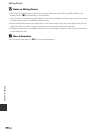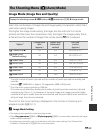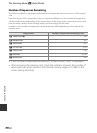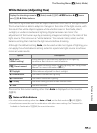E24
Connecting the Camera to a Printer (Direct Print)
Reference Section
Printing Multiple Images
After connecting the camera to the printer correctly (E22), print pictures by
following the procedure below.
1 When the Print selection screen is displayed,
press the d button.
• To exit the print menu, press the d button.
2 Choose Print selection, Print all images or
DPOF printing and press the k button.
• Choose Paper size and press the k button to set the
paper size (E26).
To prioritize the printer settings, select Default.
Print selection
Choose the pictures (up to a maximum of 99)
and number of copies (up to 9 per picture).
• Press the multi selector J or K to choose the
pictures, and press H or I to set the number
of copies for each.
• Pictures selected for printing can be
recognized by the M icon and the numeral
indicating the number of copies to be printed.
If the numeral is set to 0, the print selection is cancelled.
• Operate the zoom control toward g (i) to switch to full-frame playback
mode, or f (h) to switch to 6-thumbnail display.
• Press the k button when setting is complete.
• When the menu shown on the right is
displayed, choose Start print and press the
k button to start printing.
Paper size
DPOF printing
Print all images
Print selection
Print menu
10
3 3 4
Back
Print selection
Cancel
Start print
10 prints
Print selection