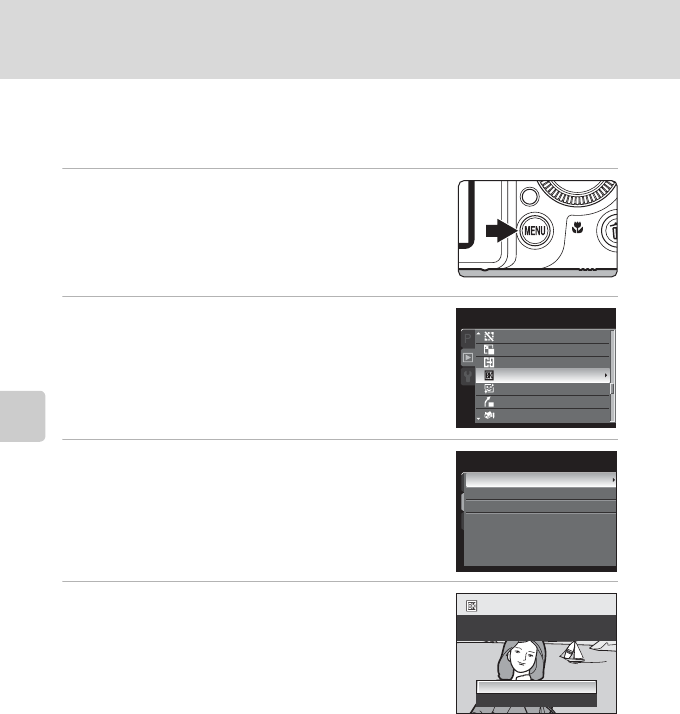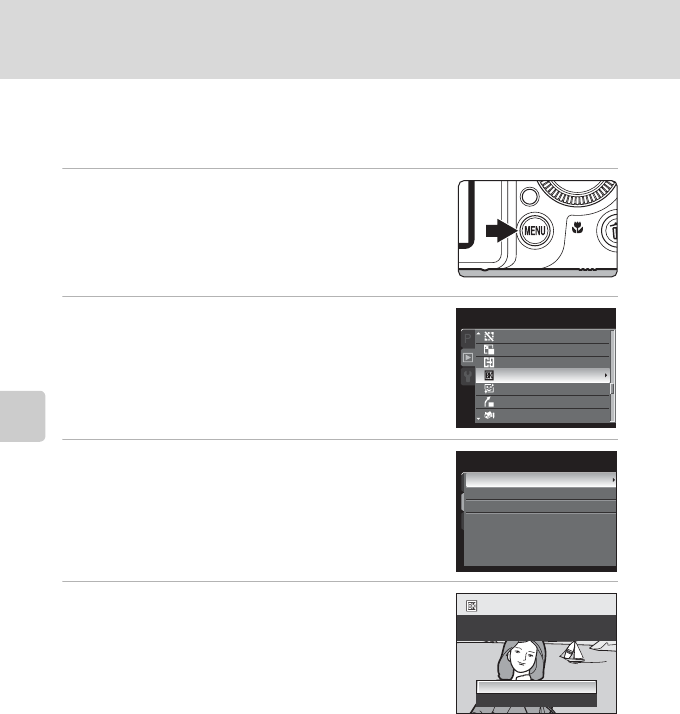
138
Editing Pictures
Editing Pictures
j Black Border: Adding a Black Border to Pictures
This function creates black borders along the border of a picture. Choose from
Thin, Medium, or Broad lines. The created pictures are stored as separate files.
1
Choose the desired picture from full-frame
(A30) or thumbnail (A116) playback mode
and press the d button.
• Switch to the c tab when the playback menu is not
displayed (A14).
2
Use the rotary multi selector to choose
j Black border and press the k button.
3
Choose the desired frame thickness and press
the k button.
4
Choose Ye s and press the k button.
• A new copy with a black border is created.
• To cancel, choose No and press the k button.
• Copies created by editing with black borders can be
recognized by the J icon displayed during playback.
B Black Border
• A part of the picture equivalent to the thickness of the black border is cut off because the black
border overlaps the picture.
• When a picture with a black border is printed using a printer’s borderless print function, the black
border may not be printed.
D More Information
See “File and Folder Names” (A203) for more information.
Playback menu
Hide image
Small picture
Copy
Black border
Skin softening
Straighten
Miniature eect
B
lack border
Thin
Medium
Broad
Create a copy with a
black border?
Yes
No