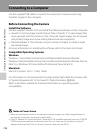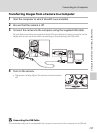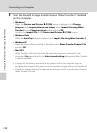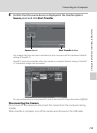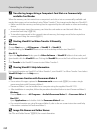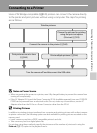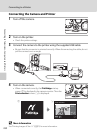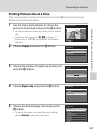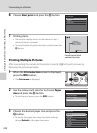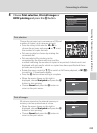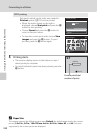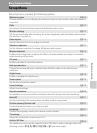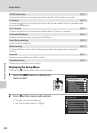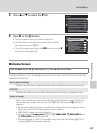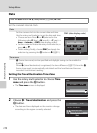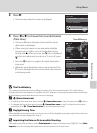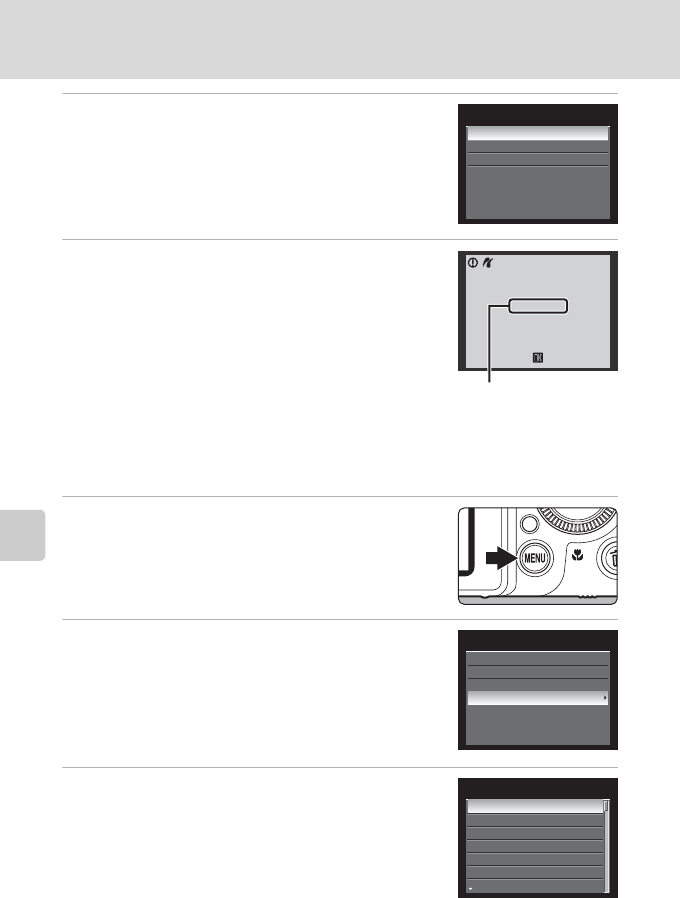
164
Connecting to a Printer
Connecting to Televisions, Computers and Printers
6
Choose Start print and press the k button.
7
Printing starts.
• The monitor display returns to that shown in step 1
when printing is complete.
• To cancel before all copies have been printed, press the
k button.
Printing Multiple Pictures
After connecting the camera to the printer correctly (A162), print pictures by
following the procedure below.
1
When the Print selection screen is displayed,
press the d button.
• The Print menu is displayed.
2
Use the rotary multi selector to choose Paper
size and press the k button.
• To exit the print menu, press the d button.
3
Choose the desired paper size and press the
k button.
• To specify the paper size using the printer settings,
choose Default in the paper size menu.
PictBridge
Start print
Copies
Paper size
002
/ 004
Printing
Cancel
Current print/total
number of prints
Print menu
Print selection
Print all images
DPOF printing
Paper size
Paper size
Default
3.5×5 in.
5×7 in.
100×150 mm
4×6 in.
8×10 in.
Letter