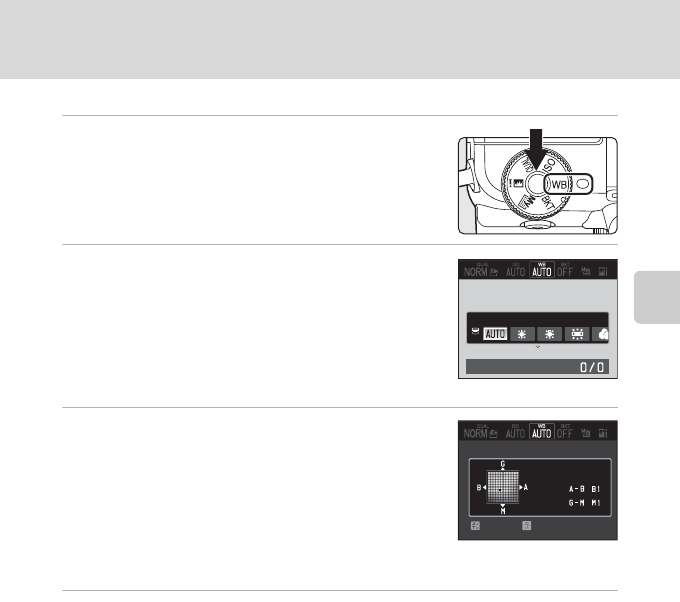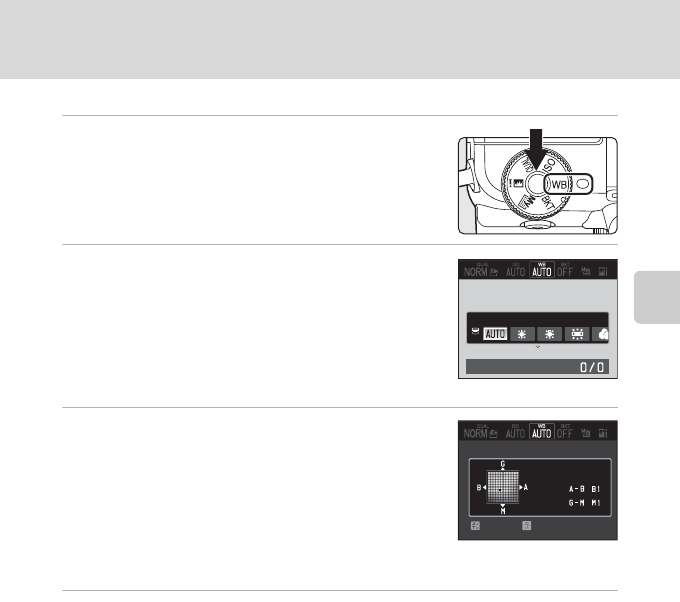
77
Changing the Frequently Used Settings for Shooting (A, B, C, D Modes)
More on Shooting
Setting the White Balance
1
Rotate the quick menu dial to c and press
the quick menu button.
• The quick menu is displayed.
2
Choose the type of white balance with the
rotary multi selector and press I.
• Items can also be chosen by rotating the command dial.
• When Choose color temp. is chosen, set the color
temperature (A78).
• The Av/Tv button can also be used to proceed to the
next step.
3
Perform fine adjustment of the setting by
pressing H, I, J or K.
• The four directions are A (amber), B (blue), G (green) and
M (magenta), and fine adjustment can be performed in
six levels in all directions.
• When the l button is pressed, the fine adjustment value
is reset to the center (coordinate 0, 0).
• Press the Av/Tv button to return to the screen in the previous step.
4
After completing the settings, press the quick menu button or the k
button.
• The monitor display reverts to shooting mode.
C Fine Adjustment of White Balance
The color displayed in the fine-tune screen for white balance represents the approximate color in the
color temperature direction. When a color is set in the fine-tune screen, it may not be reproduced
exactly in the image. For example, when the white balance is set to Incandescent, the image will not
have a strong blue color even if fine adjustment is performed in the B (blue) direction.
Auto
Fine-tune
White balance
White balance
Fine-tune
Back
Reset