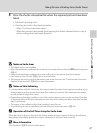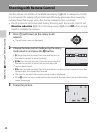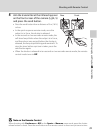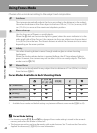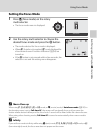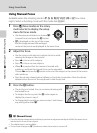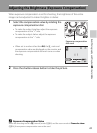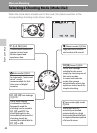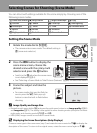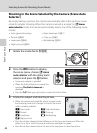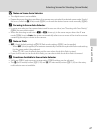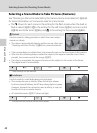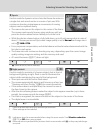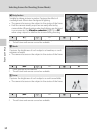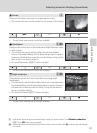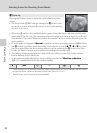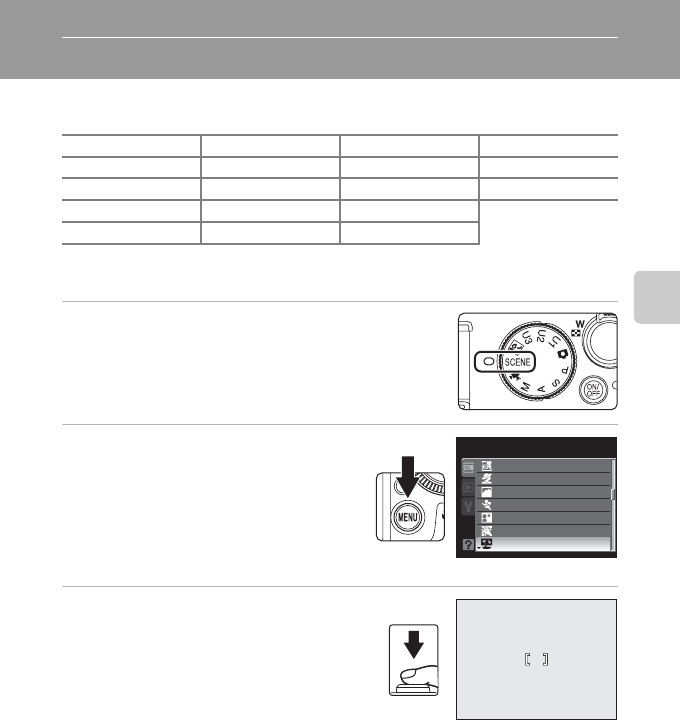
45
More on Shooting
Selecting Scenes for Shooting (Scene Mode)
You can shoot with settings suitable for the scene simply by choosing one of the
following scene modes.
Setting the Scene Mode
1
Rotate the mode dial to y.
• The camera enters scene mode. The default setting is
x (scene auto selector).
2
Press the d button to display the
scene menu screen, choose the
desired scene with the rotary multi
selector and press the k button.
• Switch to the C tab when the scene menu
is not displayed (A14).
• See “Selecting a Scene Mode to Take Pictures (Features)” (A48) for more information.
3
Frame the subject and take the
picture.
• For scene modes that use the flash, be
sure to press the K (flash pop-up)
button to raise the built-in flash before
shooting.
C Image Quality and Image Size
• Rotate the quick menu dial to a and press the quick menu button to set Image quality (A68)
and Image size (A70). The setting is also applied to other shooting modes (except for low noise
night mode, and shooting modes E, F and N).
• NRW (RAW) images cannot be recorded in scene mode.
D Displaying the Scene Descriptions (Help Displays)
Choose a scene type in the scene menu (step 2) and rotate the zoom control to g (j) to display the
description of the scene. To return to the original screen, rotate the zoom control again to g (j).
x
Scene auto selector
f Party/indoor j Night landscape n Copy
b Portrait Z Beach k Close-up o Backlighting
c Landscape z Snow u Food p
Panorama assist
d Sports h Sunset l Museum
e Night portrait i Dusk/dawn m Fireworks show
Scene menu
Scene auto selector
Portrait
Landscape
Sports
Night portrait
Party/indoor
Beach
1/250
1/250
1/250 F5.6
F5.6
F5.6