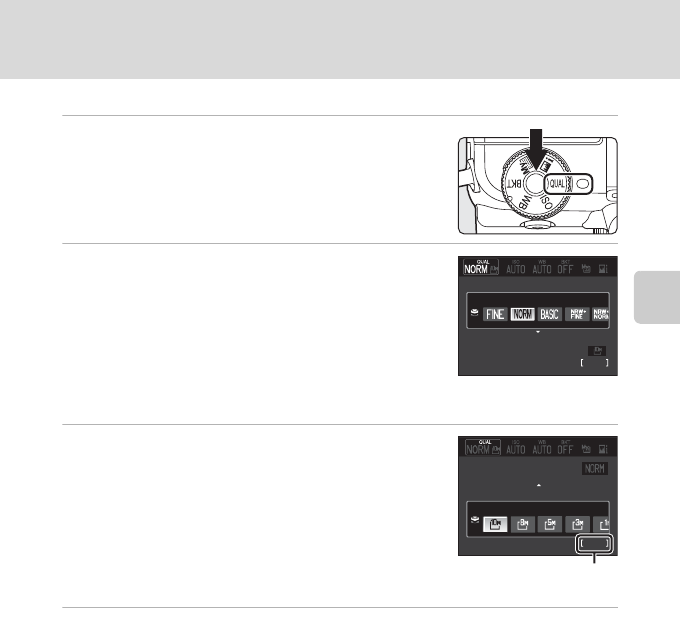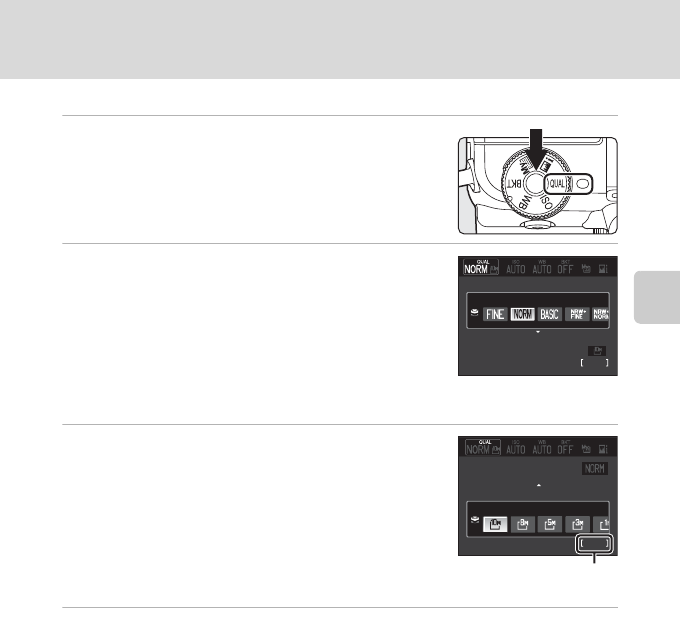
73
Changing the Frequently Used Settings for Shooting (A, B, C, D Modes)
More on Shooting
Setting the Image Quality and the Image Size
1
Rotate the quick menu dial to a and press
the quick menu button.
• The quick menu is displayed.
• Rotate the mode dial (A44) to a setting other than D.
2
Choose the type of Image quality (A68) with
the rotary multi selector.
• Items can also be chosen by rotating the command dial.
• To change the image quality only, choose the type of
image quality, and then press the quick menu button.
• To continue and change the image size, press the rotary
multi selector I. The Av/Tv button can also be used to
proceed to the next step.
3
Choose the type of Image size (A70).
• Image size cannot be selected when NRW (RAW) is
selected for Image quality.
• The number of exposures remaining for the selected
Image size is displayed.
• Press the rotary multi selector H to return to the Image
quality setting.
4
After completing the settings, press the quick menu button or the k
button.
• The monitor display reverts to shooting mode.
1342
Image quality
Normal
Image size
1342
Image quality
Image size
3648×2736
Numbers of exposures
remaining