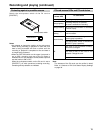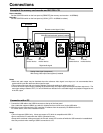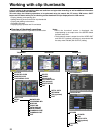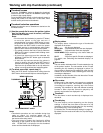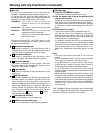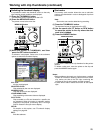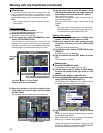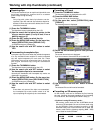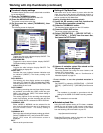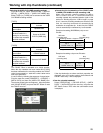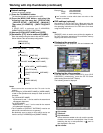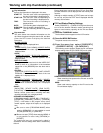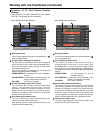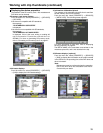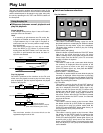27
Working with clip thumbnails (continued)
Repairing clips
This section describes how to repair bad clips which were
have been damaged for reasons such as a sudden
power outage during recording.
(1) Press the THUMBNAIL button.
The thumbnail screen is displayed on the LCD.
(2) Use the search dial to move the pointer to the
clip you want to repair (if a clip is bad, it has a
bad clip mark on it).
(3) Press the SET button to select the clip.
(4) Press the MENU BAR button. On the menu bar,
select [OPERATION], then [REPAIR CLIP].
A YES/NO dialog box is displayed.
(5) Use the search dial and SET button to select
YES.
Reconnecting incomplete clips
Incomplete clips may result when the individual segments
of a clip recorded across multiple P2 cards (connected
clip) are copied separately for each card, etc. These
incomplete clips can be reconnected into a single clip
(the original connected clip) using the reconnection
function.
(1) Press the THUMBNAIL button.
The thumbnail screen is displayed on the LCD.
(2) Use the search dial and SET button to select
the incomplete clips to be reconnected.
Normally the thumbnails with incomplete clip marks are
displayed in succession.
(3) Press the MENU BAR button. On the menu bar,
select [OPERATION], then [RE-CONNECTION].
A YES/NO dialog box is displayed.
(4) Use the search dial and SET button to select
YES.
Note:
Even when only some of the clips are reconnected,
the incomplete clip marks remain unless all of the
clips comprising the original clip are reconnected.
Note:
Only clips with yellow bad clip indicators can be
repaired. Clips with red bad clip indicators should be
deleted. If these clips cannot be deleted, the P2 card
should be formatted.
Formatting a P2 card
(1) Press the THUMBNAIL button.
The thumbnail screen is displayed on the LCD.
(2) Press the MENU BAR button.
The pointer moves to the menu bar.
(3) On the menu bar, select [OPERATION], then
[FORMAT].
The following screen is displayed.
(4) Select the slot containing the P2 card you want
to format.
The screen shown below is displayed.
If you do not want to format the P2 card, select NO.
(5) Use the search dial and SET button to select
YES.
The selected P2 card will now be formatted.
Formatting an SD memory card
An SD memory card can be formatted by first inserting
the card, following the same procedure as for formatting
P2 cards above, and selecting SD CARD in step (4).
<Cautions in using SD memory cards>
SD memory cards used with the AJ-
SPD850
should
conform to SD standards. Be sure to format cards using
the AJ-
SPD850
. Cards formatted according to SD
standards using PCs or other devices can be used. SD
memory cards with the following capacity (8MB - 2GB)
can be used for the AJ-
SPD850
:
8 MB 16 MB 32 MB 64 MB
128 MB 256 MB 512 MB 1 GB
2 GB