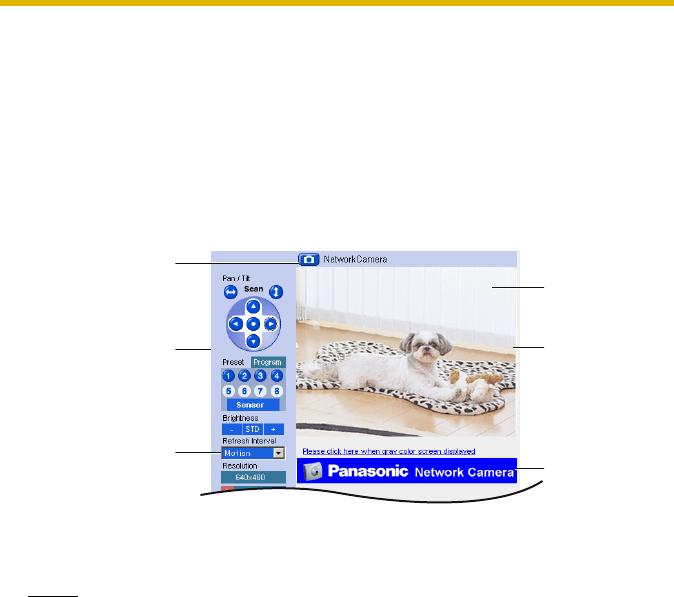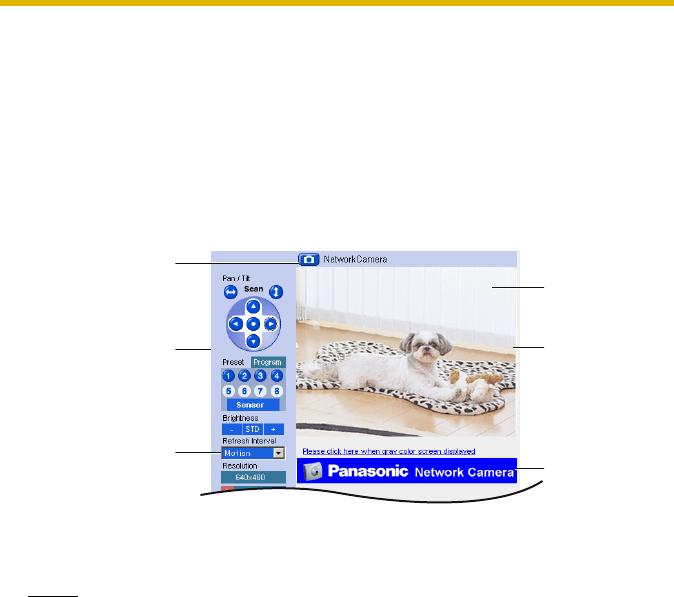
Operating Instructions
10
1.2 Viewing Single Camera page
1. Access the camera (see page 8).
• The Top page is displayed.
2. Click the [Single] tab at the top of the page.
• When the Security Warning window is displayed, click [Yes] (see page 11).
• See page 12 for the Security Warning window when using Microsoft
Windows XP Service Pack 2.
3. Close the web browser.
Notes
• While viewing images under florescent lighting, the image may appear
noisy or experience flicker if the incorrect AC power setting was selected.
Select the frequency that is used in your area. (see page
45).
• Refresh interval is [Motion] by default. You can change it on the operation
bar (see page
16).
• Refresh interval may change depending on the network condition, PC
performance and what object you view.
• When displaying video (Motion JPEG), the camera allows up to 20
simultaneous accesses. When trying more than 20 accesses, the 21st
user will see a gray screen. (Maximum 20 accesses for a Buffered Image
page too.)
• If the video (Motion JPEG) display is limited (see page 55), the video will
be changed to refreshing still images.
Capture Image
Button
(See page
15)
Operation Bar
(See page
16)
Refresh
Interval
(See page
16)
Click to Center
(See page 14)
Camera Image
The banner is
displayed.
(See page 13)