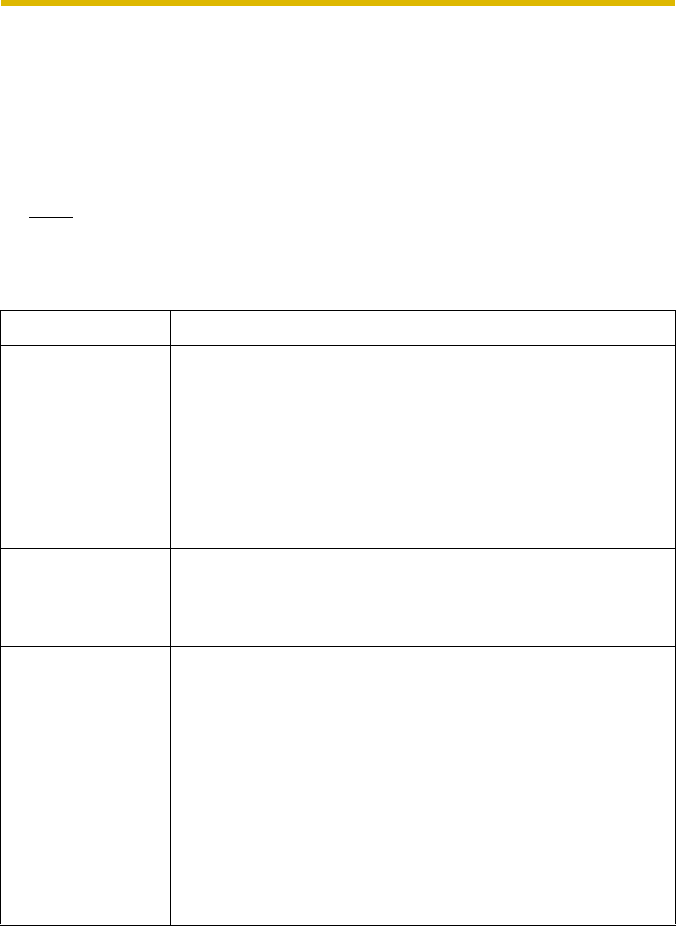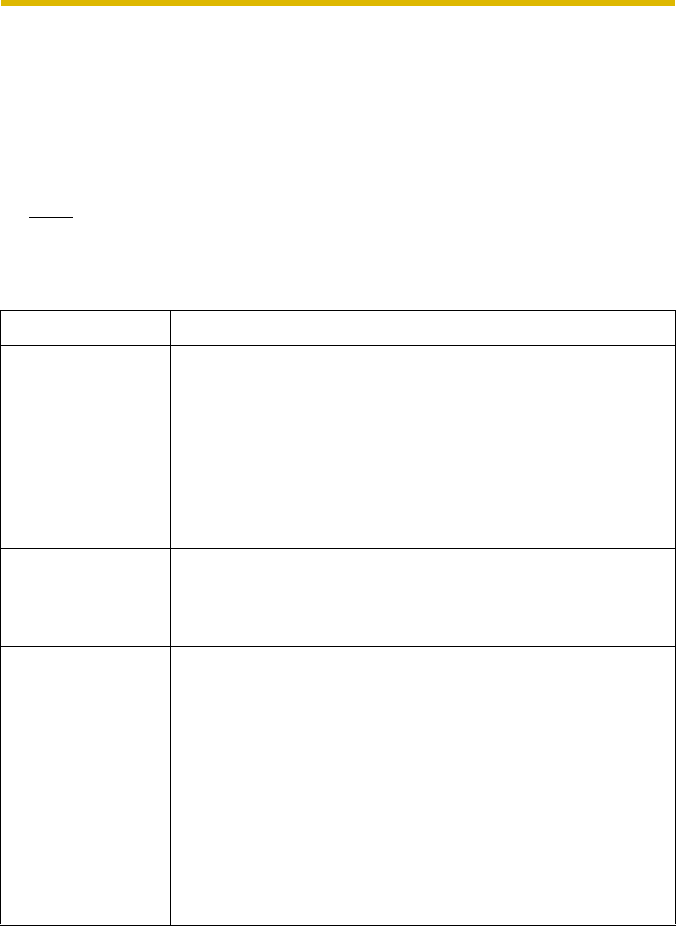
Operating Instructions
33
5. Click [Restart].
• The camera restarts, and the Top page is displayed.
• If the camera is restarted, all buffered images on the internal memory are
deleted.
• Checking [Yes] for [Allow Access from the Internet] on [Automatic Setup]
may not display the Top page, because the port number may change. Use
the Setup Program to access the camera.
Note
When you do not know the camera IP address while setting [Automatic Setup]
or [DHCP Setup], you can search the camera IP address by using the Setup
Program (see page
104).
Setting Description
Allow Access from
the Internet
(Automatic Setup
Only)
• Allow Access from the Internet setting automatically
configures the router's Port Forwarding setting (some
routers call it "Address Translation", "Static IP
Masquerade", "Virtual Server" or "Port Mapping"). To
enable Internet access to the camera, check [Yes]. In this
case, the camera automatically searches the unused port
number on your network in the order of 80 and from 50000
to 50050. To disable Internet access to the camera, check
[No].
Network
Configuration from
Setup Program
(Static/DHCP Only)
• If you prohibit the Setup Program from changing the
network settings, clear the check box.
Port Number
(Static/DHCP Only)
• You can set the camera port number (80 by default). When
you use multiple cameras with a router on your network,
each camera must be assigned its own port number (see
page
13 "1.5 Connecting the Camera to a Router Not
Supporting UPnP™" in the Installation/Troubleshooting).
• Do not set the following port numbers.
E.g., FTP: 20 and 21, Telnet: 23, SMTP: 25, DNS: 53,
POP3: 110, HTTPS:443, ICQ: 4000 and IRC: 6661—6667.
• Enter only the number (1—65535).
• Some ISPs do not allow you to use port 80. Ask your ISP
or network administrator about the accessible port number
over the Internet.