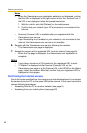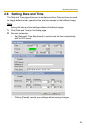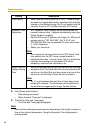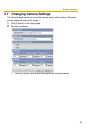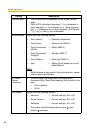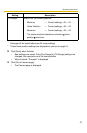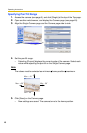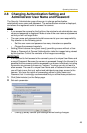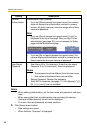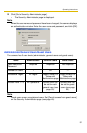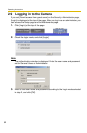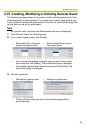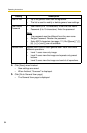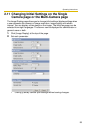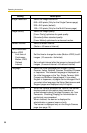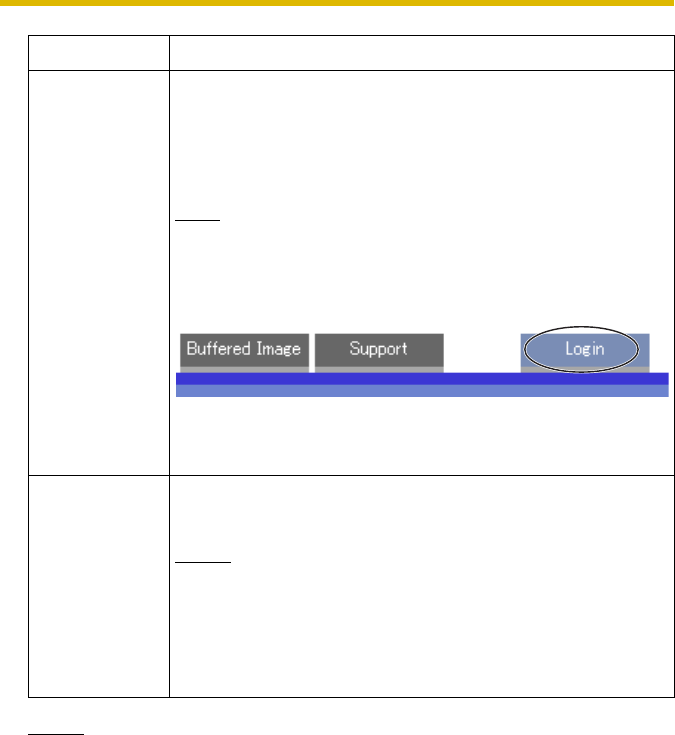
Operating Instructions
50
Notes
• When setting authentication, set the user name and password, and save
them.
• When users other than an administrator are accessing the camera,
[Setup] and [Maintenance] tab will not be displayed.
• The user name and password are case sensitive.
3. Click [Save] when finished.
• New settings are saved.
• When finished, "Success!" is displayed.
Setting Description
General
Authentication
Authentication has 2 phases.
• If you set [Permit access from guest users], the camera
does not display the authentication window in camera
access. All guest users can view the image without user
name and password.
Note
If you set [Permit access from guest users], [Login] is
displayed at the top of the page. After you log in as an
administrator (see page 52), you can access the Setup
page and the Maintenance page.
• If you set [Do not permit access from guest users], the
camera displays authentication window in camera access.
Users must enter the user name and password.
User Name/
Password
• User Name (6 to 15 characters): Enter the user name.
• Password (6 to 15 characters): Enter the password.
Notes
• The password must be different from the user name.
• User name and password are case sensitive.
• Retype Password: Reenter the password.
• Enter ASCII characters (see page 111). But [Space], ["], ['],
[&], [<], [>] and [:] are not available.