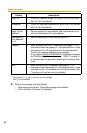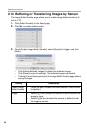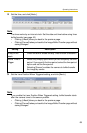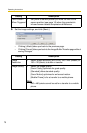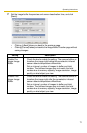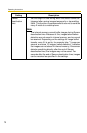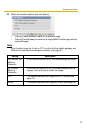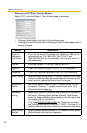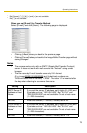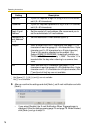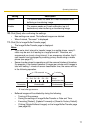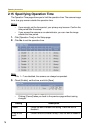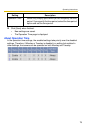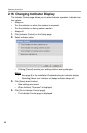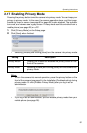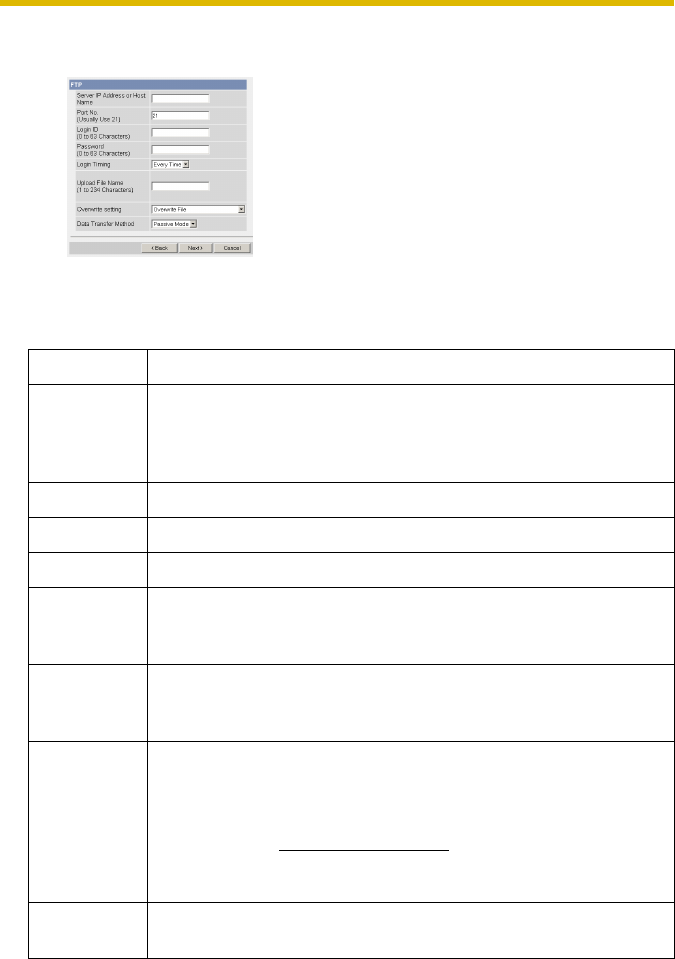
Operating Instructions
74
When you set [FTP] for Transfer Method
Select [FTP], and click [Next>]. The following page is displayed.
• Clicking [<Back] takes you back to the previous page.
• Clicking [Cancel] takes you back to the Image Buffer/Transfer page without
saving changes.
Setting Description
Server IP
Address or
Host Name
*1
• If you set the server IP address, set 4 digits (0—255) and 3
periods such as "192.168.0.253". But "0.0.0.0" and
"255.255.255.255" are not available. Or set a host name (1—
255 characters).
Port No. • Enter the number (1—65535). Usually set to 21.
Login ID
*2
• If your ISP requires a login ID, set it (0—63 characters).
Password
*2
• If your ISP requires a password, set it (0—63 characters).
Login Timing • Select the login timing to an FTP server. If you set [One Time]
during 1-minute transfer, the camera logs in to the server only
once, and can reduce the time to log in or log out.
Upload File
Name
*1
• Set the file name to save on an FTP server. Enter 1—234
characters. Entering "\" creates directories for a file. (E.g.
NetworkCamera\image.jpg)
Overwrite
setting
• Selecting [Overwrite File] saves and overwrites the image on
the server. Selecting [Save as New File with Time Stamp]
saves the image attaching time stamps on the file name, and
the images are not overwritten.
(E.g. image20050101093020500.jpg) Underlined numbers
are "9h30min20s500ms on January 1, 2005". The letter "s" is
inserted after the day when referring to a summer time zone.
Data Transfer
Method
• Select [Passive Mode] normally. If FTP does not work, select
[Active Mode] and check the operation.