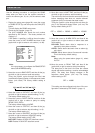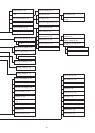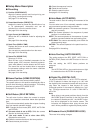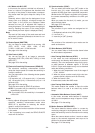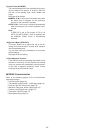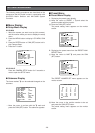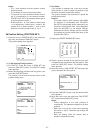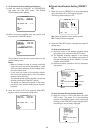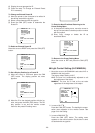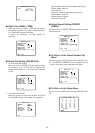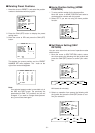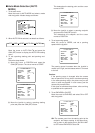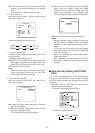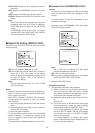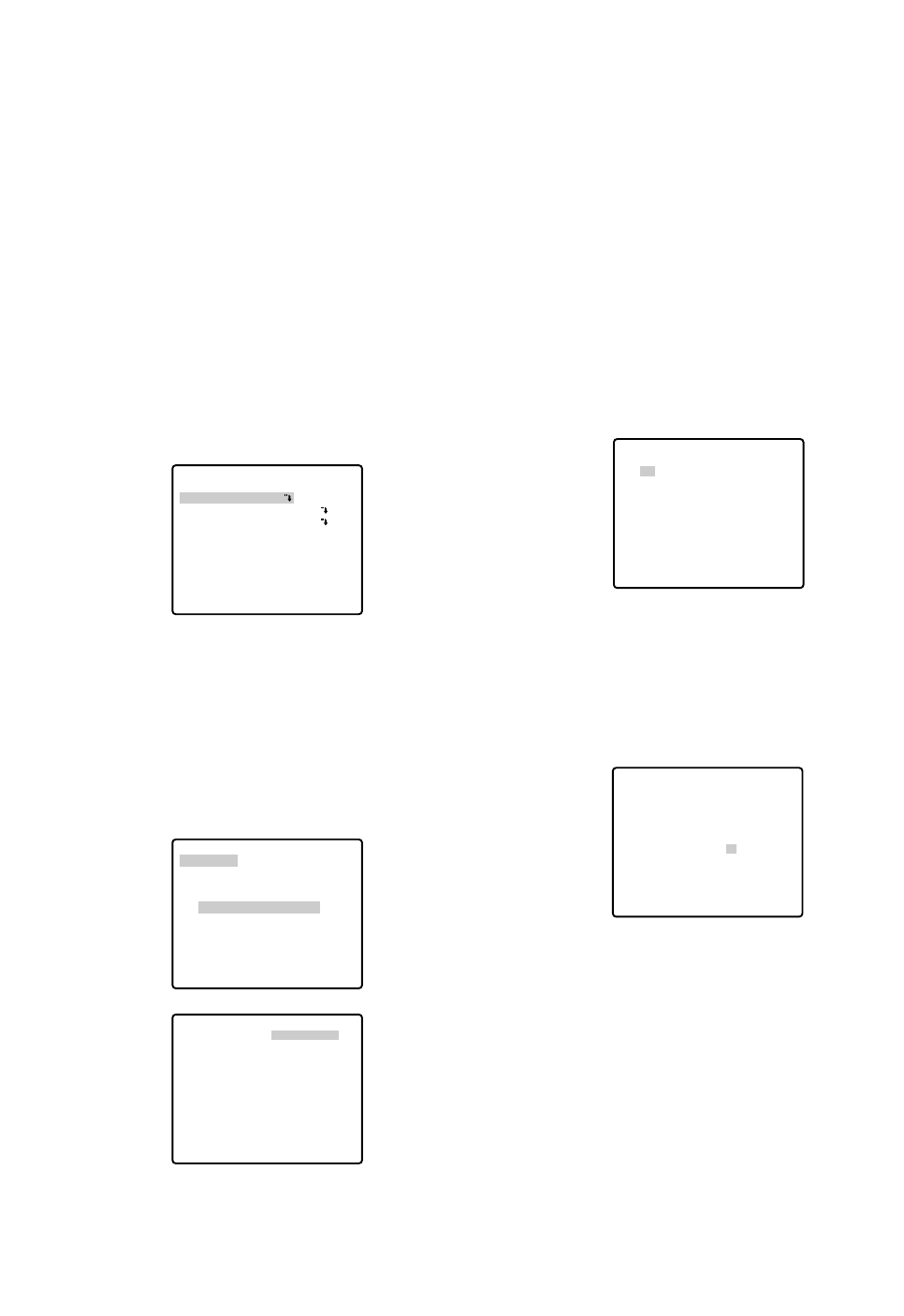
-27-
Notes:
• The * mark indicates that the position number
has been preset.
• The character H refers to the home position.
• The second line from the bottom shows the pre-
set ID corresponding to the selected number.
"DOOR" next to "ID" in the example shown right is
for preset position number 1.
• Preset numbers 1 to 4 are linked to alarm inputs
1 to 4 respectively. If alarm input 1 comes in, the
camera turns to preset position 1, and to other
positions according to alarm input 2, 3 or 4.
● Position Setting (POSITION SET)
1. Move the cursor to POSITION SET on the preset set-
ting menu and press the CAM (SET) button.
The position setting menu appears.
2. To Set Panning/Tilting Positions
(1) For PAN/TILT, move the cursor to PUSH SET and
press the CAM (SET) button. The PAN/TILT setting
menu appears.
(2) Select panning/tilting positions with the joystick, and
press the CAM (SET) button.
The positions are set and the screen returns to the
position setting menu.
PRESET NO. 1*
POSITION SET
PRESET ID
ALC/MANUAL
DWELL TIME
SCENE FILE
PRESET SPEED
RET DEL
ON
ALC
10S
1
••••••••|
L H
→
PUSH SET
→
PUSH SET
** POSITION 1 **
PAN/TILT
ZOOM/FOCUS
PAN OFFSET SET
← −
0.0
→
RET
FLOOR1
DOOR
→
PUSH SET
→
PUSH SET
** POSITION 1 **
PAN/TILT
ZOOM/FOCUS
U TILT D/L PAN R
PAN OFFSET SET
← −
0.0
→
RET
FLOOR1
DOOR
3. Pan Offset
If the camera is replaced with a new one, the pan
offset function is used to adjust its positions to be
the same as before except patrol setting.
The system controller can download or upload the
preset position data.
Caution:
The preset data for other cameras (WV-CS654
for example) is incompatible with WV-CS574.
WV-CS574's preset data will be destroyed if you
upload the conventional data. If this happened,
reset the WV-CS574 to the default settings.
Download the factory settings into the controller
and upload the correct preset data newly to the
initialized WV-CS574.
(1) Display the PRESET NUMBER SET menu.
(2) Select a position number for the picture to be most
enlarged among the numbers with the joystick. Then
press the CAM (SET) button. The position setting
menu appears.
(3) Move the cursor to PAN OFFSET SET and select the
right or left arrow with the joystick.
(4) Press the CAM (SET) button until the desired offset
value appears.
(5) Move the cursor to an item other than PAN OFFSET
SET, and press the MON (ESC) button.
Notes:
• Further adjustment of the other positions is
unnecessary. This adjustment applies to all other
positions.
• Make sure to move the cursor before pressing
the button in step 5. Otherwise the settings will
be ignored.
• Retry the loading when the camera fails to
upload or download the data.
** PRESET NUMBER SET **
2
6
10
14
18
22
26
30
1*
5
9
13
17
21
25
29
ID:DOOR
RET
3
7
11
15
19
23
27
31
4
8
12
16
20
24
28
32
→
PUSH SET
→
PUSH SET
** POSITION 1 **
PAN/TILT
ZOOM/FOCUS
PAN OFFSET SET
← −
0.0
→
RET
FLOOR1
DOOR