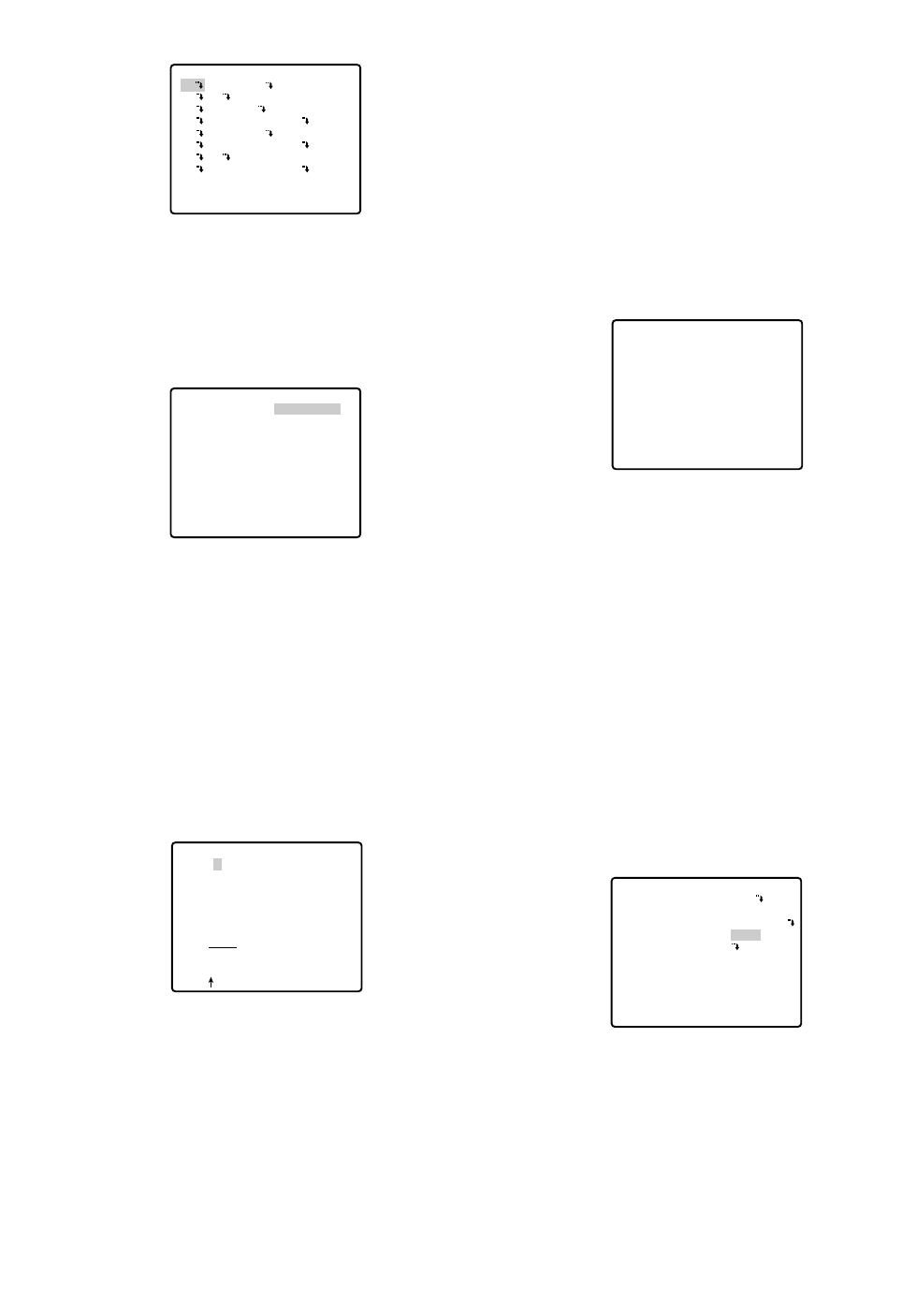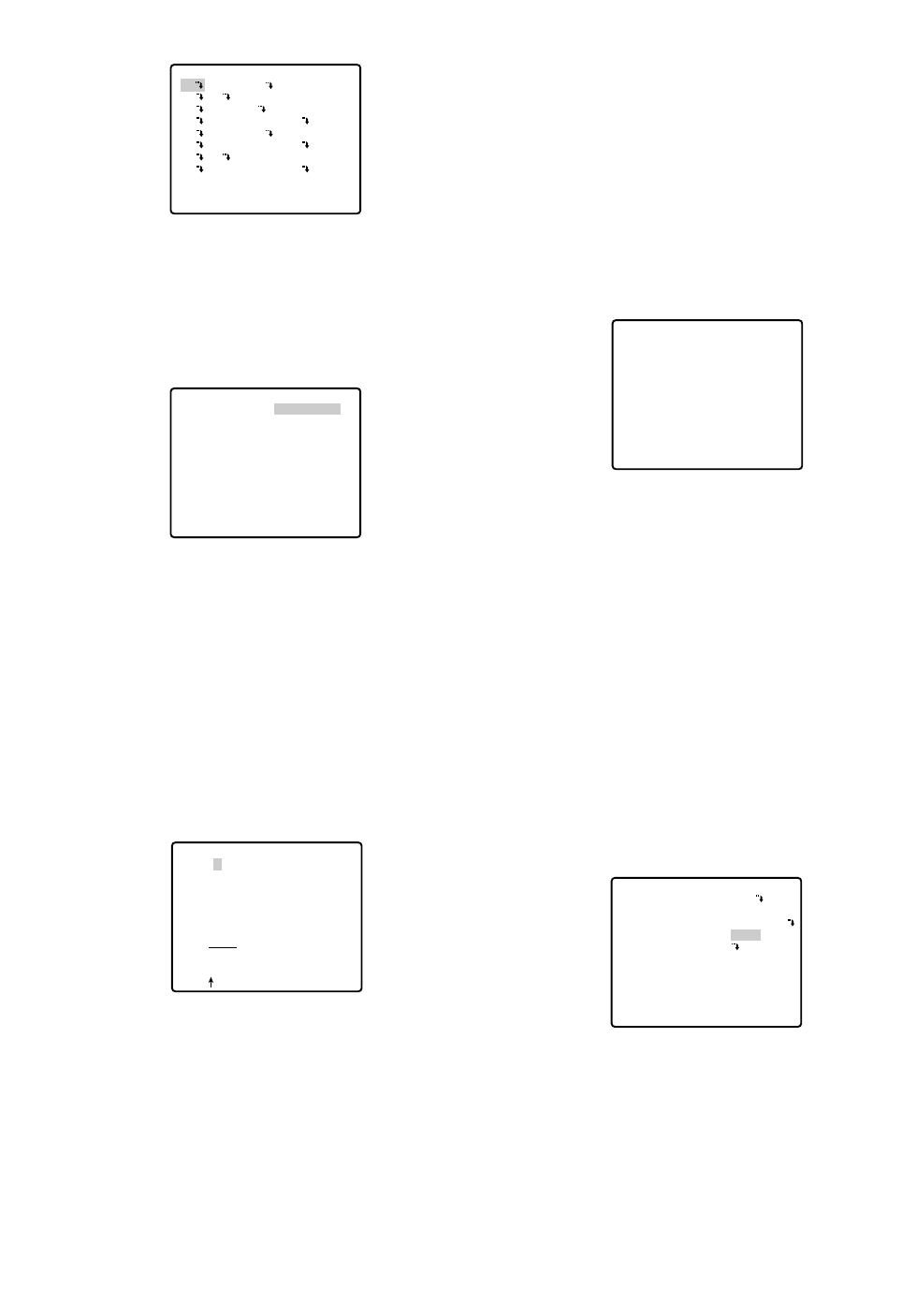
To Quit Editing
• To return to the AREA TITLE menu, move the cursor
to RET, and press the CAM (SET) button.
• To cancel one area title, move the cursor to RESET
in the AREA TITLE menu, and press the CAM (SET)
button.
• To return to the SPECIAL 1 menu, move the cursor
to RET, and press the CAM (SET) button.
• To erase all the area titles, move the cursor to
RESET in the AREA TITLE (USER) selection menu,
and press the CAM (SET) button.
Notes:
• An area title appears under the camera ID if both
are set in the same position. If the setting is dif-
ferent, they appear in the area title position.
• In case of sharing a common subject in a scene
of other camera number, the nearest area title
appears while the camera direction deviates
within 45° from the set position. If two or more
area numbers are set in the same position, the
title of the highest number appears.
● Patrol-learn and Patrol Play (PATROL)
A routine of manual operations can be stored for 1
minute at the maximum and reproduced repetitively.
PATROL
1. Set the following parameters for the patrol-learn
starting position. These parameters are stored when
the patrol-learn mode starts.
• PAN/TILT/ZOOM/FOCUS
• IRIS
• SHUTTER
• AGC
• SENS UP
• WHITE BALANCE
•IMAGE HOLD
• AREA TITLE
FLOOR 1
NORTH
** SPECIAL 1 **
PRIVACY ZONE OFF
PROPO.P/T ON
AREA TITLE ON(USER)
PATROL PLAY
ALARM IN/OUT
CLEANING OFF
EL-ZOOM ON
PRESET ALM OFF
IMAGE HOLD OFF
TILT ANGLE 0°
RET
-38-
1. To select a camera direction, move the cursor to the
desired number, and press the CAM (SET) button.
The direction menu of the selected number appears.
2. Adjust PAN/TILT, ZOOM/FOCUS and display the
position in the same way as AREA TITLE, DIREC-
TION (NESW). See page 37.
3. To add a user-customized title, move the cursor to
the title of the desired number, and press the CAM
(SET) button. The AREA TITLE menu of the selected
number appears.
Area Title Editing
1. Move the cursor to the desired character in the
character field with the joystick, and press the CAM
(SET) button.
2. The selected character appears in the editing field
and the blinking cursor moves one position to the
right.
3. Repeat steps 1 and 2 until one area title is complet-
ed.
4. Move the cursor to POSI
O, and press the CAM
(SET) button. The area title appears on the monitor
screen. If needed, change the display position with
the joystick, and press the MON (ESC) button.
** AREA TITLE(USER) **
NORTH
2
3 EAST
4 SOUTH-EAST
5 SOUTH
6 SOUTH-WEST
7
8 NORTH-WEST
RET RESET
1*
→
PUSH SET
→
PUSH SET
** DIRECTION(USER) 1 **
PAN/TILT
ZOOM/FOCUS
+
NORTH
RET DEL
AREA TITLE 1*
0123456789
ABCDEFGHIJKLM
NOPQRSTUVWXYZ
().,'":;&#!?=
+-*/%$
SPACE
POSI RET RESET
................