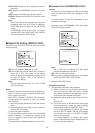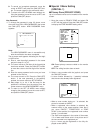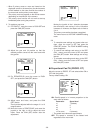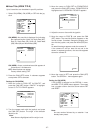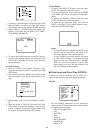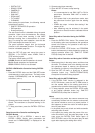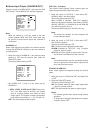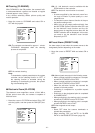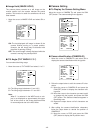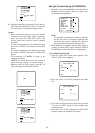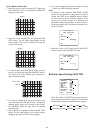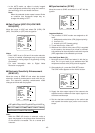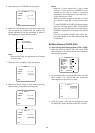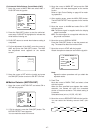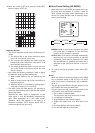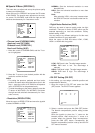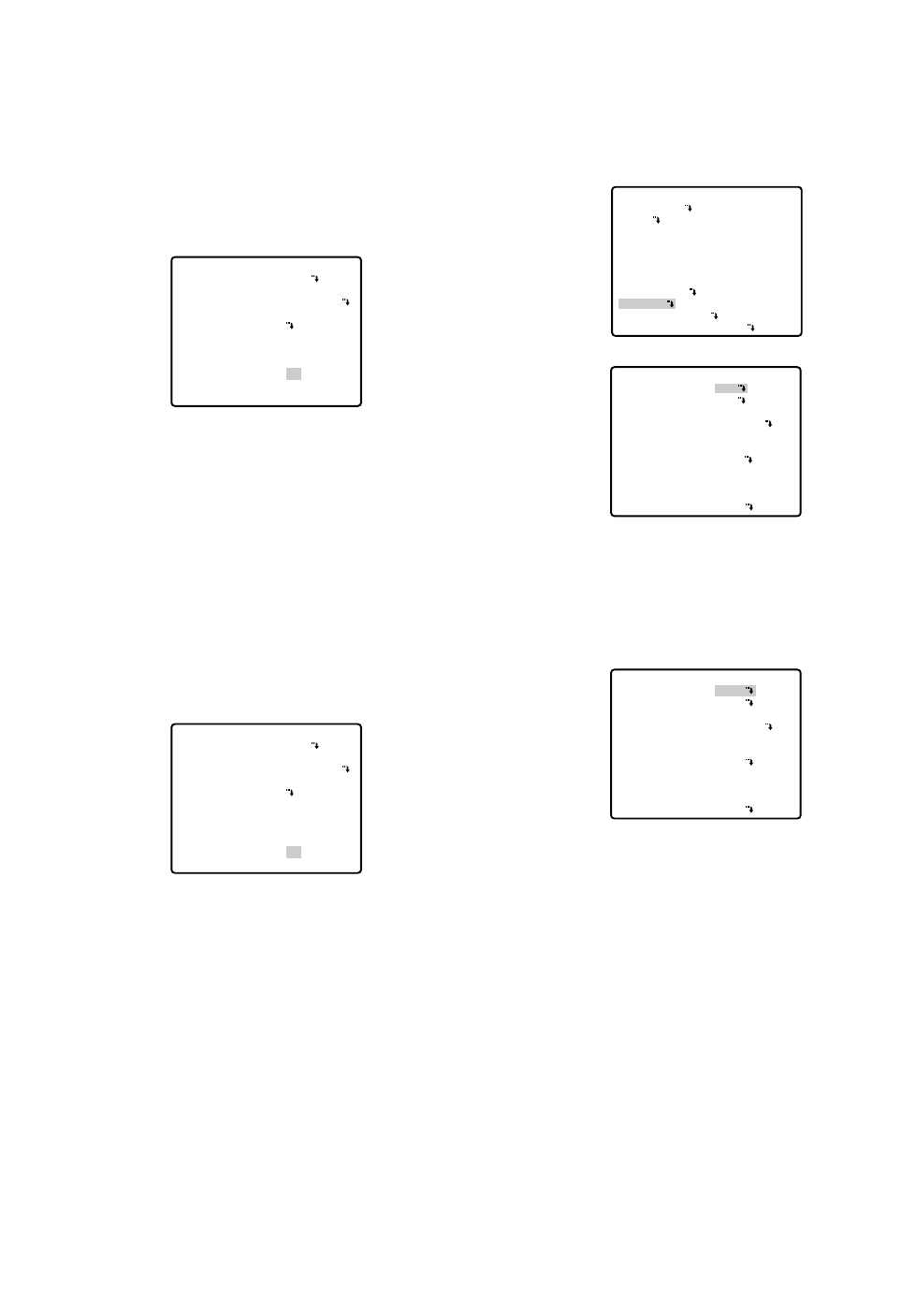
■ Camera Setting
● To Display the Camera Setting Menu
Move the cursor to CAMERA O, and press the CAM
(SET) button. The camera setting menu appears.
● Camera Identification (CAMERA ID)
1. Move the cursor to CAMERA ID, and select ON to
display the camera identification with the joystick.
2. Follow the steps below to edit the camera ID char-
acters.
2-1 Move the cursor to CAMERA ID and press the
CAM (SET) button to display the character edit-
ing menu.
2-2 Move the cursor to the character you want to edit
or change with the joystick, and press the CAM
(SET) button. The selected character appears in
the editing area.
2-3 Repeat the steps above until all characters are
edited.
3. After editing the camera identification characters,
follow the steps below to decide the position of
CAMERA ID.
3-1 Move the cursor to POSI, and press the CAM
(SET) button to display the ID position menu.
** SET UP MENU **
PRESET 1
MAP
HOME POSITION
SELF RETURN
AUTO MODE
AUTO PAN KEY
DIGITAL FLIP
SPECIAL1
CAMERA
RS485 SET UP
PASSWORD LOCK OFF
OFF
OFF
OFF
AUTO PAN
ON
** SET UP **
CAMERA ID
ALC/MANUAL
SHUTTER
AGC
SENS UP
SYNC
WHITE BAL
MOTION DET
AF MODE
RET SPECIAL2
ALC
AUTO
ON(MID)
OFF
INT
ATW1
OFF
AUTO L
OFF
** SET UP **
CAMERA ID
ALC/MANUAL
SHUTTER
AGC
SENS UP
SYNC
WHITE BAL
MOTION DET
AF MODE
RET SPECIAL2
ON
ALC
AUTO
ON(MID)
OFF
INT
ATW1
OFF
AUTO L
-42-
● Image Hold (IMAGE HOLD)
The camera picture remains as a still image on the
monitor screen until the camera reaches the preset
position. This function is useful for surveillance via local
area network.
1. Move the cursor to IMAGE HOLD and select ON or
OFF.
ON: The last displayed still image is shown till the
camera finishes moving to a preset position.
However, the still image may be distorted with
the effect of panning or tilting.
OFF: The current image is being displayed while the
camera is moving to a preset position.
● Tilt Angle (TILT ANGLE 0 °/5 °)
You can select the tilting range.
1. Move the cursor to TILT ANGLE and select 0° or 5°.
0°:The tilting range is between 0° and 180°.
5°:The tilting range is between –5° and 185°.
Note:
When 5° is selected in the WIDE mode, a sub-
ject is not displayed on approximately the upper
half of the screen or the screen becomes white
for some subjects due to the AGC effect.
** SPECIAL 1 **
PRIVACY ZONE OFF
PROPO.P/T ON
AREA TITLE ON(USER)
PATROL STOP
ALARM IN/OUT
CLEANING OFF
EL-ZOOM ON
PRESET ALM OFF
IMAGE HOLD ON
TILT ANGLE 0°
RET
** SPECIAL 1 **
PRIVACY ZONE OFF
PROPO.P/T ON
AREA TITLE ON(USER)
PATROL STOP
ALARM IN/OUT
CLEANING OFF
EL-ZOOM ON
PRESET ALM OFF
IMAGE HOLD ON
TILT ANGLE 0°
RET