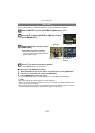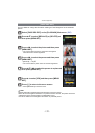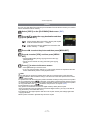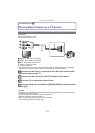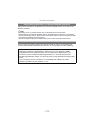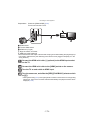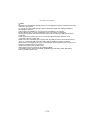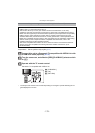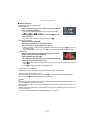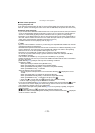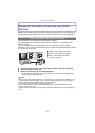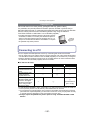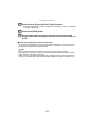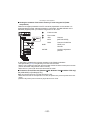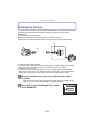- 177 -
Connecting to other equipment
∫ Usable functions
Operate with the TV remote control.
1) Multi playback
Press red button on the TV remote control to switch the
type of data for playback.
•
The type of data for playback changes in the order of [ALL] >
[] > [] > [] > [ALL].
Select the picture with 3/4/2/1 and press 2 for one
screen display.
•
You can set the slide show etc. when you press 1.
2) One screen display
Select the image with 2/1.
Recording information is displayed with 3.
You can return to multi playback (1) with 4.
•
When you select a motion picture and perform one screen display, press 2 to play back
the motion picture.
• During motion picture play back, use 2/1 for back/forward and 4 to stop play back.
3) Slide show
Display the slide show setting screen by pressing red
button in the one screen display (2).
Select [START] and press 2.
The screen will be returned to one screen display (2) by
pressing 4 to finish the slide show.
•
Press 2 to pause. When the slideshow is paused, you can move between the pictures
using
2/1.
• Press 1 to display the slide show setting screen.
•Playing audio in the slideshow
Set [MUSIC] to [OFF] and [AUDIO] to [ON] in the slide show setting screen.
•Turning control icon display on and off
Operation icons can be hidden when you press
3. Also, operation icons will be displayed
when you press
1 while the operation icons are hidden.
Note
•
It is recommended to connect this unit to an HDMI terminal other than the HDMI1 if there are 2
or more HDMI input terminals on the TV.
•When the [VIERA Link] (P37) of this unit is set to [ON], operation using the button on this unit
will be limited.
•VIERA Link must be activated on the connected TV. (Read the operating instructions of the TV
for how to set etc.)
•If you are not using VIERA Link, set [VIERA Link] (P37) to [OFF].