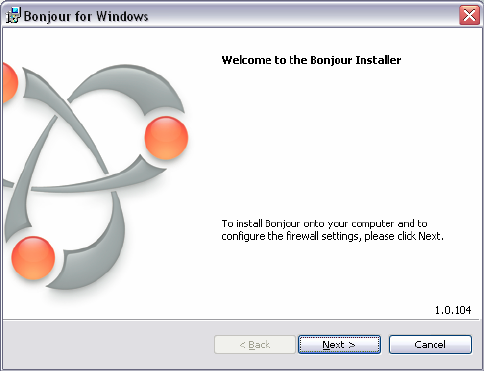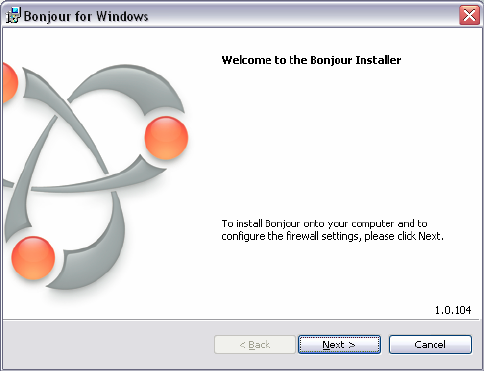
C2688M-C (12/08) 17
Power Supply Options
The EDI5000 offers a single 4-pin power connector on the rear panel. The RK5100PS-5U rack mount kit and the NET5301PS power supply attach
to this connector.
When using a different power supply, attach power to the enclosed 4-pin to 2-pin adapter and attach the adapter to the unit.
The data interface is designed to operate from either a 12 VDC or a 24 VAC power supply. It automatically senses power type and polarity (DC).
The data interface can be powered from the following sources:
• The NET5301PS power supply connects directly to the 4-pin connector on the EDI5000.
• The RK5100PS-5U rack mount kit supplies power through the 4-pin connector as soon as the EDI5000 slides into place.
• The Pelco MCS (B model), WCS (B model), and TF Series power supplies provide power through the 4-pin to 2-pin adapter (supplied), which
then connects to the 4-pin connector on the EDI5000.
• Other UL Listed direct plug-in power units marked Class 2 and rated for 12 VDC or 24 VAC, with a 0.50 A minimum output, provide power
through the 2-pin to 4-pin adapter (supplied), which then connects to the 4-pin connector on the EDI5000.
BONJOUR TECHNOLOGY
Bonjour
®
is an auto discovery technology from Apple, Inc. that lets you find Endura Data Interface (EDI) units on your network without knowing
their IP addresses.
When the discovery starts, it asks the network for all Bonjour services running on it. Services, in turn, reply with their service type (that is, what
the services’ intended audience is). When a Bonjour service starts up, it sends a signal to the network that it is available.
The use of Bonjour makes it easier to find the EDI units on the network. Even if the list of IP addresses is lost, you can still access the units.
Install Bonjour for Windows
The Bonjour installation package is available on the Pelco Update site (update.pelco.com) in the EDI5000 section. You can also download it from
Apple, Inc. Pelco recommends version 2.1 or earlier to ensure compatibility.
NOTE: The version of Bonjour for the Microsoft
®
Windows
®
XP operating system, available through the Pelco update site, is for the 32-bit
version of Windows XP. If you are using a 64-bit version of Windows XP, or any version of Windows Vista
®
, there is an alternative installation
package available through the Apple support Web page for Bonjour for Windows, http://www.apple.com/support/downloads/
bonjourforwindows.html.
Do the following to install Bonjour on the client PC:
1. Close Internet Explorer
®
.
2. Start the Bonjour installer. A welcome screen appears.
Figure 15. Bonjour Welcome Screen
3. Click Next.
4. Agree to the Apple, Inc. Terms of Service.