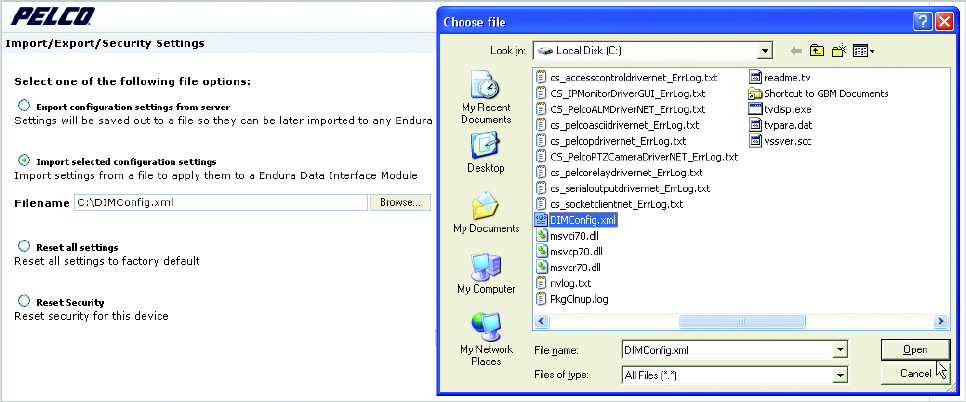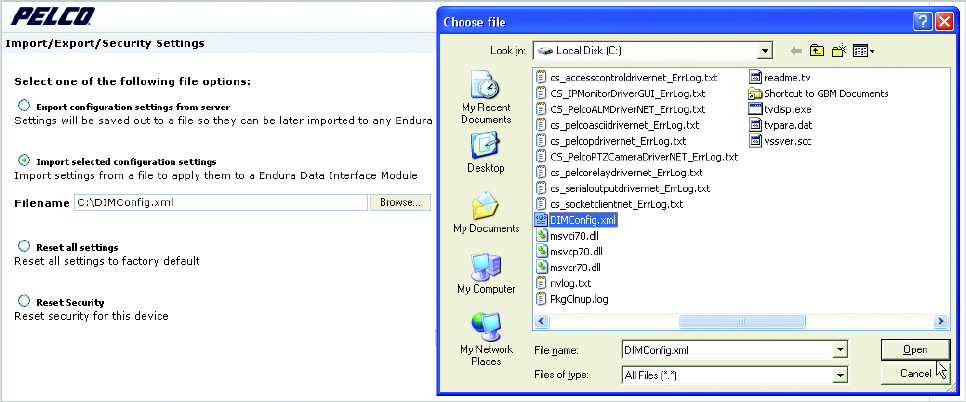
32 C2688M-C (12/08)
IMPORT CONFIGURATION SETTINGS
Use this option to import EDI5000 configuration settings from the xml file that is generated by the export option (described in Export
Configuration Settings on page 31).
1. Click “Import selected configuration settings” and then click Browse.
2. In the Choose file dialog box, navigate to the folder containing the xml file named DIMConfig.xml.
NOTE: If your browser generated an alternate filename (such as DIMConfig(2).xml), you must rename the file to DIMConfig.xml.
3. Click the DIMConfig.xml file and then click Open.
4. Click Apply.
Figure 35. Importing EDI5000 Configuration Settings
ADDITIONAL SOFTWARE FEATURES
The EDI5000 system configuration software provides the following additional pages, which are available through the links at the top-right portion
of the software window:
• Edit Profile: Use this page to modify the profile information associated with the User ID (such as the user password and e-mail address).
• Help: This page provides instructions for using the EDI5000 system configuration software.
• About: This page provides technical information about the specific data interface device, such as the firmware version number.
HOW TO SIGN OUT
1. Click Sign Out.
2. If you have not made any changes to the system configuration, the software closes and returns to the Login dialog box. If you made
changes to the system configuration, the software prompts you to restart the application, as shown in Figure 23 on page 23.