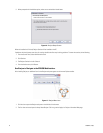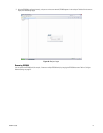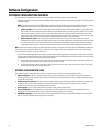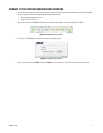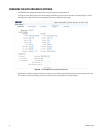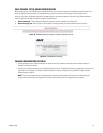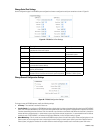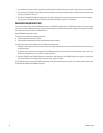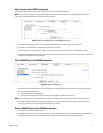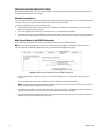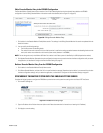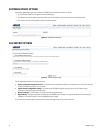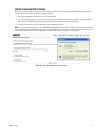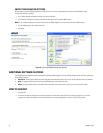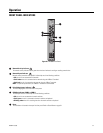26 C2688M-C (12/08)
2. In the Hostname box type an easily recognizable name that identifies the data interface on the network. Short names are recommended.
3. You can change the IP Address, Subnet Mask, or Gateway settings. Do not change the DHCP setting or the DNS Servers information; these
settings are reserved for future use.
4. Click Save. The Updated Configuration message opens at the top of the page. Note that the changes are not saved to the data interface
until you restart the application (refer to Configure the Data Interface Settings on page 22 for instructions).
CONFIGURE DVR/NVR SETTINGS
You can use the matrix system and the EDI5000 data interface as a DVR/NVR management tool. If a DVR/NVR goes offline an alarm can trigger
a macro that you have configured to switch the video to a backup recorder (using backup Endura encoders, through matrix outputs). This ensures
that no video will be lost as a result of an DVR/NVR failure.
Sample DVR/NVR management scenario:
This sample system includes the following components:
• Cameras connected to the matrix switcher
• DVRs and NVRs connected to the Endura network (through Endura encoders)
To configure your system for the sample scenario, complete the following steps:
1. Configure a matrix system macro that will switch video to the backup recorder (refer to the matrix system documentation for instructions on
configuring macros).
2. Configure a matrix system alarm to be triggered if the DVR/NVR goes offline; the alarm starts the macro configured in step 1 (refer to the
matrix system documentation for instructions on configuring alarms).
3. Add each DVR/NVR to the EDI5000 configuration, as described in Add a Recorder to the EDI5000 Configuration on page 27, using the entry
in the Alarm Number box to reference the matrix system alarm configured in step 2.
Click the NVR Settings tab to open the DVR/NVR settings page. The NVR Friendly Name section contains a list of Endura recording devices that
have already been added to the EDI5000 configuration.