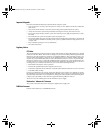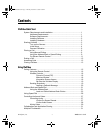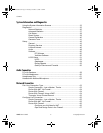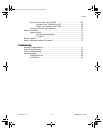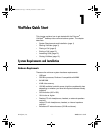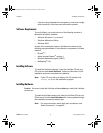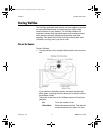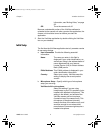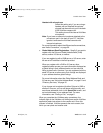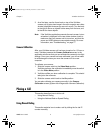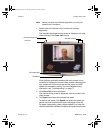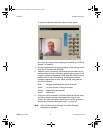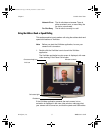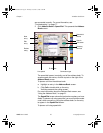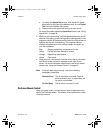Chapter 1 ViaVideo Quick Start
ViaVideo User’s Guide 4 www.polycom.com
information, see “Muting Video,” on page
29.
Off: Turns the camera unit off.
Because a substantial portion of the ViaVideo software is
uploaded to the camera unit when you start the application, the
camera unit should be turned on before you start the
application.
2. Start the ViaVideo application by double-clicking the ViaVideo
icon on your desktop.
Initial Setup
The first time the ViaVideo application starts, it presents a series
of user setup dialogs:
a. User Information Provide the following essential
information:
Name: The name you enter in this field is
displayed in your caller identification, as
well as your listing in the address books of
users registered with your Internet
Locator Service (ILS) or Global Address
Book (GAB) server.
E-Mail Address: This E-Mail address is displayed in your
caller identification information.
Country: Select your country. ViaVideo uses this
setting to display the correct product
version.
b. Microphone Setup - Specify which type of microphone
setup you are using:
ViaVideo built-in microphone:
Select this setting if you are using
headphones or your PC’s speakers (not a
headset with attached microphone). This
setting is the default, and activates the
ViaVideo camera unit’s microphone
(located on top of the camera unit). This
microphone is directional (oriented
towards the face of the camera unit), and
sensitive enough to use where other
manufacturers’ cameras might require a
headset microphone.
ViaVideoUG.book Page 4 Thursday, December 7, 2000 2:49 PM