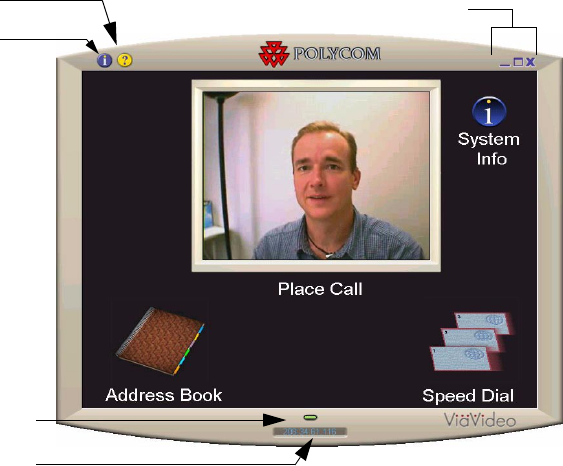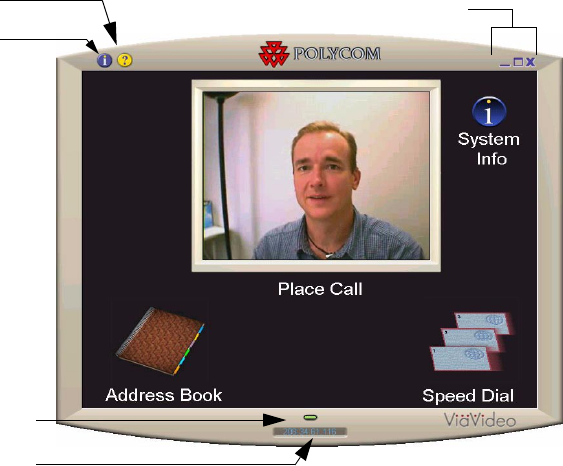
Chapter 1 ViaVideo Quick Start
© Polycom, Inc. 7 ViaVideo User’s Guide
Note Before you start the ViaVideo application, be sure your
camera unit is turned on.
1. Double-click the ViaVideo icon to launch the ViaVideo
application.
The ViaVideo application’s main screen is displayed, with near
video showing in the Place Call window.
If the ViaVideo application presents the main screen, but an
animation is displayed in the near video window, make sure that
your camera unit is turned on and that the power and USB
cables are connected correctly. For more troubleshooting
information, see “Troubleshooting,” on page 77.
2. Click Place Call in the main screen.
The manual calling screen is displayed, with local video in the
video window.
3. The Speed icon shows the selected line speed.
To select a line speed, click Speed and select the speed you
want to use from the choice bar that is displayed on the left.
For better video quality, select a higher speed if you have the
network bandwidth available to support the higher transfer rate.
Info icon
On-screen help icon
Window controls
IP address
Call status light
ViaVideoUG.book Page 7 Thursday, December 7, 2000 2:49 PM