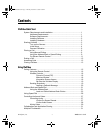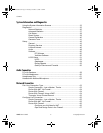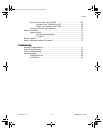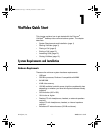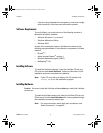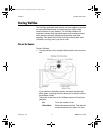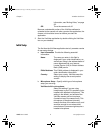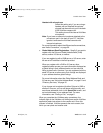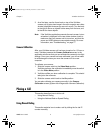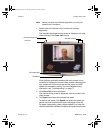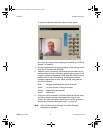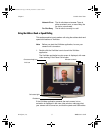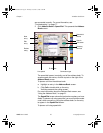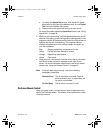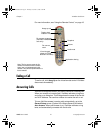Chapter 1 ViaVideo Quick Start
© Polycom, Inc. 5 ViaVideo User’s Guide
Headset with microphone:
Select this setting only if you are using a
headset with an attached microphone
plugged into the audio out port in the back
of the ViaVideo camera unit.
This setting turns off the internal ViaVideo
microphone.
Note: If you have an external microphone attached to the
microphone port in the back of your PC, ViaVideo
ignores it and uses the ViaVideo camera unit’s
internal microphone.
For more information about the different audio connections,
see “Audio Connection,” on page 59.
c. Global Address Book Registration - Specify if you want to
register with the Polycom Global Address Book (GAB)
server, another ILS server, or neither.
If you are registering with a GAB server or ILS server, enter
the server’s IP address in the field provided.
When you register with a GAB or ILS server, other
registered users can see your user information displayed as
a global listing in their address books, and can use that
listing to place calls. Likewise, if you are registered with the
same ILS server as other users, their listings are displayed
in your address book as global listings.
For more information about the Global Address Book and
ILS servers, see “Using the Address Book,” on page 21 and
“Directory Services,” on page 45.
If you choose not to register with either Polycom’s GAB or
another ILS server, you can still place calls manually, and
save those addresses, both in the Speed Dial screen, and
as local addresses in your address book. For more
information, see “Placing a Call,” on page 6.
When you complete the ViaVideo setup procedures, the
indicator light on the ViaVideo unit blinks green as the ViaVideo
application loads instructions to the camera unit. Once this
process is finished, ViaVideo presents the main screen, from
which you can place and receive calls.
ViaVideoUG.book Page 5 Thursday, December 7, 2000 2:49 PM