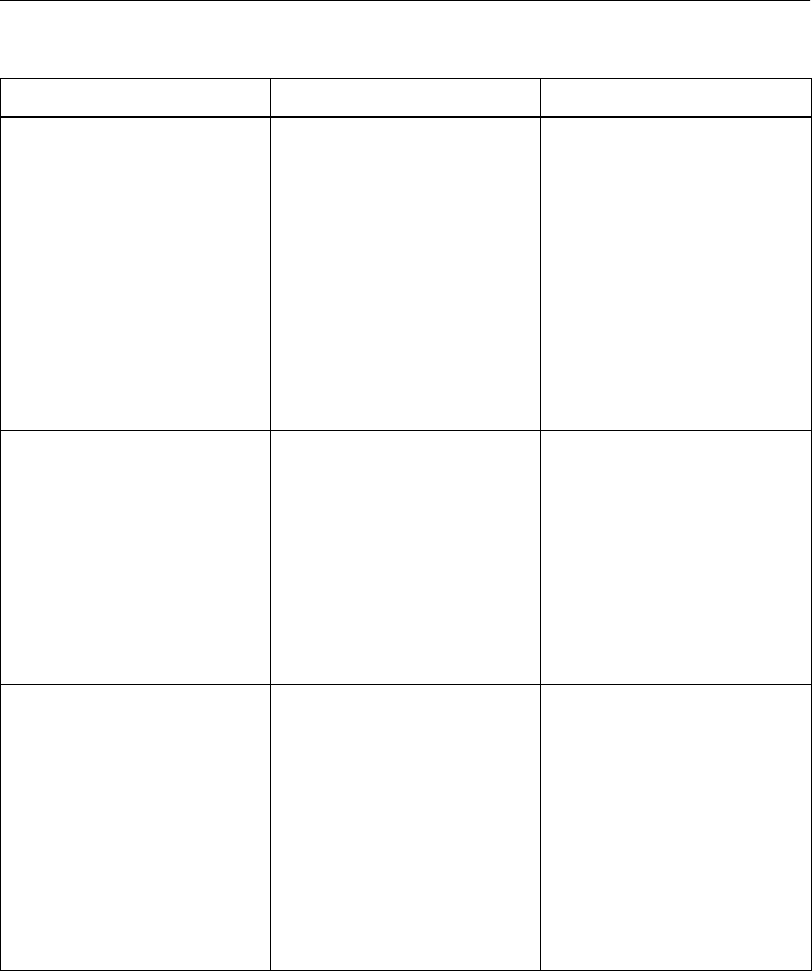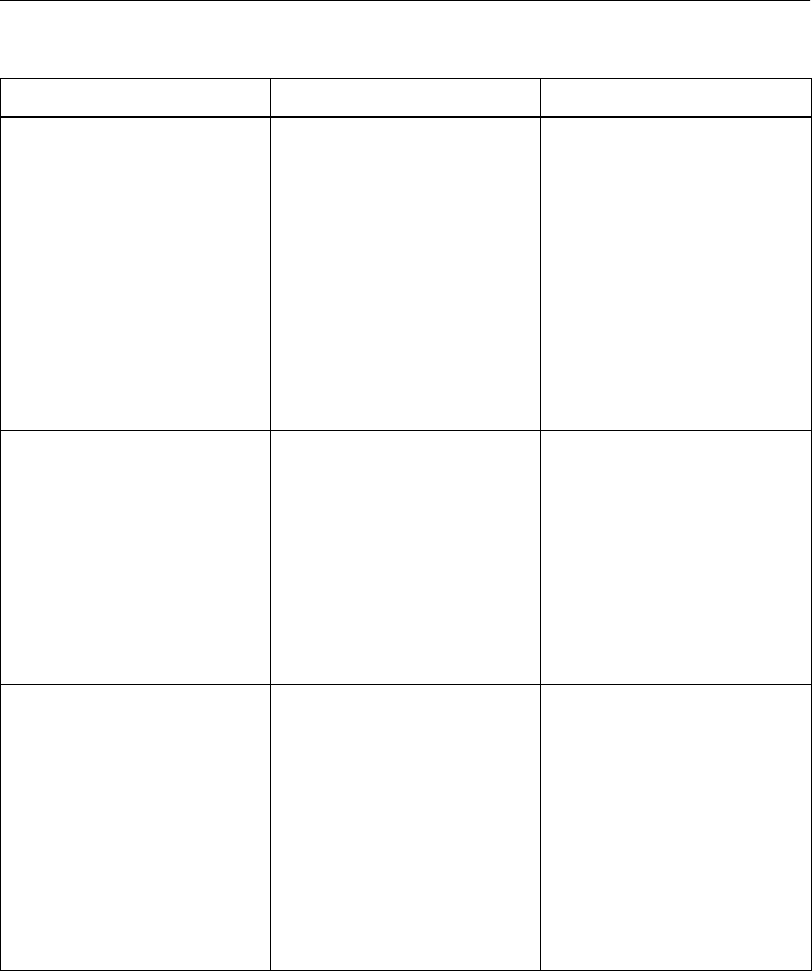
Appendix C Troubleshooting
ViaVideo User’s Guide 80 www.polycom.com
Video Troubleshooting
The following table lists video-related problems, their explanations,
and solutions.
Problem Explanation Solution
Launching ViaVideo
generates the following
error message:
“Your video card does not
support hardware
acceleration using the
current display settings. For
optimal performance, set
your display to 16-bit color
using the Display
properties settings in the
Windows Control Panel.
Either your drivers/hardware
do not support DirectX, or
they do not support the
needed DirectX functionality
at your current color depth
or resolution.
In this case ViaVideo
reverts to GDI mode, and
remains fully functional, with
some loss in performance.
1. Try changing the color
depth and/or screen
resolution.
2. Upgrade the video drivers
to the latest version.
3. Update to a new video
card.
1. My video appears
fractured when I move.
2. I get scrambled video.
3. My mouse blinks.
4. Windows is running very
slow.
5. ViaVideo is taking up
most of my CPU cycles.
The video rendering is
taking up too much of the
CPU resources because it is
either running in GDI mode
or the video card does not
properly support
DirectDraw hardware
acceleration.
1. Change to a different
video resolution or color
depth.
2. Update the video drivers.
3. Update to a new video
card.
1. My video is very blocky.
2. The ViaVideo window is
displayed with an animation
where the near camera
video should be.
3. Although my hardware is
correctly set up, I keep
getting the message that
ViaVideo could not connect
to the hardware.
ViaVideo is having
problems communicating
over your USB port.
1. Make sure that you have
the ViaVideo camera unit
connected correctly
(power, USB, power is
on).
2. Remove any unknown
devices in the Device
Manager under the
Universal Serial Bus
controllers folder and
power cycle the ViaVideo.
ViaVideoUG.book Page 80 Thursday, December 7, 2000 2:49 PM