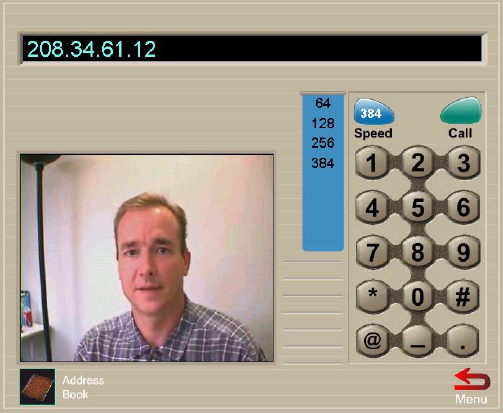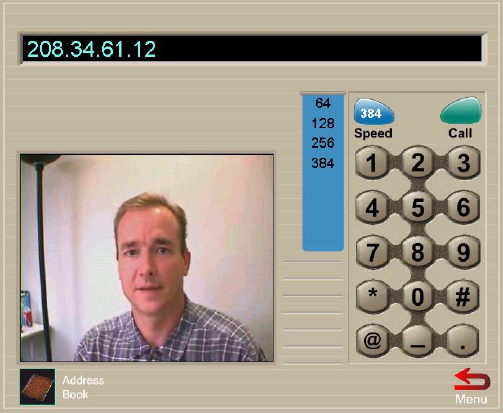
Chapter 1 ViaVideo Quick Start
ViaVideo User’s Guide 8 www.polycom.com
To conserve network bandwidth, select a lower speed.
For more information about choosing line speeds, see “Dialing
Speeds,” on page 55.
4. Use your keyboard or the number buttons on the number pad to
enter the IP number, and click Call.
5. While the call is connecting, ViaVideo shows the name and IP
address of the party you are calling, and the calling speed. A call
progress indicator is displayed on the lower left of the screen to
indicate that the call is connecting. The progress indicator
changes progressively to blue, yellow, orange, and green as
your call completes.
Blue Ringing, attempting connection to far site
Yellow Far site reached, waiting for answer
Orange Negotiating data transfer
Green Connected
6. Once your call is connected, ViaVideo shows the far site video,
and the on-screen remote is displayed to the right of your
screen. For more information about how to use the on-screen
remote, see “Using the Remote Control,” on page 16.
Note If the call does not go through, one of the following
messages is displayed:
ViaVideoUG.book Page 8 Thursday, December 7, 2000 2:49 PM