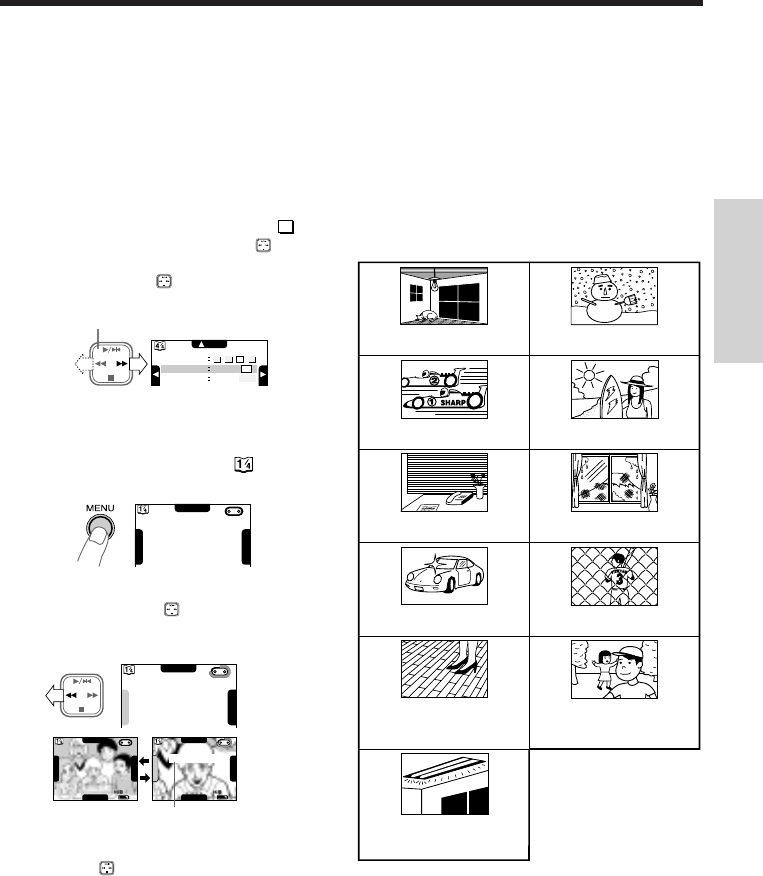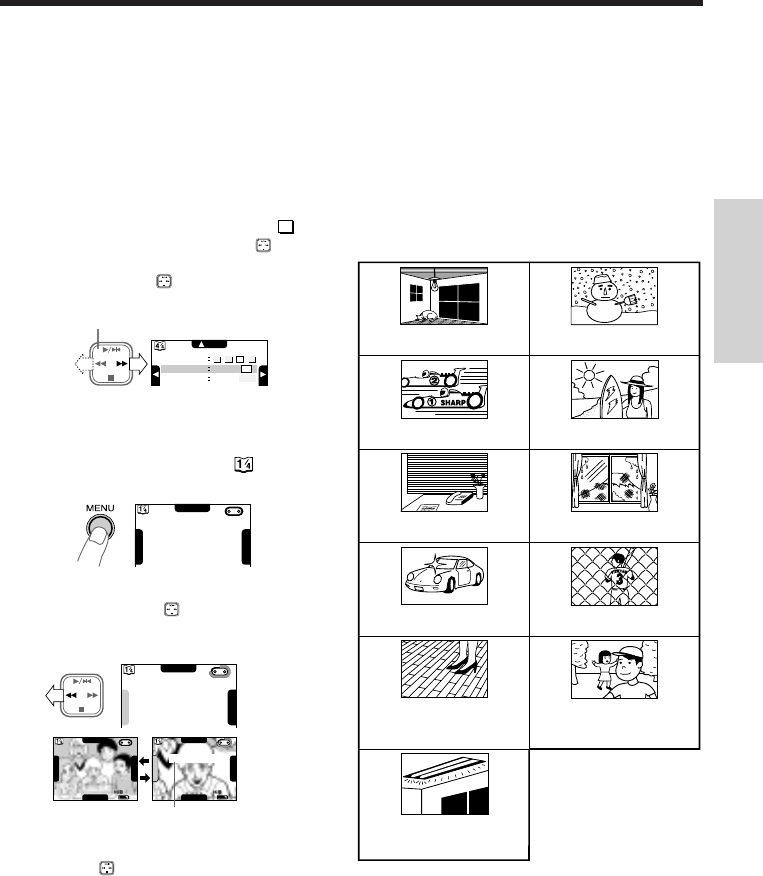
25
PROV950H/pp. 024-029; 96/5/8/15:00
G.K. Associates, Tokyo
Notes:
• If no subject is in the center of the monitor, the focus
area will expand and the subject nearest the center
will be focused on.
• If no subject is displayed on the monitor, the
camcorder will automatically zoom out until some
subject comes into the frame.
• If the image being recorded is not sharp, the auto focus
may not function and the image will be blurred. If this
occurs, press the Power Zoom W button to zoom out, or
pan the camcorder to shoot some other subject. The
auto focus will resume operation.
Subject is too dark.
Lack of contrast, e.g.
snow scene.
Fast-moving subject. Background is too bright.
Subject has vertical or
horizontal stripes.
Subject is being shot through
a dirty or wet window.
Light reflects off the subject.
Two subjects at different distances
overlap in the same scene.
Subject has fine, repeated
patterns.
Subjects at different distances
appear in the center of the scene
at the same time.
High-speed shutter being
used under fluorescent
lighting.
Auto Focus
The auto focus feature is designed to focus on
most types of subjects. In Auto Focus mode,
the camcorder automatically focuses on
whatever is in the center of the scene. Always
keep the subject in the center of the screen.
The auto focus may not be able to focus on the
subject in the situations shown in the chart.
In such situations, set the camcorder to
Manual Focus mode and focus manually (see
page 43).
Basic Operations
Camera Recording
Operation Button
Digital Quick Zoom (Extend
Zoom)
Use the digital quick zoom function (extend zoom)
to instantly zoom in on a subject. This is useful
when you want to instantly capture a particular
subject.
Setting Digital Quick Zoom Ranges
Refer to page 14 to display MENU-PAGE
3
, and
then pressAon the operation button ( ) to
select “EXTEND ZOOM”.
Press C or B on the button to select
"1.5 ן”, “2.0 ן”, or “2.5 ן”.
Using Digital Quick Zoom (Extend
Zoom)
1 Press the MENU button until appears on
the monitor (Camera mode).
2 During recording, press C on the
operation button ( ) to select “EXTEND”
when you want to instantly zoom in on a
subject.
“EXTEND 2.5ן” is displayed.
1234
ITEM
SS
PAGE
PHOTO SNAP
EXTEND ZOOM
SNAP
STILL
1.5 2.0 2.5X
BLC
D
I
S
E
X
T
E
N
D
BLC
FADE
AUTO
D
I
S
E
X
T
E
N
D
REC
BLC
FADE
AUTO
D
I
S
E
X
T
E
N
D
EXTEND2.5X
To return to the previous magnification, press
C on the button to select “EXTEND” again.
Notes:
• When the digital quick zoom is used, the picture
quality decreases by a maximum of 60% of the
optical zoom.
• When digital zoom is on, EXTEND function does not
work in the digital zoom (12–30ן) range. (EXTEND
becomes disabled and appears dimmed.)
• If the optical zoom is at 12X when you turn the
“EXTEND ZOOM” to “ON”, 1.5ן becomes 18ן,
2.0ן becomes 24ן, and 2.5ן becomes 30ן.
BLC
D
I
S
E
X
T
E
N
D