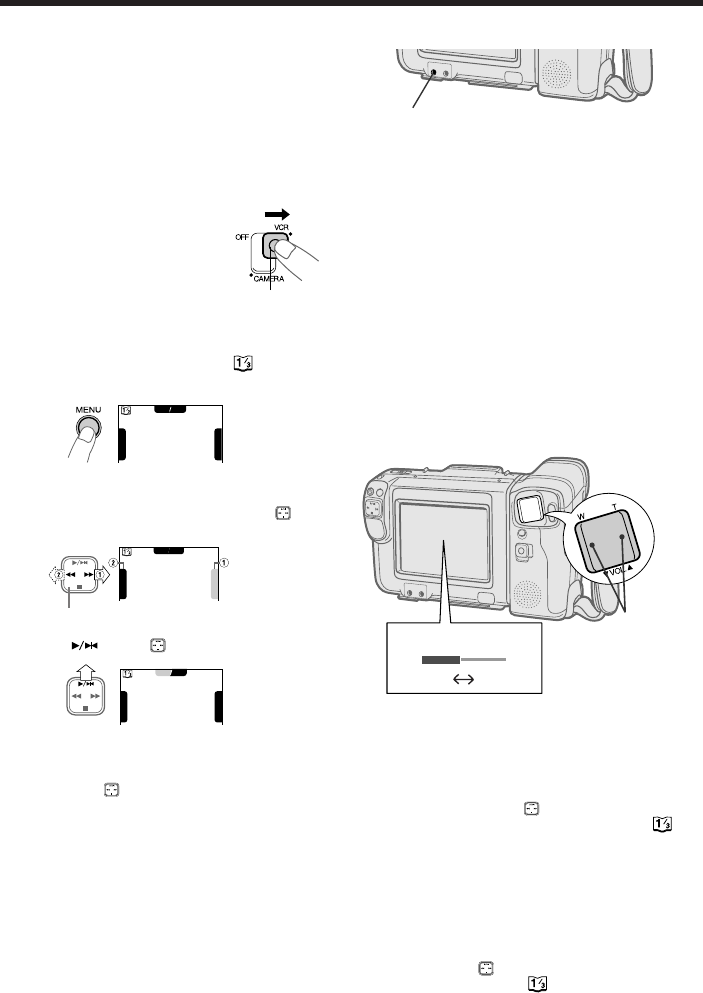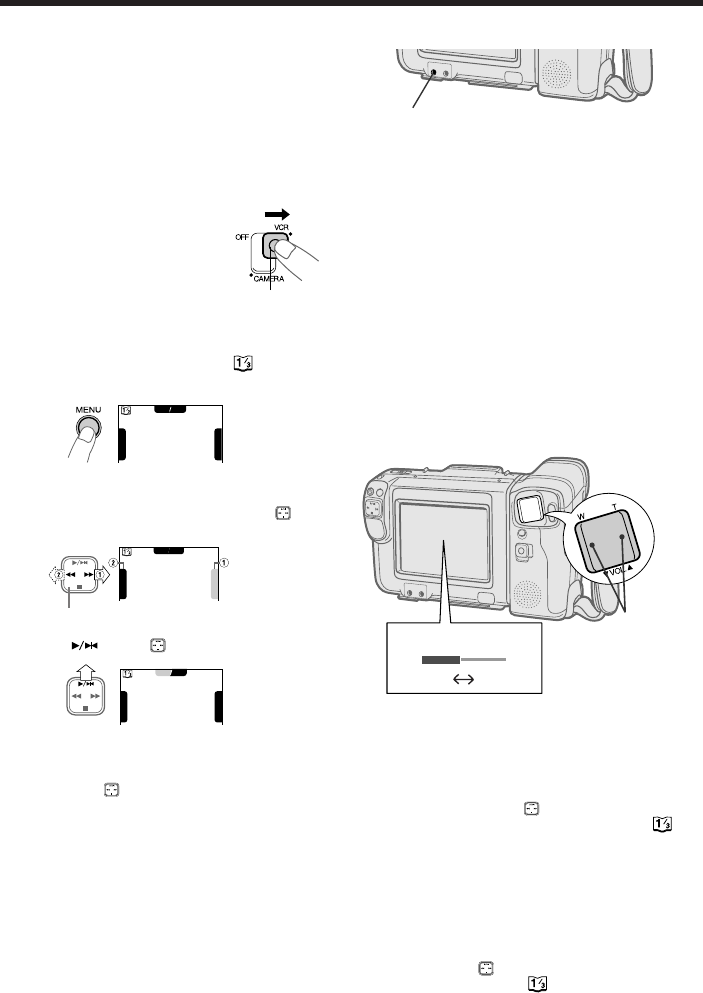
34
PROV950H/pp. 030-035; 96/5/21/10:00
G.K. Associates, Tokyo
Basic Operations
Playback
• Refer to pages 13-15 on how to operate the
monitor display.
Caution:
• To use the infrared remote control, make sure that
the remote control menu item (“REMOTE”) is set to
“ON”. The remote control cannot be used to
operate the camcorder when this menu item is set to
“OFF”. See page 39.
Volume Control
While the camcorder is in the VCR mode, press
the VOL. İ or ĭ button to increase or decrease
the volume to your preference.
The volume control indicator will appear on the
monitor. After adjusting the volume, if the Volume
control buttons are not pressed, the indicator will
disappear by itself shortly.
VOLUME
Increase
Decrease
Volume
Control
Buttons
PHONE Jack
Note:
• The volume can also be adjusted with the remote
control.
Fast Forward and Rewind
Press B or C on the button to select “FF”
(Fast Forward) or “REW” (Rewind) on the
screen (VCR mode) during a stop mode.
Searching for and Playing Back a
Scene Far from the Current Tape
Position
When fast forwarding (or rewinding) a tape,
press B on the button to select “FF” (or C
to select “REW”) on the screen (VCR mode).
The fast forward (or reverse) playback picture
is displayed on-screen.
Release the button to return to normal fast
forward (or reverse) mode.
Playback
The LCD monitor makes it possible to play back
and see what you have just recorded. Nothing
needs to be connected, allowing instant on-screen
playback. You can hear the sound through the
built-in speaker or via your own stereo earphones.
You can also watch prerecorded 8 mm video
tapes on this camcorder.
1 Hold down the Lock
button and slide the Power
switch to VCR. It make
take some time for the
screen to appear. Wait
until the screen appears
before starting operation.
2 Press the MENU button until appears
on the monitor.
PLAY
STILL
F
F
R
E
W
3 If the tape is not at the desired point, press
C or B on the operation button ( ) to
select “FF” (Q) or “REW” (W).
4 Press on the button to select “PLAY”.
PLAY
STILL
F
F
R
E
W
To Stop Playback
Press Aon the button to select “STOP”.
Auto Tape Rewind
The tape is automatically rewound when
playback reaches the end of the tape.
Notes:
• If you wish to turn off the operation indicators on the
monitor (e.g. because they interfere with your view of
the picture), press the MODE DISPLAY button. The
buttons will still function as indicated even after their
indicators are turned off.
• Stereo earphones with a 3.5 mm diameter plug can be
plugged directly into the PHONES jack below the
monitor. When you use this jack, the speaker
automatically turns off.
Lock Button
PLAY
STILL
F
F
R
E
W
/
Operation button