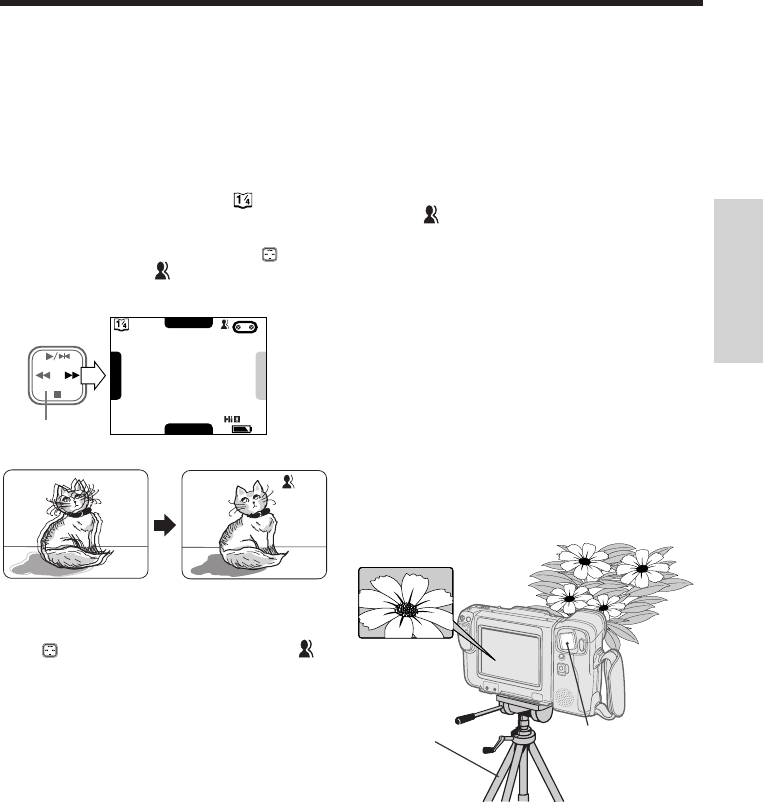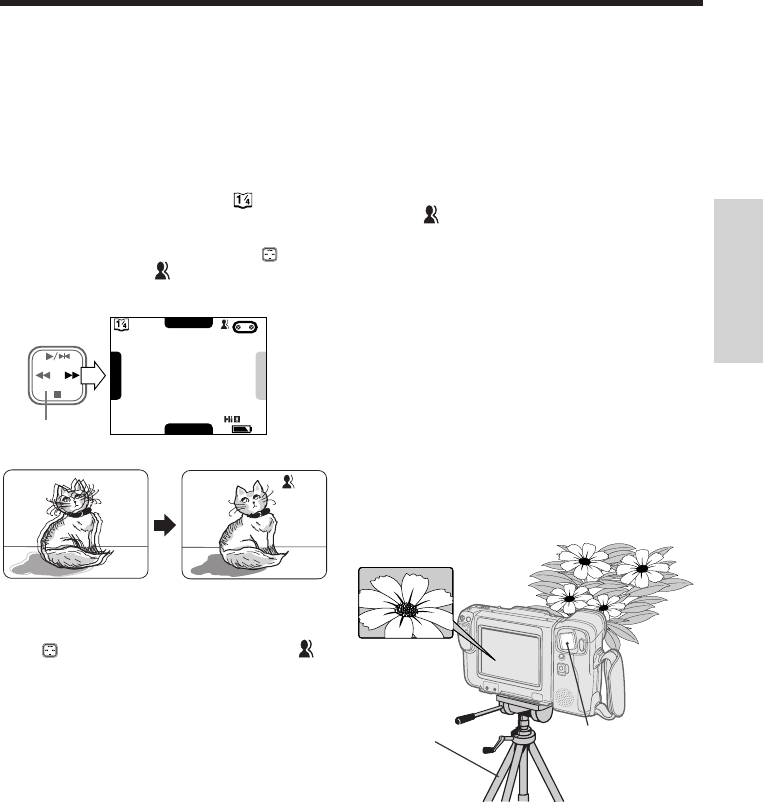
27
PROV950H/pp. 024-029; 96/5/8/15:00
G.K. Associates, Tokyo
Digital Image Stabilization
(DIS)
The DIS function lets you stabilize the image by
electronically canceling relatively small image
shakes that are often annoying in close-up
shots.
1 Press the MENU button until appears
on the monitor (Camera mode).
2 Press B on the operation button ( ) to
select “DIS”. The “ ” indicator appears on
the monitor, and the camcorder enters DIS
mode.
To return to normal recording mode, press B
on the button to select “DIS” again. The “ ”
indicator will disappear.
Notes:
• While this function is in progress, the image on the
monitor is slightly magnified, and the shutter speed
is automatically switched from the standard speed
(1/60 sec.) to 1/100 sec.
• Image resolution slightly decreases in DIS mode.
• Under the light of fluorescent lamps, the picture may
brighten and dim.
• The DIS feature does not work during Still Recording
mode.
• Battery consumption is larger in DIS mode. We
recommend that you not use the DIS feature when
using the camcorder on a tripod.
BLC
FADE
AUTO
D
I
S
E
X
T
E
N
D
Caution:
• The DIS function cannot compensate for excessive
image shake, or for the subjects or situations
described below.
• Subject with low contrast*
• Subject with a plain background*
• Dark or dimly lit subject*
• Subject with vertical or horizontal stripes
• Many moving subjects in a single frame
• A shutter speed other than 1/100 sec. is used
under the light of fluorescent lamps.
(*The “
” indicator blinks during these
conditions.)
Macro Shots
This camcorder lets you shoot close-up images
of small objects such as flowers and insects, or
make title frames for your videos. When you
want to record a magnified image of a subject
which is within approximately 5 feet (1.5 m) of
the camcorder, do not zoom in on the subject.
Instead, zoom out all the way by holding down
the Power Zoom W button, and then move the
camcorder closer to the subject until you obtain
the desired angle of view. The camcorder will
automatically focus on the subject when the
lens is set for the widest angle.
Notes:
• When you are recording a macro shot, be sure that
the subject receives sufficient illumination.
• It is recommended that you use a tripod for
recording macro shots to prevent image shake.
Power Zoom Buttons
Tripod
Basic Operations
Camera Recording
Operation
Button