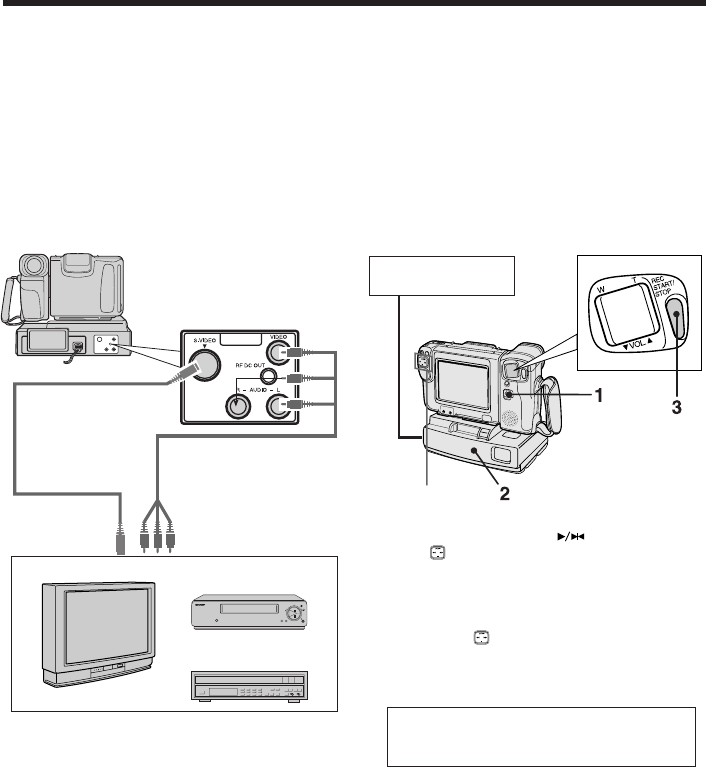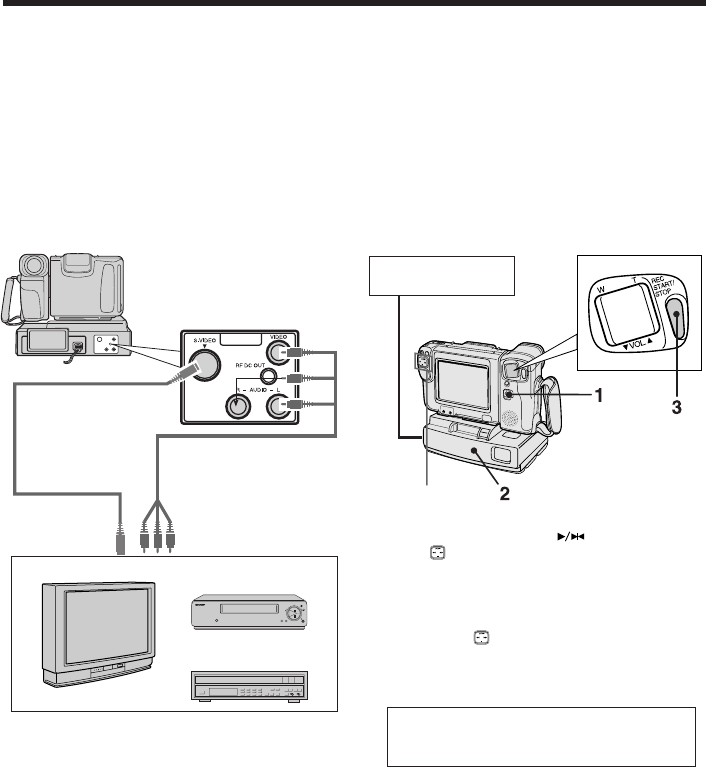
56
PROV950H/pp. 051-057; 96/5/21/10:00
G.K. Associates, Tokyo
Connections and Editing
Recording from an External
Source
You can use this camcorder to record or edit video
from another source, such as a VCR, TV, or video
disc player.
Connect the camcorder to the source equipment,
using the Docking Station and audio/video cable,
as shown.
Recording
Yellow: To VIDEO Jack
Red: To AUDIO R Jack
White: To AUDIO L Jack
Yellow: To VIDEO OUT
Jack
Red: To AUDIO
OUT (R) Jack
White: To AUDIO
OUT (L) Jack
To S-video Output
Connector
Playback
TV With Monitor Output
VCR
Video Disc Player
Notes:
• If the source equipment has an S-video output
connector, connect it to the S-VIDEO connector
on the Docking Station with the supplied S-video
cable.
• If the source equipment has only one audio
output jack, use the white plugs for the audio
connection on the source equipment and
Docking Station.
Automatic Switching of the Audio/
Video Jack’s Input/Output Mode
The AUDIO/VIDEO jack’s mode is normally set to
input. It automatically switches to output when the
camcorder is playing back.
Source Equipment
Operation Button
To Record from an External Source
1 Set the Power switch to VCR.
2 Start sending audio/video signals from the
source equipment connected to the Docking
Station. Check the camcorder's monitor to
see if the picture is being properly received.
3 Press the REC START/STOP button on the
camcorder to start recording.
Note:
• To pause recording, press on the operation
button ( ) on the camcorder. Press the button
again to resume recording.
To Stop Recording
Press Aon the button on the camcorder.
Caution: The unauthorized recording of
television programs and other materials may
infringe the rights of others.