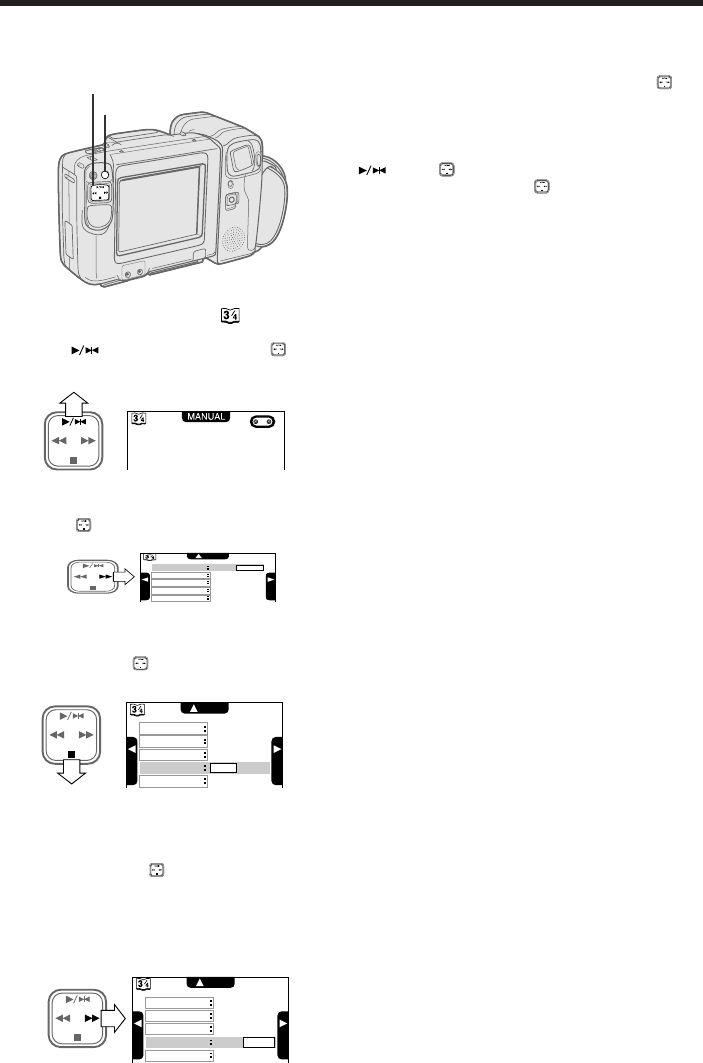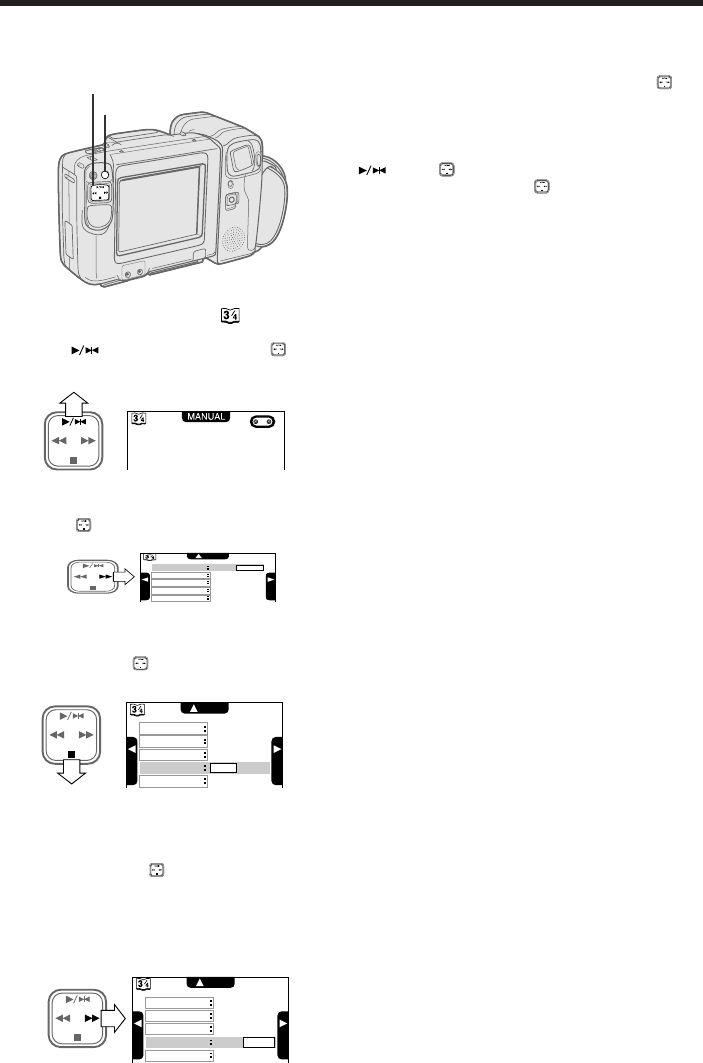
46
PROV950H/pp. 042-050; 96/5/23/14:00
G.K. Associates, Tokyo
White Balance Lock
1 Press the MENU button until appears on
the monitor (Camera mode).
Press on the operation button ( ) to
select “MANUAL”.
2 Select “CAMERA MODE” and then press B
on the button to select “MANUAL”.
3 PressAon the button to select “WHITE
BALANCE”.
4 Aim the camcorder at a solid white subject
in the light.
5 Press B on the button to select
“LOCK”.
The “LOCK” display flashes and the white
balance is automatically locked. The
“LOCK” display stops flashing when the
locking procedure is completed.
Useful Features for Camera Recording
To Return to the Auto Mode
In step 5, press C on the operation button ( ) to
select “AUTO”. The white balance mode display
will change to “AUTO”.
To reset the camcorder to Full Auto mode, press
on the button to select “CAMERA MODE”
and then press C on the button to select
“AUTO” in step 2.
Notes:
• When recording with the white balance locked, if
the light source changes or if you move from
indoor to outdoor, or vice versa, the white
balance may shift. Reset the white balance.
• Even after the white balance has been locked,
white balance shifts may occur due to slight
changes in illumination or depending on the
subject.
• Do not move the camcorder while “LOCK” is
flashing in step 5.
• If the “LOCK” indicator does not stop flashing,
set the white balance to “AUTO” and reset to
“LOCK”.
• If the Scene Menu is set after setting the white
balance to “LOCK”, the white balance will
automatically return to “AUTO”.
Operation Button
MENU Button
CAMERA MODE
SHUT. SPEED
WHITE BALANCE
IRIS
ITEM
S
E
T
S
E
T
LOCK
AUTO
SCENE MENU
CAMERA MODE
SHUT. SPEED
WHITE BALANCE
IRIS
ITEM
S
E
T
S
E
T
MANUAL
AUTO
SCENE MENU
CAMERA MODE
SHUT. SPEED
WHITE BALANCE
IRIS
ITEM
S
E
T
S
E
T
LOCK
AUTO
SCENE MENU