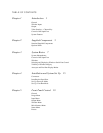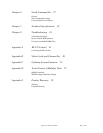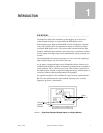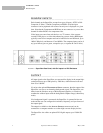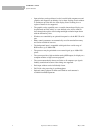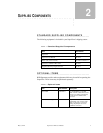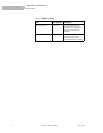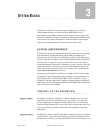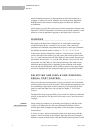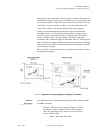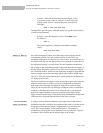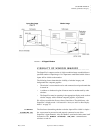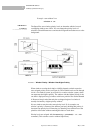May 9, 2002 SuperView 3000 User Manual 7
3
.....
................................ .
S
YSTEM
B
ASICS
The SuperView 3000 video windowing system displays up to twelve live
video/computer windows on a high-resolution, RGB display device.
Each channel accepts RGB, component video, composite video, and S-Video
sources for simultaneous display in windows on a high-resolution, RGB display
device. Each video signal is displayed in a dedicated window on the output
display, and can be independently scaled, postioned, and zoomed.
................................................
SYSTEM INDEPENDENCE
The SuperView can be operated either in Autosync mode with a host computer
input contributing a background image and providing the output signal
characteristics, or in Free-run mode with the user specifying the output signal.
Autosync mode has two different states. If the background signal is connected
and visible, this is referred to as background Autosync mode. If the signal is
connected but turned off, then this is referred to as genlock Autosync mode; the
output characteristics of the signal are provided even though the signal is not
visible. Note that the Autosync mode is only available if your system has the
optional B
ACKGROUND INPUT connector.
In Autosync mode, SuperView windows are combined with a high-resolution
"background" signal generated from a host computer or image generator. The
host computer can be a Sun, HP, DEC, IBM, or SGI workstation, or a PC-
compatible. The only requirement is that the computer produces analog RGB
output with a pixel resolution between 640x480 and 1600x1200, at a horizontal
scan rate between 15 and 100kHz.
................................................
CONTROL OF THE SUPERVIEW
.
............
FRONT PANEL
An optional front panel is available for control of the SuperView. The front
panel allows you to select and adjust any of your windows, save and recall
preset configurations, and adjust your output display. Even if you ultimately
intend to control the SuperView over the serial port, the front panel allows you
to get “up and running” quickly, and provides some feedback on input and
output status.
.
............
SERIAL PORT
The SuperView can be controlled with ASCII commands sent from a computer,
or serial console, via the serial port. During your initial experimentation with
the SuperView serial port, you will probably find it easier to use a terminal, or a