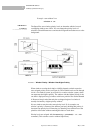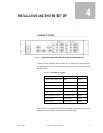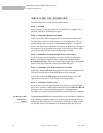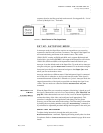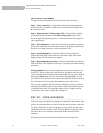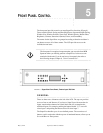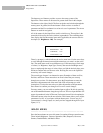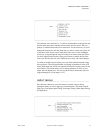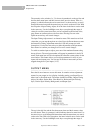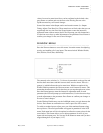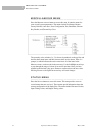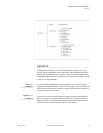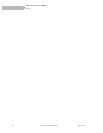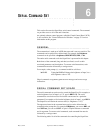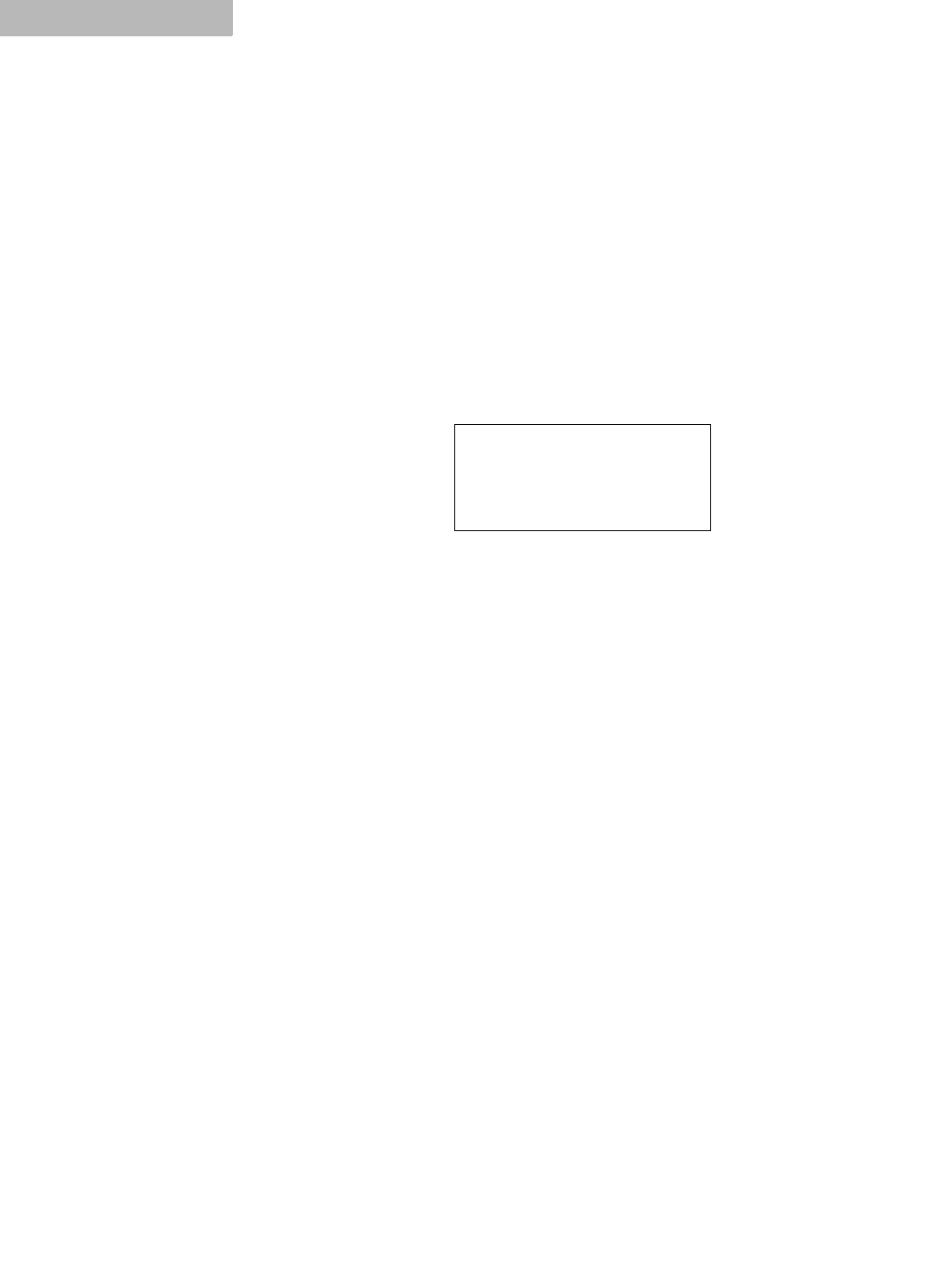
FRONT PANEL CONTROL
Image Menu
20 SuperView 3000 User Manual May 9, 2002
5
The bottom row of buttons provides access to the menu system of the
SuperView. These menus are discussed in greater detail later in this chapter.
The buttons to the right of the LCD allow navigation and selection through the
menu system. In general, the E
NTER button is used to select or confirm a
parameter and the E
SCAPE button is used to exit out of a parameter. The Arrow
buttons are used for navigation.
All of the menus for the SuperView work in a similar way. The top line is the
menu title followed by the active window in parenthesis. The remaining three
lines display the first three menu items and if applicable, the current value for
that input (i.e. Brightness: -100). For example,
There is a prompt (>) which indicates the active menu item. Use the arrow keys
to scroll through the menu items until the menu item you want is on the active
line. The menu items work in two different ways. If the menu has a fixed range
of values (i.e. Brightness, Input Type, Freeze), then use the Left/Right arrow
keys to step through the range of values. Once you find the desired value, press
E
NTER to confirm and save the new value. Pressing ESCAPE or the Up/Down
arrow keys will cancel changes.
The second type of menu is an interactive menu. Examples of these are Size,
Position, and Zoom. These menus have no fixed values that you can step
through one at a time. For these menus, press the E
NTER button to enter the
interactive adjustment mode of the menu (the LCD will prompt you with
instructions). Use the four arrow keys to make adjustments to the parameter.
Press E
NTER to confirm your changes or ESCAPE to cancel changes.
From any menu, you can switch to another input to adjust. Do this by pressing
one of the numbered buttons along the top left row. The new input number will
appear in parenthesis in the LCD menu. Each menu item will also be updated to
reflect the current values for the new window. This feature allows you to adjust
parameters for ALL of your inputs with one button press. You can stay in a
system menu (i.e. Image, Input, etc.) until you have stepped through all of your
inputs (1-12).
................................................
IMAGE MENU
Press the IMAGE button to access this menu. It contains all image control menus.
These include Brightness, Contrast, Saturation, Hue, Sharpness, Overscan,
Gamma, Double Buffer, and Motion Filter.
IMAGE (3)
> BRIGHTNESS: -100
CONTRAST: +100
SATURATION: +100